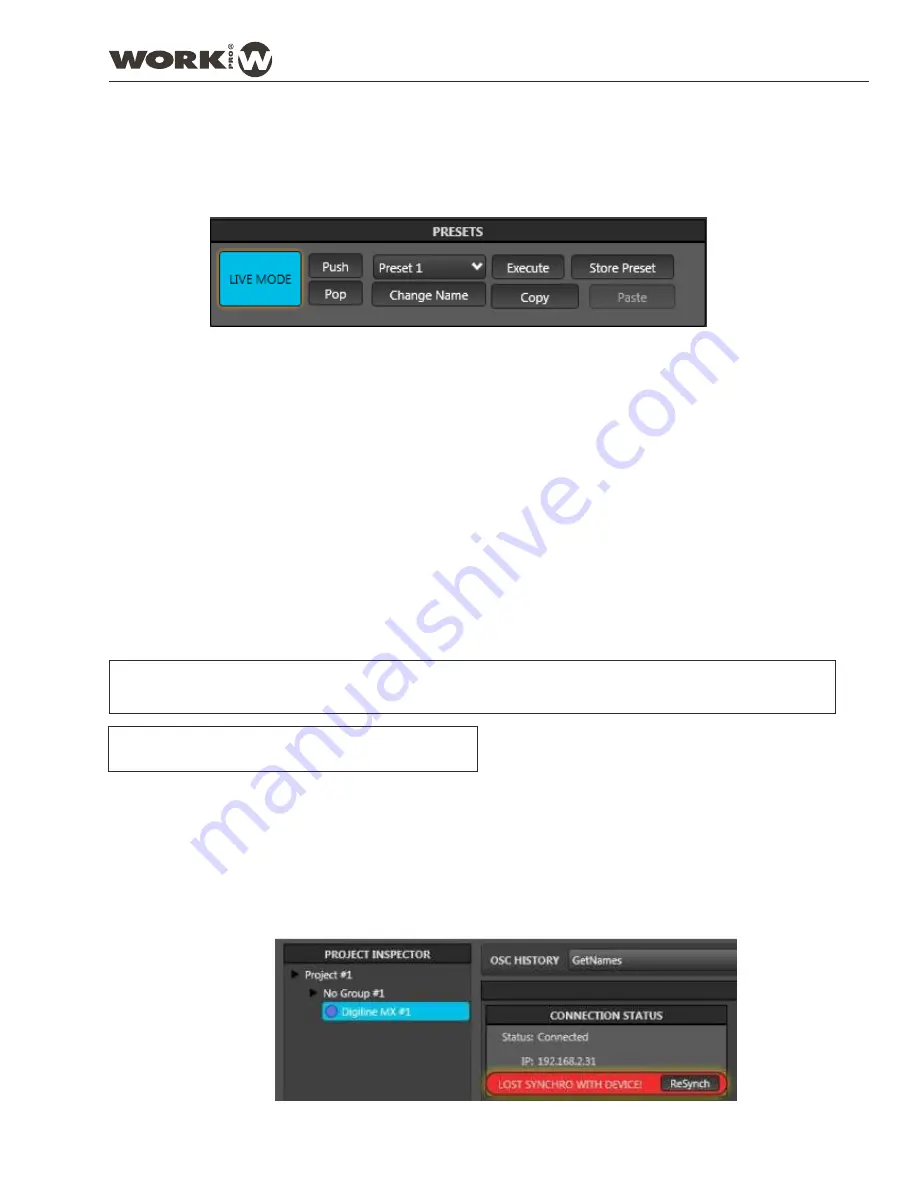
3.2. PRESETS
DIGILINE devices incoporates 9 Presets in order to save different configurations, allowing to load one of them
directly on the device or to edit its properties.
The PRESET tabs has the next functions:
LIVE MODE/EDIT MODE
: The device starts by default in LIVE MODE. On this condition, the changes will be
applied inmediately. If you press this button, the device pass to EDIT MODE. On this condition, the device will
modify its presets, but NOT the executing process. Later, the new preset can be executed.
PUSH/POP:
These buttons allow to create a backup point of the executing audio path. Therefore, if you start from
a specific configuration and w
ant to set temporaly another parameters, you can press the PUSH
button, so the
current execution is stored and , then, make all the needed changes. After that, when the user wants to go back to
the initial state, then just push the
POP
button to restore the previous state.
NOTE: This function only works in LIVE mode
.
PRESET Selection
: This drop-down menu allows to select one of the 9 presets included in DIGILINE.
CHANGE NAME
: The preset can be renamed selecting the preset and pressing this button.
STORE PRESET
: It allows to save the whole configuration in the selected preset.
EXECUTE
: It allows to execute a preset previously stored. In EDIT mode, select a preset and press EXECUTE,
WorkCAD retrieves the preset, activate LIVE mode and execute the selected preset.
NOTE: This preset will act immediately due to the unit is in LIVE mode, therefore, we can made any change
but it only will be effect “in situ”, the preset will no change unless you press STORE PRESET and save
the new changes over the previous preset.
NOTE: EXECUTE function only works on EDIT mode
COPY/PASTE
: These buttons allows to made a preset copy and paste in another preset.
NOTE: After to paste the preset, press STORE PRESET in order to finish this process.
A situation can occur is that you are not connected with the physical unit and you have stored any presets. Under
this condition, the presets ONLY exist in the software. If you try to connect to physical device. The software will
alert that both devices (virtual device present in the software and physical device have not the same stored presets,
they are desynchronized.
User Manual
DIGILINE Series
Page 21
DIGILINE 8 / DIGILINE MX
Содержание Digiline 8
Страница 1: ...User manual POWER www work es Rev 13 04 01 ...
Страница 2: ......
Страница 35: ...DIGILINE Series Notes ...




























