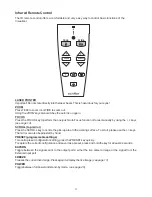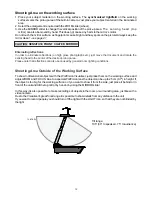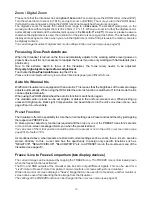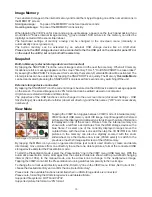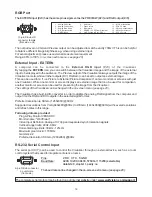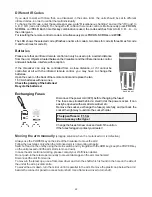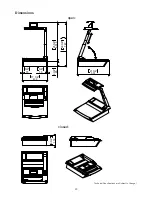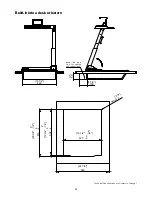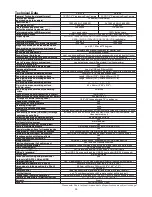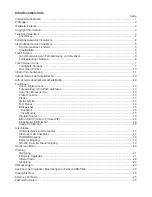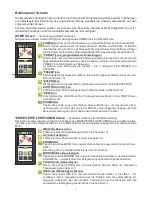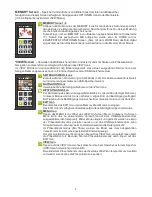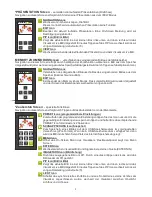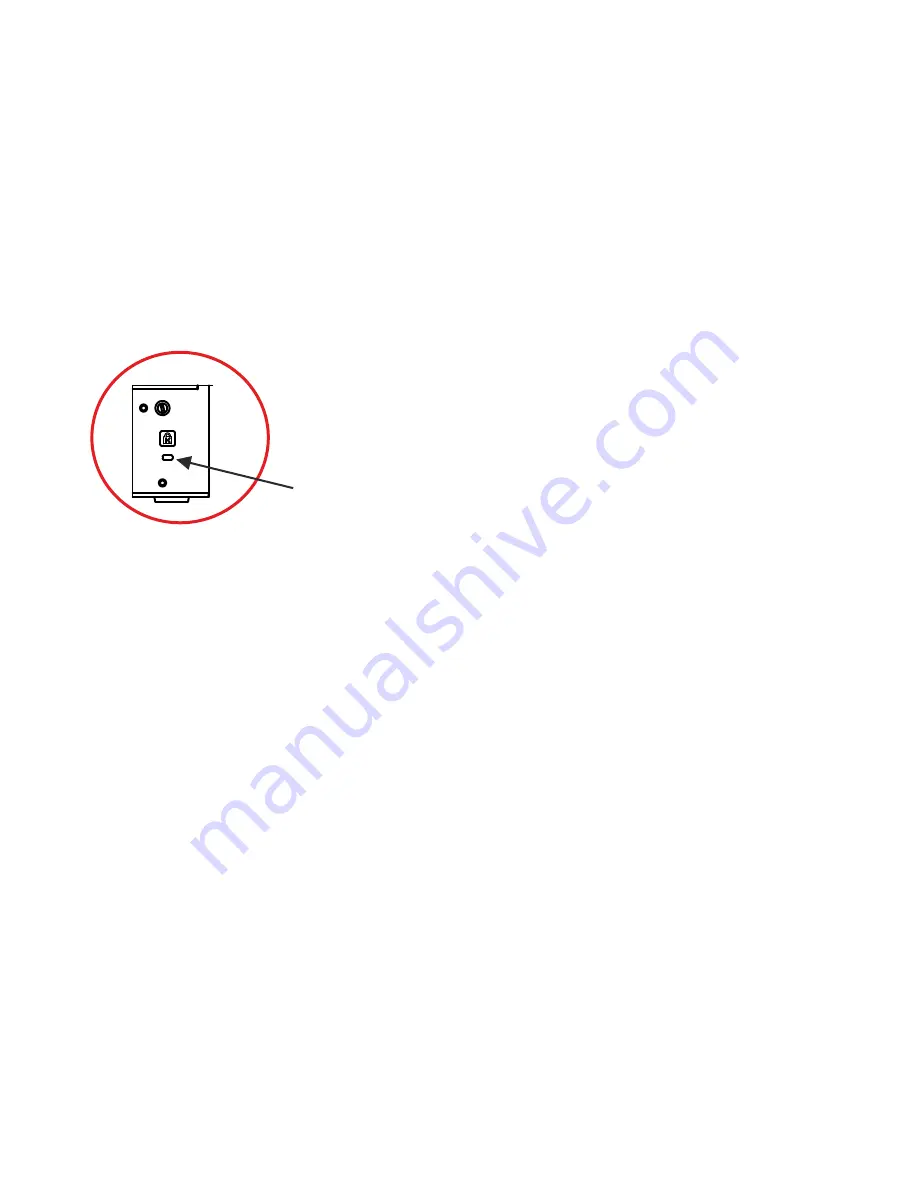
Anti-theft device of the Touch Remote Control: remote lock bolt
The Visualizer can be fixed with a
, so that it
can not be stolen
.
Follow the instructions from the cable lock manual.
The slot for the T-Lock (Kensington® Lock) device is on the side of the connector panel.
®
security cable T-bar lock (Kensington Lock)
Anti-theft device of the unit: T-bar lock
slot for lock
The Touch Remote Control can be firmly attached in it‘s charging dock with the built-in remote lock bolt
(#1)
in order to minimize the risk of theft.
Please note that the battery cover of the remote control has to be prepared. To access the thread, break out
the plastic on the predetermined breaking point.
Connect the power cord of the WolfVision lightbox to the lightbox connector
(#5)
on the side of the
Visualizer. The LIGHT icon on the touch panel (MAGIC WAND screen) can now be used to switch between
the light of the Visualizer and the light of the WolfVision lightbox.
Tapping the LIGHT icon twice to activate the light box.
When using a lightbox with a separate power supply be sure that the light of the Visualizer is switched off to
prevent reflections.
External WolfVision Lightboxes (optional)
25
Saving Visualizer Settings onto a USB-Stick
The Visualizer offers the opportunity to save menu settings and preset settings onto a USB stick (USB
storage device) as an XML file.
Change the settings to the desired values and store it on the USB stick (in the on-screen menu, Advanced
Settings / USB Stick Settings).
When you connect the USB stick with the prepared XML-file, an on-screen message will pop-up.
As soon as the USB-stick is removed, the previous settings are restored.
The settings of the Visualizer can be changed in the on-screen menu (see page 20).