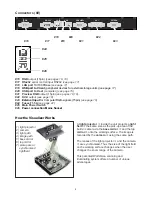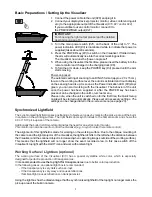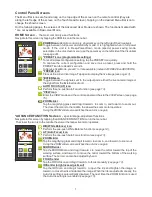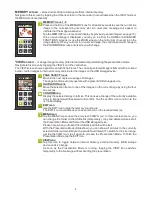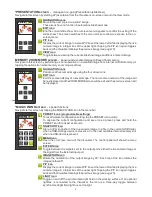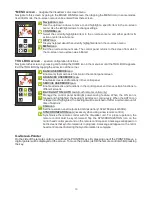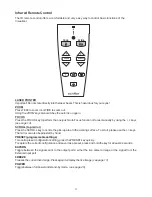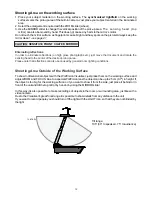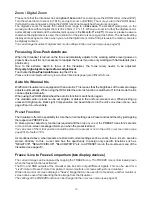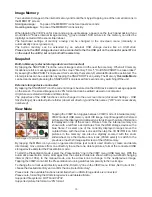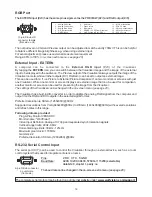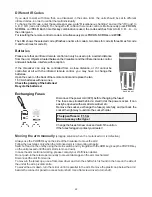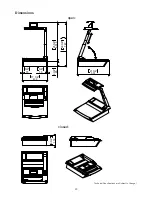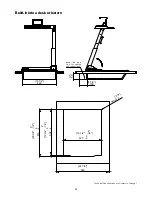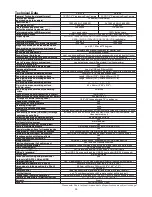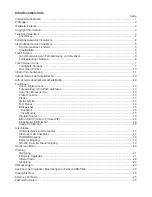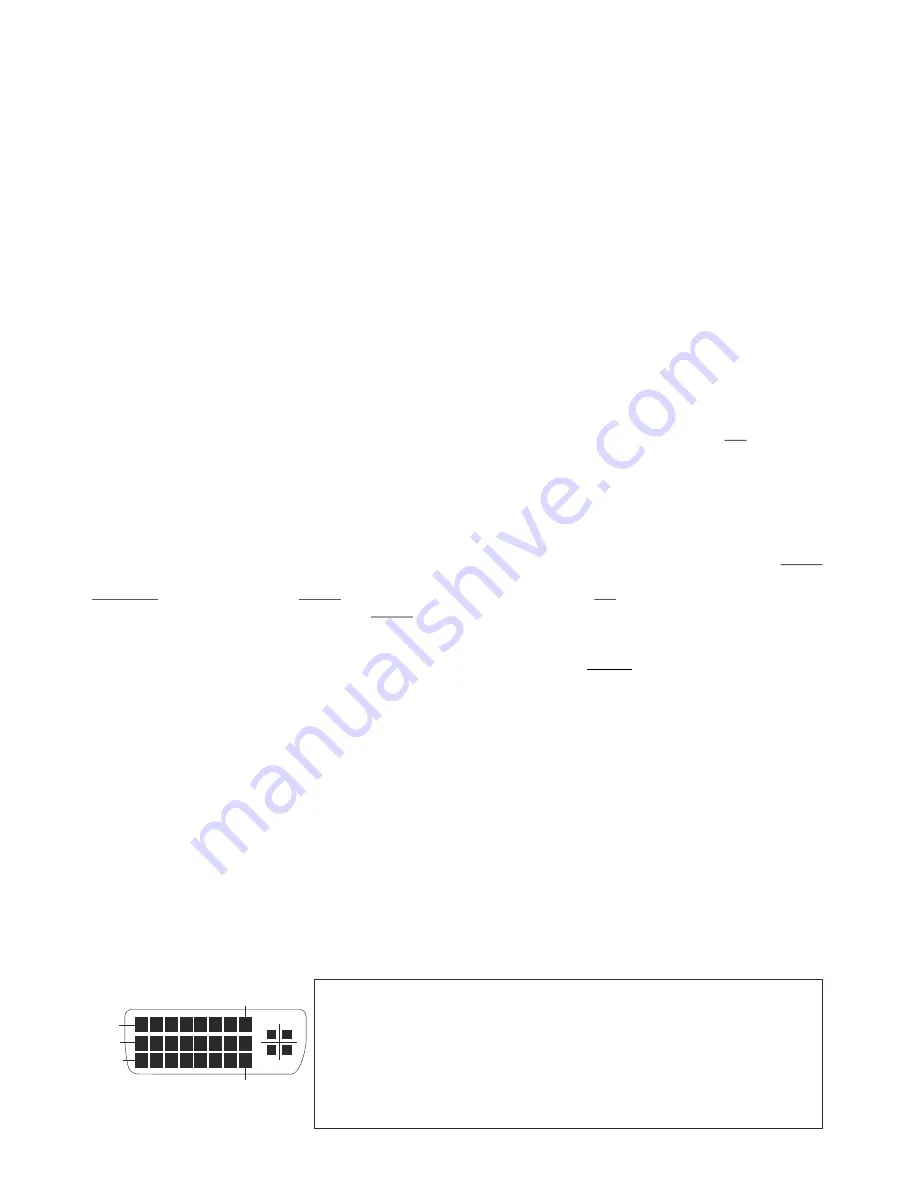
DVI/RGB Output
Choosing the Correct Output Mode
The RGB and DVI outputs
(#16, #21 and #22)
can output signals in following formats:
- VGA
(4:3 - 640x480 pixels) at 60Hz
- SVGA
(4:3 - 800x600 pixels) at 60Hz
- XGA
(4:3 - 1024x768 pixels) at 60Hz
- SXGA-
(4:3 - 1280x960 pixels) at 60Hz - native image
- SXGA
(
- 1280x1024 pixels) at 60Hz
- SXGA+
(4:3 - 1400x1050 pixels) at 60Hz
- UXGA
(4:3 - 1600x1200 pixels) at 60Hz
- WXGA*
(16:10 - 1280x800 pixels) at 60Hz - native image
- WXGA
(16:9 Widescreen - 1360x768 pixels) at 60Hz
- WXGA+
(16:10 Widescreen - 1440x900 pixels) at 60Hz
- WSXGA+
(16:10 Widescreen - 1680x1050 pixels) at 60Hz
- 720p
(16:9 Widescreen HD/HDTV - 1280x720 pixels) at 50Hz or 60 Hz - native image
- 1080p
(16:9 Widescreen HD/HDTV - 1920x1080 pixels) at 30Hz, 50Hz or 60Hz
- WUXGA
(16:10 Widescreen - 1920x1200 pixels) at 60Hz
Please note that the Visualizer can not check the
possible resolution, if the connected units or the cables** are not "Plug and Play" compatible. If the Visualizer
can not detect the resolution of the connected device, the output is set to the default of SXGA-/60Hz.
(**Cables with plug and play compatibility must have a 15-pin plug on both ends with all pins connected).
If you can not use the "Auto resolution" function, you can select the output mode manually in the on-screen
menu of the Visualizer
(see page 20)
.
In order to achieve the best picture quality you must set the outputs of the Visualizer to match the native
resolution of your display unit (e.g. LCD or DLP projector or monitor).
Important: What matters is the native resolution of the projector or monitor, not the maximum resolution that it
can display (in compressed mode). The native resolution is the actual number of pixels of the built-in LCD
display or DLP chip of a projector or monitor. Most LCD or DLP projectors can also display higher resolutions
than their native resolution, but only in compressed mode and with inferior picture quality.
Do NOT set the output of the Visualizer to a higher standard than the native resolution of your display
unit!
Do not set a higher refresh rate than your monitor or projector can display, otherwise the monitor or
projector can be damaged!
Follow the instructions in the user manual of the connected units.
Please note, if 4:3 and 16:9 or 16:10 resolutions are used simultaneously, the 4:3 display shows black bars
on top and bottom. This is necessary to ensure that all displays show the same image content.
5:4
The "
Auto resolution
" function is activated by default. In this mode the Visualizer continuously checks
which devices are connected to the RGB
(#16, #21)
and DVI output
(#22)
and automatically sets the optimal
output mode for each connected device separately.
Please note, the output level of the RGB output can be adjusted in the on-screen extra menu (RGB, Preview
and analogue part of DVI). This can be helpful to align the different brightness of live image and external
image (ExternIn) - see page 19.
Please note, when a non-compatible resolution was selected before, it can be set to XGA/60Hz on all outputs
with the XGA icon in the TOOL BOX screen - see page 10).
DVI-I Port
The DVI Port
(#22)
supplies the digital and analog signal - DVI-I.
1
- T.M.D.S. Data2-
9
-
T.M.D.S. Data1-
17
- T.M.D.S. Data0-
2
- T.M.D.S. Data2+
10
-
T.M.D.S. Data1+
18
- T.M.D.S. Data0+
3
- T.M.D.S. Data2/4 Shield
11
-
T.M.D.S. Data1/3 Shield
18
- T.M.D.S. Data0+
4
- T.M.D.S. Data4-
(*)
12
- T.M.D.S. Data3-
(*)
19
- T.M.D.S. Data0/5 Shield
5
- T.M.D.S. Data4+
(*)
13
- T.M.D.S. Data3+
(*)
20
- T.M.D.S. Data5-
(*)
6
- DDC Clock
14
- +5V Power
21
- T.M.D.S. Data5+
(*)
7
- DDC Data
15
- Ground (return for +5V,
22
- T.M.D.S. Clock+
8
- Analog Vertical Sync
HSync and Vsync)
23
- T.M.D.S. Clock-
C1
- Analog Red
16
- Hot Plug Detect
24
- Analog Vertical Sync
C4
- Analog Horizontal Sync
C2
- Analog Green
C3
- Analog Blue
C5 - Analog Ground
*...not used
(analog R, G & B return)
m
Pin 24
Pin 8
Pin 1
Pin 9
Pin 17
C4
C1
C2
C3
C5
18