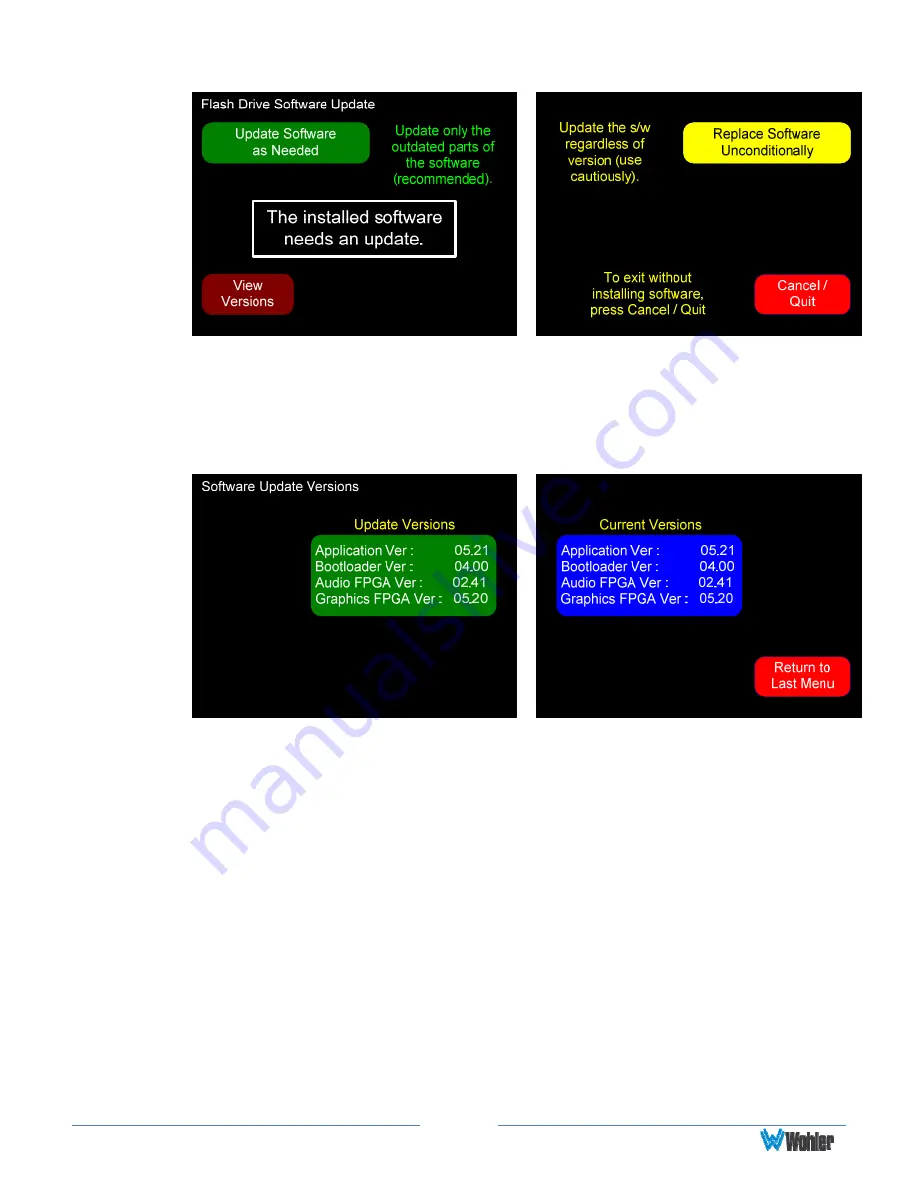
Page
58
Figure D–2: Flash Drive Software Update Screen
5.
If you wish, you may use the View Versions button to display the current
versions in the unit against those on the flash drive, as shown in the next
figure.
Figure D–3: Software Update Versions Screen
6.
From the Software Update Versions menu, press Return to Last Menu to
return to the Flash Drive Software Update menu shown in Figure D-2.
If the screen indicates that the software needs an update, you can select one
of two update options:
a.
Press the Update Software as Needed button to install only newer
software versions contained in the flash drive into the AMP1-16-M. The
next screen to appear will describe what to expect in the installation
process.
b.
Alternatively, you can press the Replace Software Unconditionally
button to install the software contained in the flash drive into the
AMP1-16-M, even if it the same version already is installed and even if
the flash drive version is a lower version than what is already installed.
Normally, this option is only used at the advice of a service technician.
The next screen to appear will describe what to expect in the
installation process.
















