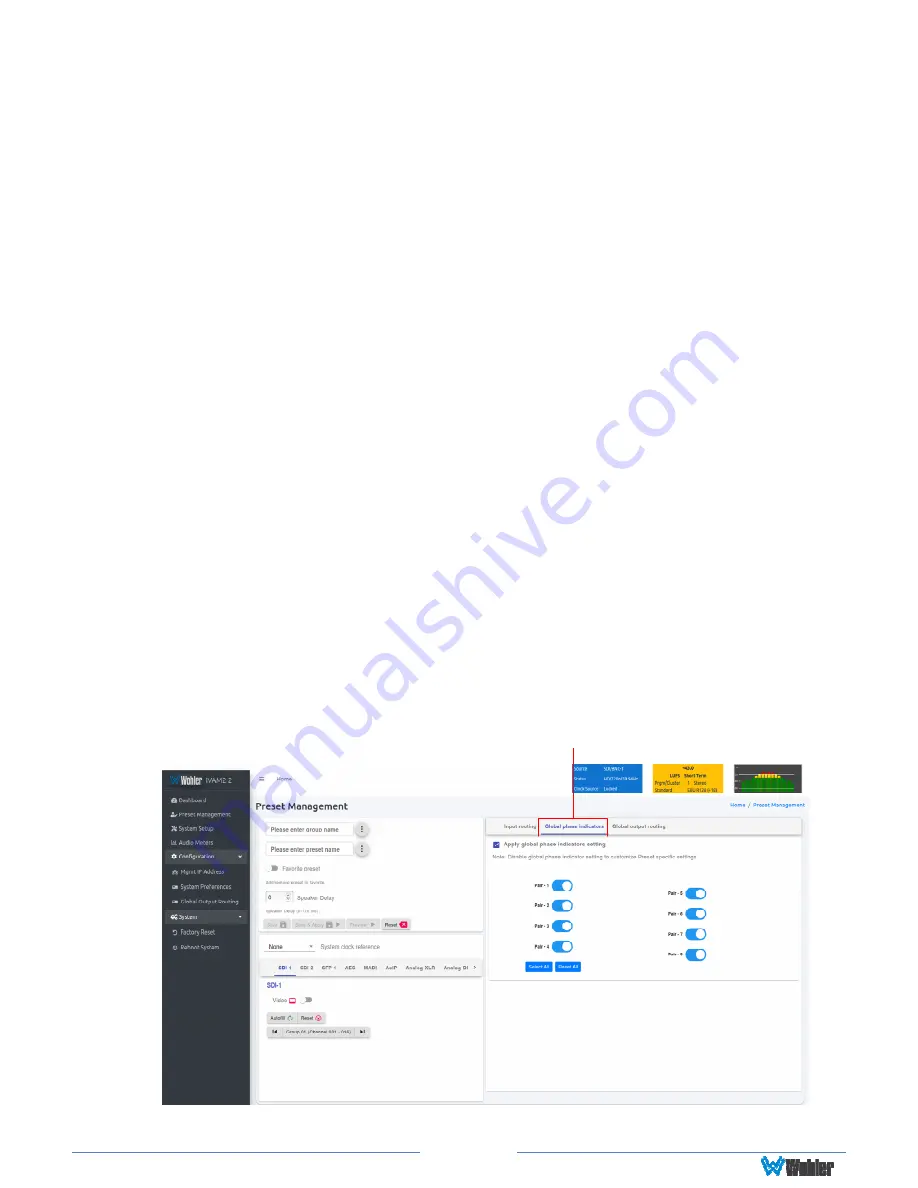
Page 59
of the Cluster changes for the 16 channels, click
Reset All
. Click
X
to close
the box.
7.
Speaker Assign
: Speaker assignments are made automatically when a
cluster is set. However, it can be that in an actual signal, the channel
assignments may be different than what the automatic assignment assumes.
A speaker assignment adjustment is provided for each channel, should you
need to override the automatic settings.
It is important to accurately assign
the function of each channel so that the Loudness calculations will be
accurate.
Clicking a
Speaker Assign
button on a channel opens a box that
lets you change the current setting. Click
X
to close the box.
8.
Mute/Unmute
: A
Mute/Unmute
control is provided for each channel,
although the adjustment will affect all channels in the Cluster. This allows the
operator to just see the meters for certain channels and not hear the audio.
This is an alternate action control.
9.
The
Global Phase Indicators
tab is as shown in Figure 4-11. It allows you
to select which channel pairs will receive a phase meter on the
Metering
Screen
in this Preset. Generally, it is useful to monitor the relative phase of
stereo pairs. However, sometimes each channel of a pair is unrelated to
each other. This can be because the channels are used to convey two
independent monophonic signals or that one channel may be a Center
channel and the other may be a Low Frequency Effects channel. In these
instances, the Phase Indicator would almost always indicate an out of phase
condition. Because this would be a needless distraction to the operator,
switches are provided on this tab to individually turn phase monitoring for
each channel pair on or off. By default, the settings for a Preset are the same
as the system-wide configuration set on the System Preference tab.
However, to make unique settings for this Preset, uncheck
Apply Global
Phase Indicator Settings
and then simply click each switch to the desired
on or off position.
Select All
and
Reset All
buttons are also provided.
Figure 4–11: Global Phase Indicator Enable / Disable
Global Phase Indicators
















































