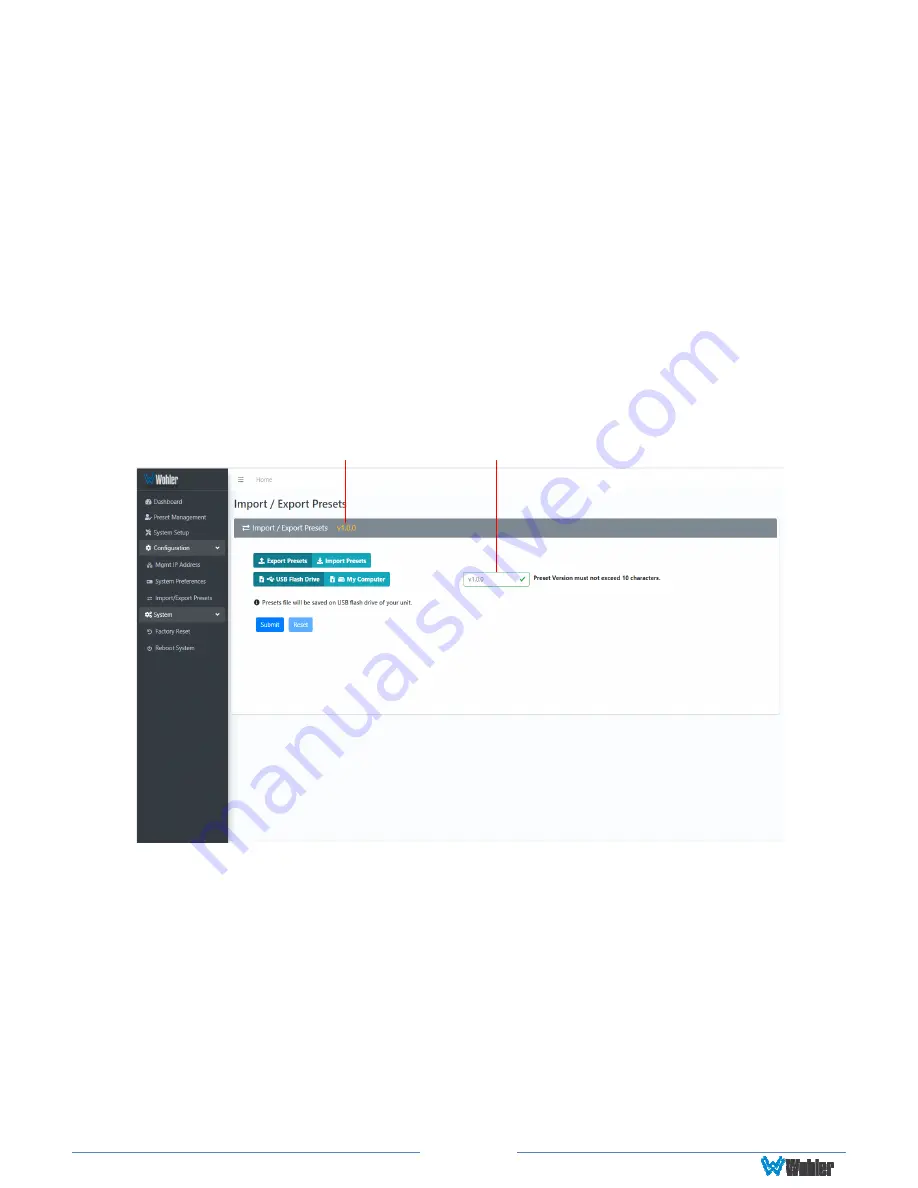
Page 72
Import/Export Presets
Use the
Import / Export Presets
page to manage the Preset database in the
iVAM2-2. You may export the Preset database onto a USB flash drive or the
computer hard drive for security backup purposes or as a means to transfer it to
another iVAM2-2. Likewise, it can be used to import a Preset database from a flash
drive or the computer hard drive into the iVAM2-2. In this way, using a USB flash
drive, a Preset configuration may be only devised once and then duplicated into all
of the iVAM2-2 units in a system, saving significant effort.
The iVAM2-2 will create version numbers for the each set of Presets. Refer to
Figure 4-18. You may also change these version numbers, using the Preset Change
Field. They allow you to quickly resolve questions about which Presets on various
units are the most up to date. They will also allow you to determine whether
Presets have been modified. If the version number displayed contains the suffix "-
dirty" then at least one Preset has been changed in some way.
Figure 4–18: Database Export
v1.0.0
Preset Version
Preset Change Field
iVAM1-3
Export Configuration
Use the following steps to save the Preset configuration in the iVAM2-2 to a USB
flash drive or to the computer hard drive:
1.
Click the
Export Presets
button on the
Import / Export Presets
page, as
shown in Figure 4-19.
2.
Select either the
USB Flash Drive
button or the
Hard Drive
button.
3.
If you have selected the
USB Flash Drive
Button, insert a flash drive in the
front panel USB jack on the iVAM2-2 containing the Presets to be exported.
4.
Click the
Submit
button. A small
Verify
window will appear:






























