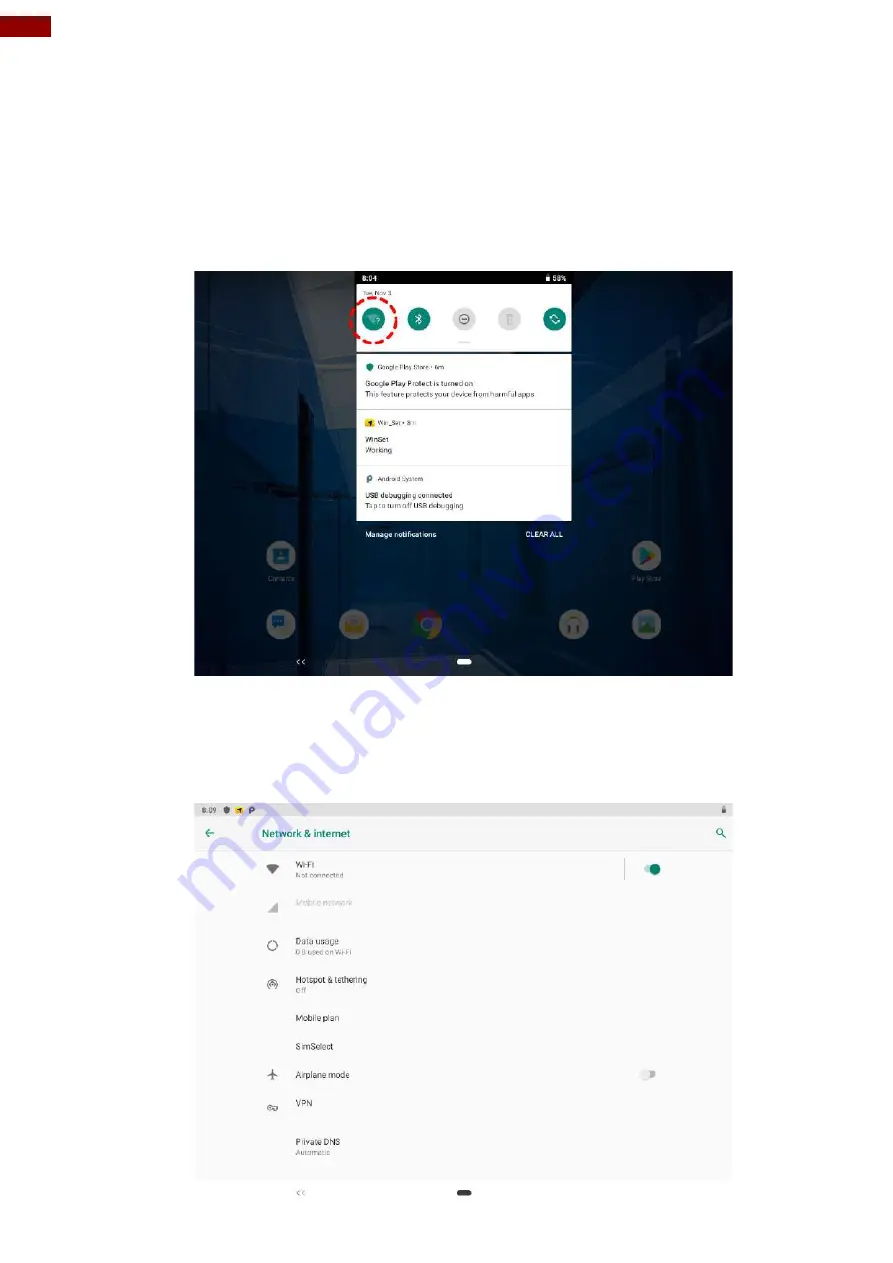
60
12.1" Vehicle Mount Computer FM12Q Product Reference Guide
3.10 Connecting to WLAN Networks
Turn On WLAN and Connect to WLAN Network
1. Pull down from the right top of the screen to open the status area.
2. Check the status of
Wi-Fi.
The device scans for available WLAN networks and displays the list of it. Secured networks are
indicated with a lock icon. If the device finds a network that you have connected previously, it
connects to it automatically.
3. Tap a network to connect to it:
•
If the network is open, you are prompted to confirm that you want to connect it by tapping
Connect
•
If the network is secured, users are prompted to enter a password or other credentials
Содержание FM12Q
Страница 2: ......
Страница 41: ...39 Chapter 3 Software 3 4 2 3 Sound To access sound settings perform the following Settings Sound ...
Страница 71: ...69 Chapter 3 Software 4 Click Update Image and choose the file that needs to be updated ...
Страница 72: ...70 12 1 Vehicle Mount Computer FM12Q Product Reference Guide 5 Wait for download finish it will take some time ...
Страница 76: ...74 12 1 Vehicle Mount Computer FM12Q Product Reference Guide 2 Click Advanced 4 Click Developer options ...
Страница 77: ...75 Chapter 3 Software 5 Click Default USB configuration 6 Select File Transfer ...






























