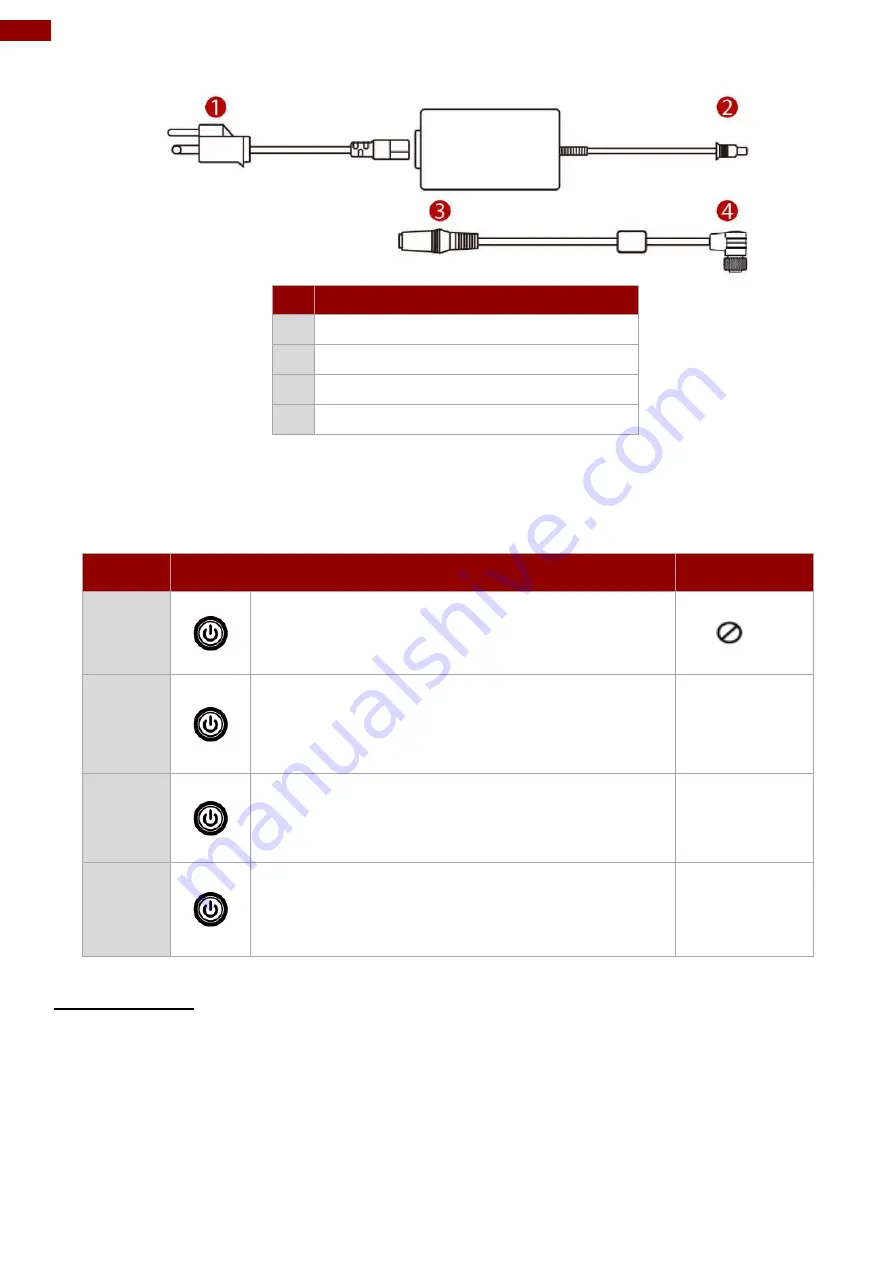
16
12.1" Vehicle Mount Computer FM12Q Product Reference Guide
No
Item
1
AC Input Cable
2
DC Output Cable
3
To DC Output Cable
4
To FM12Q
2.9 Power Management Modes
The FM12Q has four power modes: Turn On, Suspend, Wake up, and Turn Off.
Action
Button
LED Indicator
Turn On
Press the On button for
“3 seconds”
until the
blanking indicator located on the right side On (solid
red), and then release the button.
On
Suspend
Press the On button for
“1 seconds”
until the screen
On and then release the button. The battery
indicator will Off after the screen is Off, the system
is already in the standby / sleep mode.
Off
Wake
Up
Press the On button for
“1 second”
until the screen
On and then release the button.
Off
Turn Off
Press the On button for
“2 second”
until the system
is turns Off and then releases the button.
Off
2.9.1 Turn On
When the FM12Q is attached to either vehicle power or an external power supply, or it is operating
from the UPS battery and the
power button is pressed, the device is in the “ON” mode. In this mode,
the keypad, touch screen and any attached peripherals will function normally. The display remains
ON until the display, standby or suspend timer expires. When the device is in ON mode, the power
LED indicators is off.
Содержание FM12Q
Страница 2: ......
Страница 41: ...39 Chapter 3 Software 3 4 2 3 Sound To access sound settings perform the following Settings Sound ...
Страница 71: ...69 Chapter 3 Software 4 Click Update Image and choose the file that needs to be updated ...
Страница 72: ...70 12 1 Vehicle Mount Computer FM12Q Product Reference Guide 5 Wait for download finish it will take some time ...
Страница 76: ...74 12 1 Vehicle Mount Computer FM12Q Product Reference Guide 2 Click Advanced 4 Click Developer options ...
Страница 77: ...75 Chapter 3 Software 5 Click Default USB configuration 6 Select File Transfer ...
















































