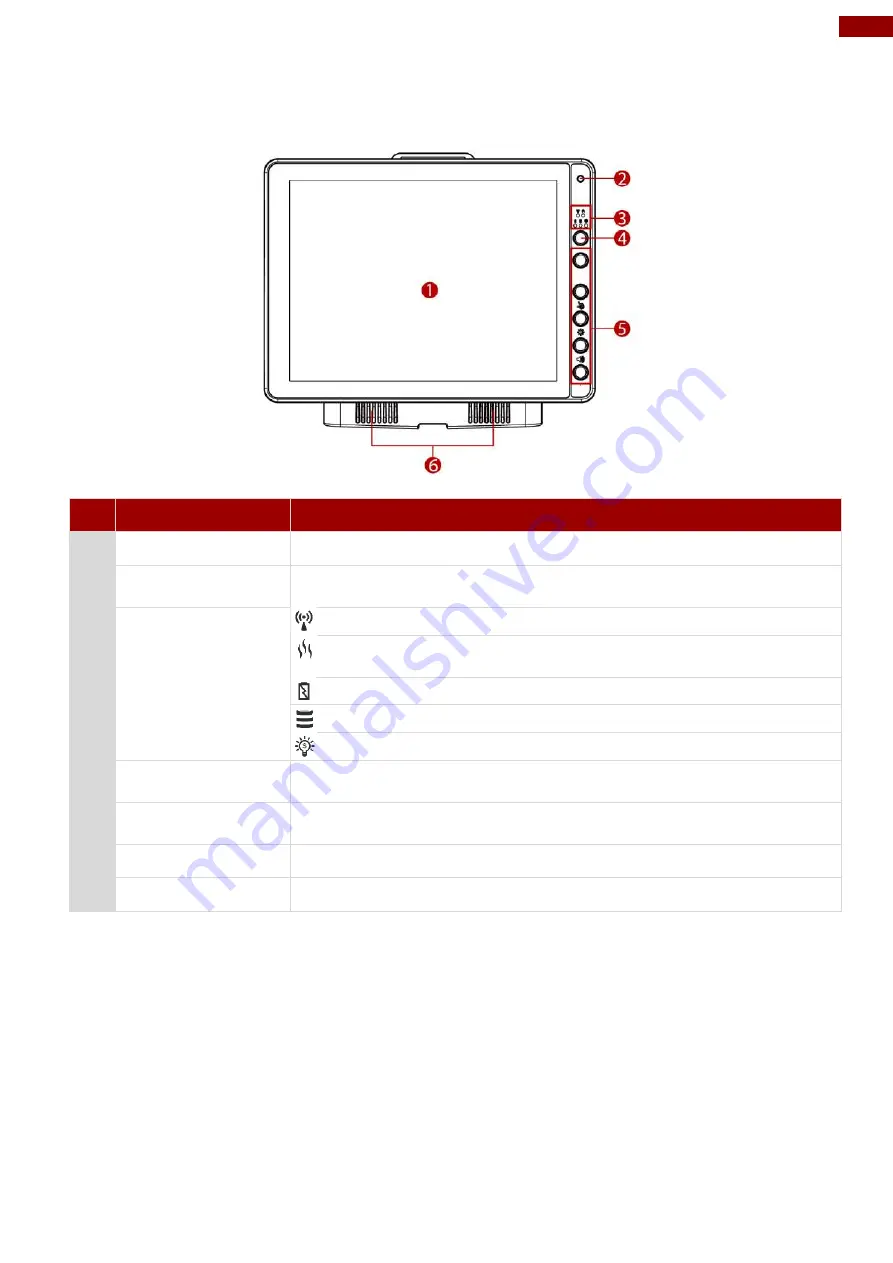
11
Chapter 1: Introduction
1.4 Components
Front View
No Item
Description
1
12.1”
Touch Screen Acts as one of the inputs for the device
2
Camera and
Microphone
2 Megapixel front camera with a microphone for voice
communication and voice recording
3
Light Sensor and
LED indicators
Wireless communication indicators
Defroster indicator
(Defroster is a customized feature available by request)
UPS battery indicators
HDD indicators
Light sensor
4
Power Button and
Indicator
Press and hold the button for 3 second to turn on the device
5
Function buttons
Programmable function keys that can be configured by using the
Win-Set® Utility
Digital Microphone
For voice communication and voice recording
6
Speaker
Emits Sound
Содержание FM12Q
Страница 2: ......
Страница 41: ...39 Chapter 3 Software 3 4 2 3 Sound To access sound settings perform the following Settings Sound ...
Страница 71: ...69 Chapter 3 Software 4 Click Update Image and choose the file that needs to be updated ...
Страница 72: ...70 12 1 Vehicle Mount Computer FM12Q Product Reference Guide 5 Wait for download finish it will take some time ...
Страница 76: ...74 12 1 Vehicle Mount Computer FM12Q Product Reference Guide 2 Click Advanced 4 Click Developer options ...
Страница 77: ...75 Chapter 3 Software 5 Click Default USB configuration 6 Select File Transfer ...













































