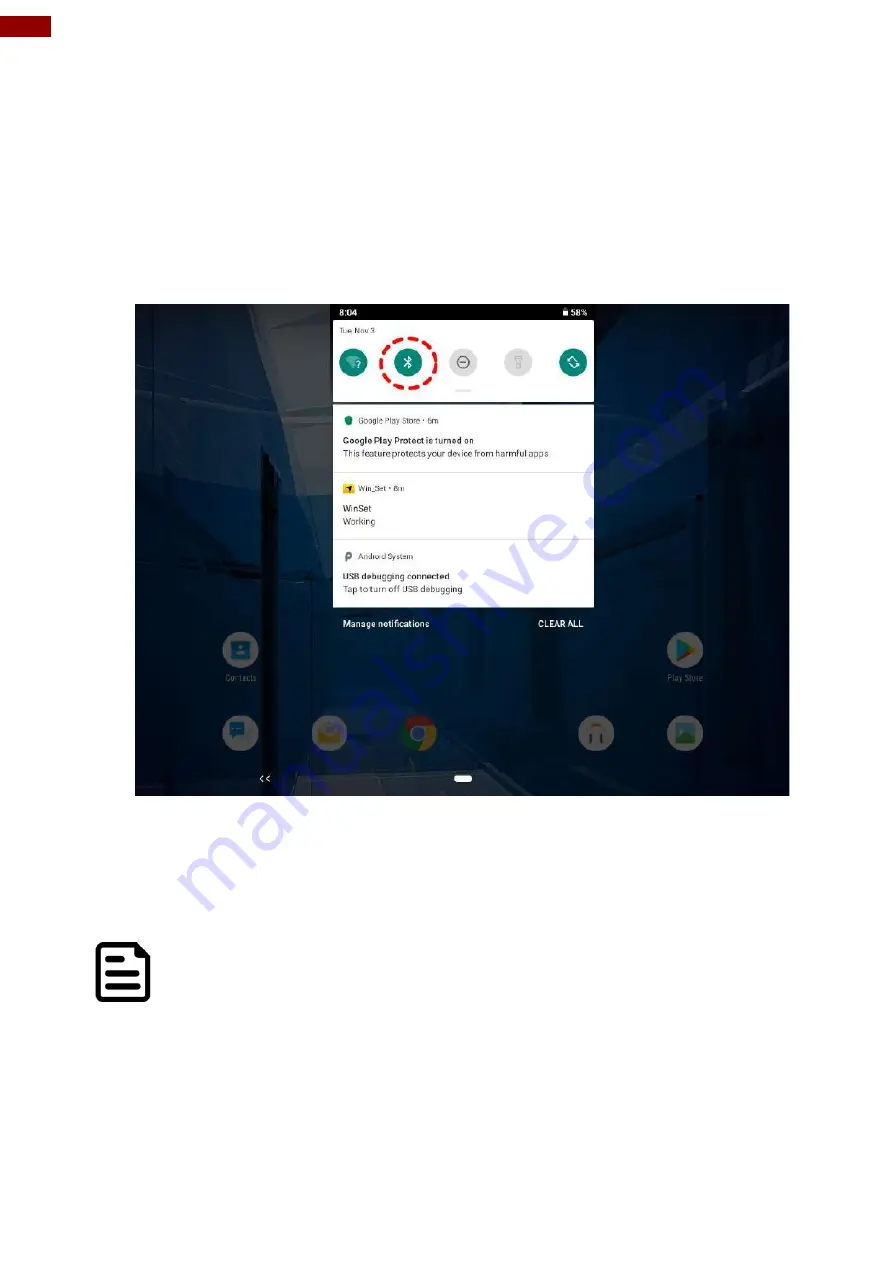
58
12.1" Vehicle Mount Computer FM12Q Product Reference Guide
3.9 BT
Your device has integrated BT capabilities for short-range wireless communication between BT-
enabled devices. You can transfer files, playback audio, configure virtual serial ports, and share
network connection via BT.
By default, the BT feature is enabled as indicated by the BT icon on the taskbar.
To Enable the BT:
1.
Pull down from the top right of the screen to open the status area.
2.
Check the status of the BT Icon.
3.
To turn the BT on or off, tap Bluetooth. A check mark indicates the BT adapter is turned on.
4.
Click the BT icon in the windows notification area, a contextual menu for BT is displayed.
Note:
When FM12Q is connected to other devices by BT, the flash light will be ON.
Содержание FM12Q
Страница 2: ......
Страница 41: ...39 Chapter 3 Software 3 4 2 3 Sound To access sound settings perform the following Settings Sound ...
Страница 71: ...69 Chapter 3 Software 4 Click Update Image and choose the file that needs to be updated ...
Страница 72: ...70 12 1 Vehicle Mount Computer FM12Q Product Reference Guide 5 Wait for download finish it will take some time ...
Страница 76: ...74 12 1 Vehicle Mount Computer FM12Q Product Reference Guide 2 Click Advanced 4 Click Developer options ...
Страница 77: ...75 Chapter 3 Software 5 Click Default USB configuration 6 Select File Transfer ...















































