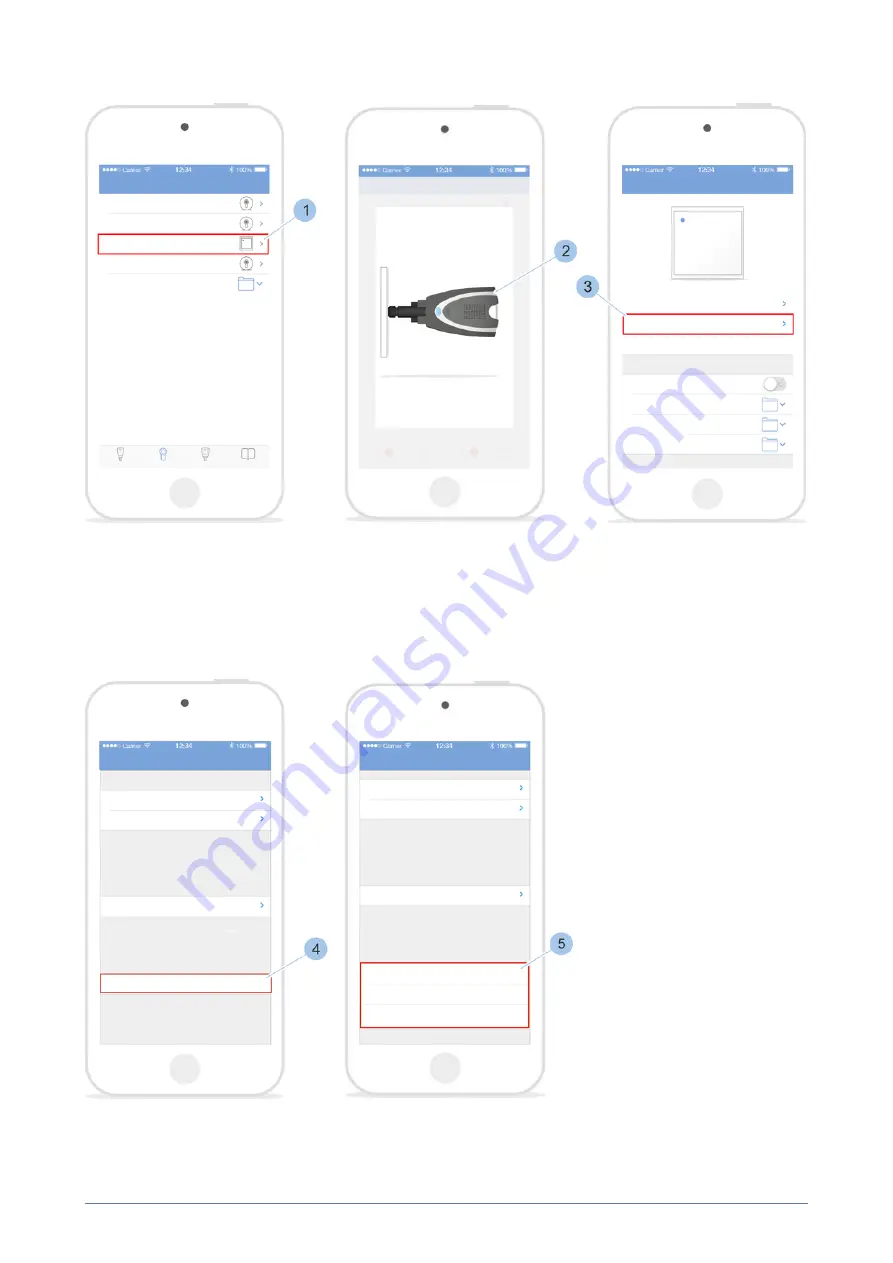
blueCompact
Manage locking system
07/2021
V 01
Select reader
1.
Select reader (1).
2.
Bring Masterkey (2) to the reader.
ü
The Masterkey (2) is linked to the reader and the reader overview
is shown.
3.
Select Settings (3).
Set the release time for the reader
4.
Touch Release time in seconds (4).
5.
Set release time (5).
104 blueCompact electronic locking system
















































