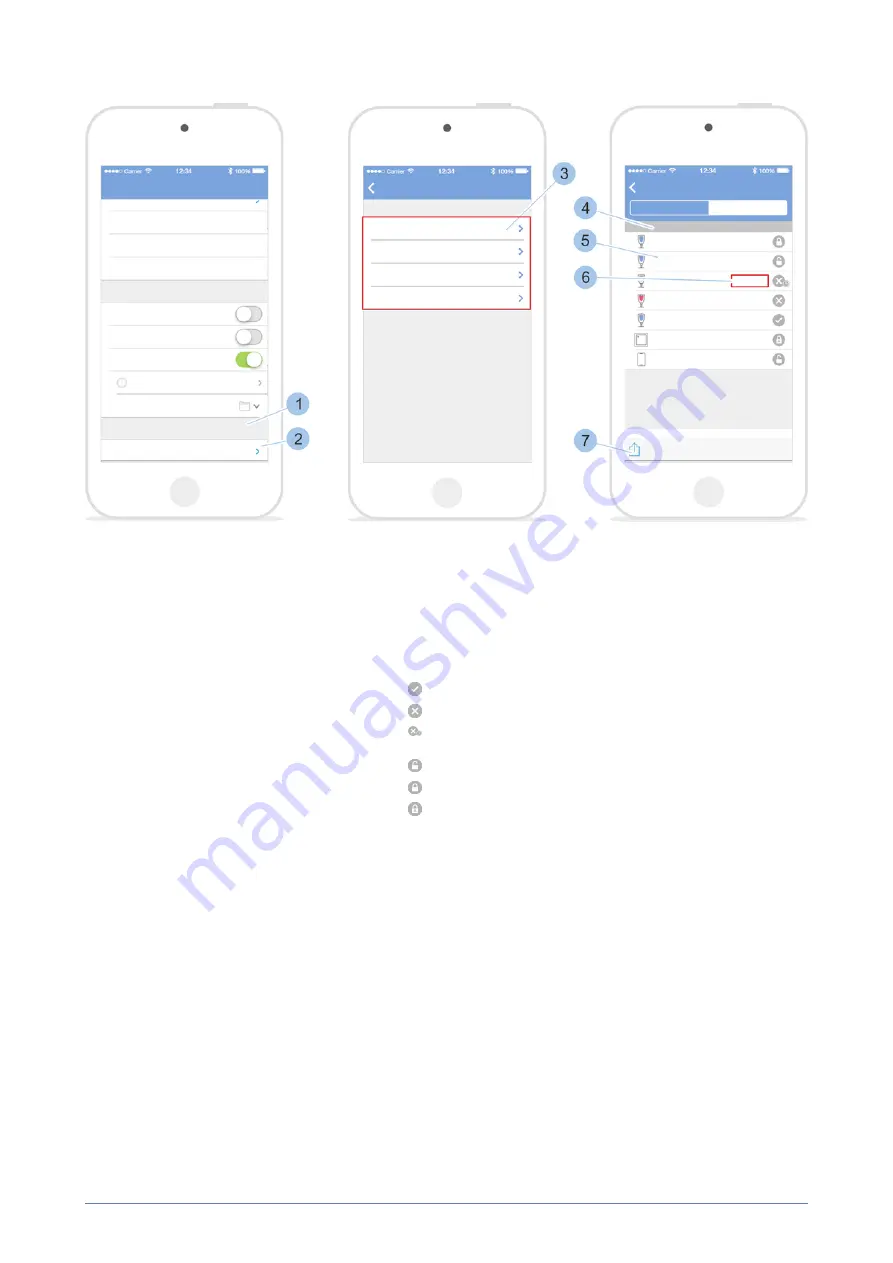
blueCompact
Manage locking system
07/2021
V 01
Open locking events
3.
Under Further options (1), touch Locking events.
ü
The selection of intervals (3) for locking events will appear.
4.
Select required interval (3).
ü
The locking events are displayed with their respective key (3), date
(4) and time (5).
Also the type of locking authorisation is still shown:
The key was authorised to lock.
The key was not authorised to lock.
The key was generally authorised to lock via a time profile, but not
at this time.
The permanent release has been activated on the reader.
The permanent release has been deactivated on the reader.
The permanent release has been deactivated automatically on the
reader.
Send locking events
5.
Touch the Share (7) symbol.
ü
The locking events can be forwarded in the same way as the locking
plan.
see "Forward locking plan manually", page 111
locking plan change reminder", page 112
108 blueCompact electronic locking system






























