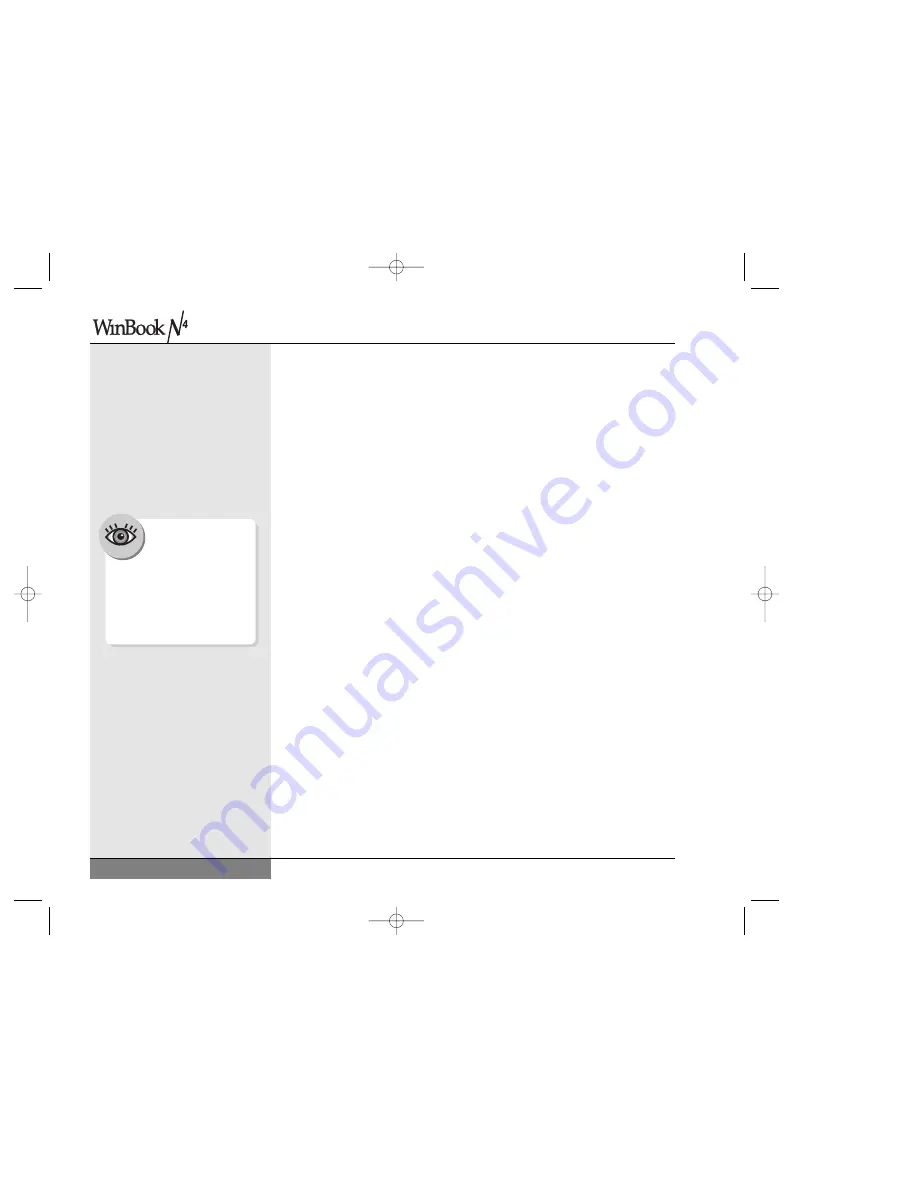
User’s Manual
Passwords/System Security
There are a number of opportunities that you will have to use passwords
to protect your system or your data. Keep in mind that a good password
should be easy to remember, but should not be a word or number that
could easily be guessed or that might be easily discovered in your other
possessions. A good password should also be as long as possible (within
the limits of your password utility) and should contain a combination of
numbers and letters (and non-alphanumeric characters-such as punctuation
marks-where permissible).
The Password Protection Available to You Includes:
BIOS Password Protection: You can set this password to restrict access
to your hard drive at bootup or at entry into the BIOS Setup program.
his aggressive form of password protection can be used to limit access
to your system and files. If this password is enabled at boot, it will restrict
the computer from booting unless your password is provided. It will not,
however, protect your data if the drive is removed and placed into another
machine. See above for information about setting this password.
Windows Passwords: Windows comes equipped with an array of security
features that allow an administrator (or the user designated as one) to
limit access by specific users.
WARNING: If you forget or lose your Windows password, you will
have to reformat your hard drive and restore Windows from your
Restore CD. This can result in loss of data. Be sure to store your
password in a safe place and keep a backup version of your data files.
Screen Saver Password: If you use a screen saver in Windows, you can
set the system to require a password to resume normal functioning. This
can be used to protect your current session from a casual observer, but it
does not provide any substantial security.
96
The System File
Protection in Windows
will help prevent the
overwriting of critical
Windows files, but this is not an
effective protection from viruses.
You should obtain virus software
as additional protection for your
system.
N4 manual w/no OS 3/7 3/11/02 3:43 PM Page 96
Содержание N4
Страница 11: ...Chapter 1 Getting Started 11 Chapter 1 Getting Started N4 manual w no OS 3 7 3 11 02 3 38 PM Page 11 ...
Страница 34: ...34 N4 manual w no OS 3 7 3 11 02 3 42 PM Page 34 ...
Страница 42: ...42 N4 manual w no OS 3 7 3 11 02 3 42 PM Page 42 ...
Страница 43: ...Chapter 3 Basic Computing 43 Chapter 3 Basic Computing N4 manual w no OS 3 7 3 11 02 3 42 PM Page 43 ...
Страница 51: ...51 Chapter 4 Mobile Computing Chapter 4 Mobile Computing N4 manual w no OS 3 7 3 11 02 3 42 PM Page 51 ...
Страница 63: ...63 Chapter 5 Desktop Operation Chapter 5 Desktop Operation N4 manual w no OS 3 7 3 11 02 3 43 PM Page 63 ...
Страница 72: ...72 N4 manual w no OS 3 7 3 11 02 3 43 PM Page 72 ...
Страница 73: ...Chapter 6 PC Cards PCMCIA 73 Chapter 6 PC Cards PCMCIA N4 manual w no OS 3 7 3 11 02 3 43 PM Page 73 ...
Страница 79: ...79 Chapter 7 Video Settings Chapter 7 Video Settings N4 manual w no OS 3 7 3 11 02 3 43 PM Page 79 ...
Страница 84: ...84 N4 manual w no OS 3 7 3 11 02 3 43 PM Page 84 ...
Страница 104: ...104 N4 manual w no OS 3 7 3 11 02 3 43 PM Page 104 ...
Страница 119: ...Chapter 10 Upgrading Your System 119 Chapter 10 Upgrading Your System N4 manual w no OS 3 7 3 11 02 3 43 PM Page 119 ...
Страница 130: ...130 N4 manual w no OS 3 7 3 11 02 3 46 PM Page 130 ...
Страница 131: ...131 Index Index N4 manual w no OS 3 7 3 11 02 3 46 PM Page 131 ...
















































