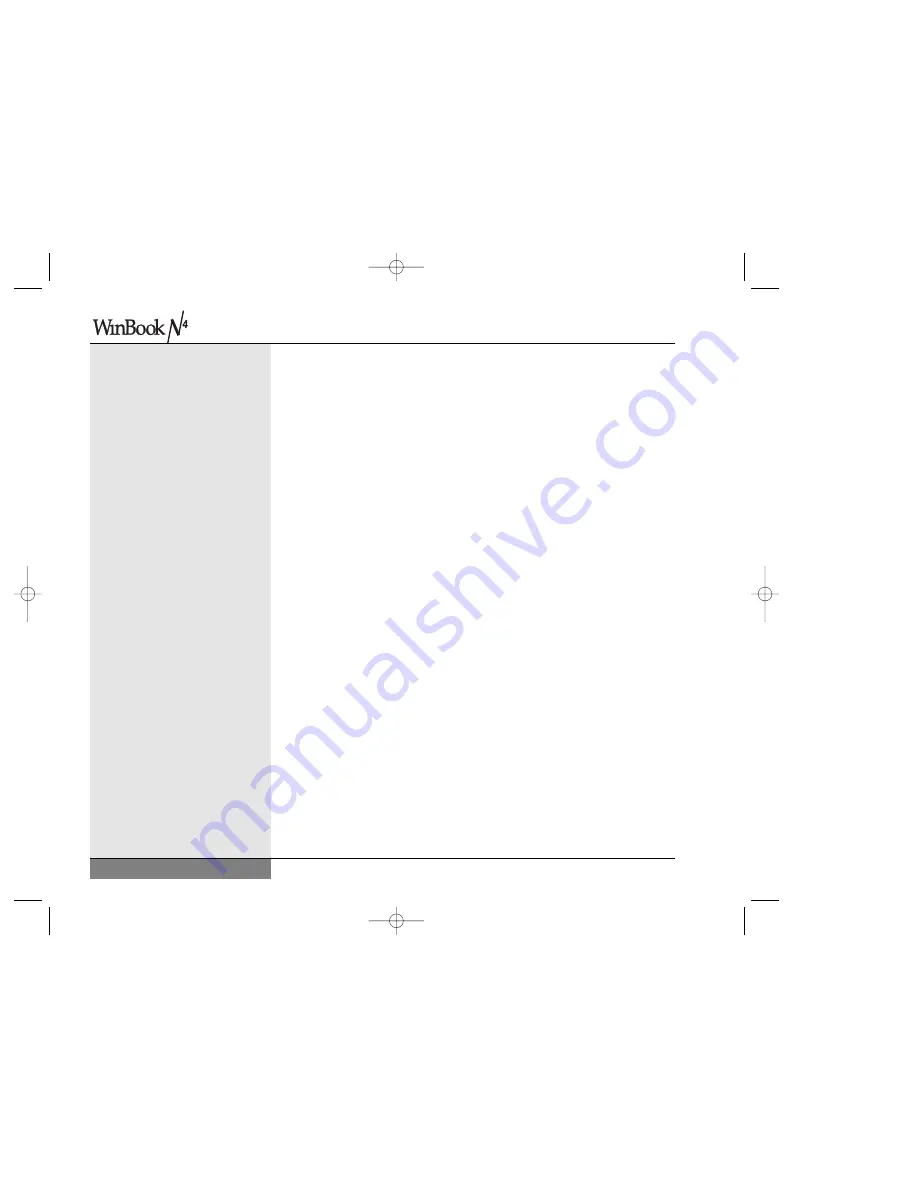
User’s Manual
9. Holding the card at a shallow angle, insert the edge connector into
the slot. When the card is fully inserted, the gold edge connector
should not be visible.
10. Press the card downward until it is flat. You should hear an audible
click as the latches of the connector secure the card in place.
11. Once the module is properly seated, you can replace the cover
on this compartment. Start with the cover slightly to the rear of
the system. Press the cover flat and then slide it into place. The
hole in the cover should align with the screw hole in the system case.
12. Replace and tighten the screw.
13. Re-insert the battery by gently angling the battery under the lip of the
system case. Then push down on the battery until it "clicks" securely
into the bay.
14. Turn the unit over, connect your power cord if desired, and restart
the computer. Your WinBook notebook should automatically register
the new memory. If the memory size indicated during the POST
(Power On Self Test) that appears when you boot does not match
your new memory configuration, retrace the steps of the installation
to be certain that the SO-DIMM modules are properly installed.
Upgrading Hard Drives
Hardware and software changes quickly. In order to make it easy for you
to expand the capacity of your WinBook notebook, the hard drive in your
WinBook notebook is made to be easily swapped out for upgrading. You
should be sure to back up your hard drive before attempting to change
the hard drive.
WARNING: Be sure that your hard drive is completely backed
up before installing a new drive.
124
N4 manual w/no OS 3/7 3/11/02 3:46 PM Page 124
Содержание N4
Страница 11: ...Chapter 1 Getting Started 11 Chapter 1 Getting Started N4 manual w no OS 3 7 3 11 02 3 38 PM Page 11 ...
Страница 34: ...34 N4 manual w no OS 3 7 3 11 02 3 42 PM Page 34 ...
Страница 42: ...42 N4 manual w no OS 3 7 3 11 02 3 42 PM Page 42 ...
Страница 43: ...Chapter 3 Basic Computing 43 Chapter 3 Basic Computing N4 manual w no OS 3 7 3 11 02 3 42 PM Page 43 ...
Страница 51: ...51 Chapter 4 Mobile Computing Chapter 4 Mobile Computing N4 manual w no OS 3 7 3 11 02 3 42 PM Page 51 ...
Страница 63: ...63 Chapter 5 Desktop Operation Chapter 5 Desktop Operation N4 manual w no OS 3 7 3 11 02 3 43 PM Page 63 ...
Страница 72: ...72 N4 manual w no OS 3 7 3 11 02 3 43 PM Page 72 ...
Страница 73: ...Chapter 6 PC Cards PCMCIA 73 Chapter 6 PC Cards PCMCIA N4 manual w no OS 3 7 3 11 02 3 43 PM Page 73 ...
Страница 79: ...79 Chapter 7 Video Settings Chapter 7 Video Settings N4 manual w no OS 3 7 3 11 02 3 43 PM Page 79 ...
Страница 84: ...84 N4 manual w no OS 3 7 3 11 02 3 43 PM Page 84 ...
Страница 104: ...104 N4 manual w no OS 3 7 3 11 02 3 43 PM Page 104 ...
Страница 119: ...Chapter 10 Upgrading Your System 119 Chapter 10 Upgrading Your System N4 manual w no OS 3 7 3 11 02 3 43 PM Page 119 ...
Страница 130: ...130 N4 manual w no OS 3 7 3 11 02 3 46 PM Page 130 ...
Страница 131: ...131 Index Index N4 manual w no OS 3 7 3 11 02 3 46 PM Page 131 ...













































