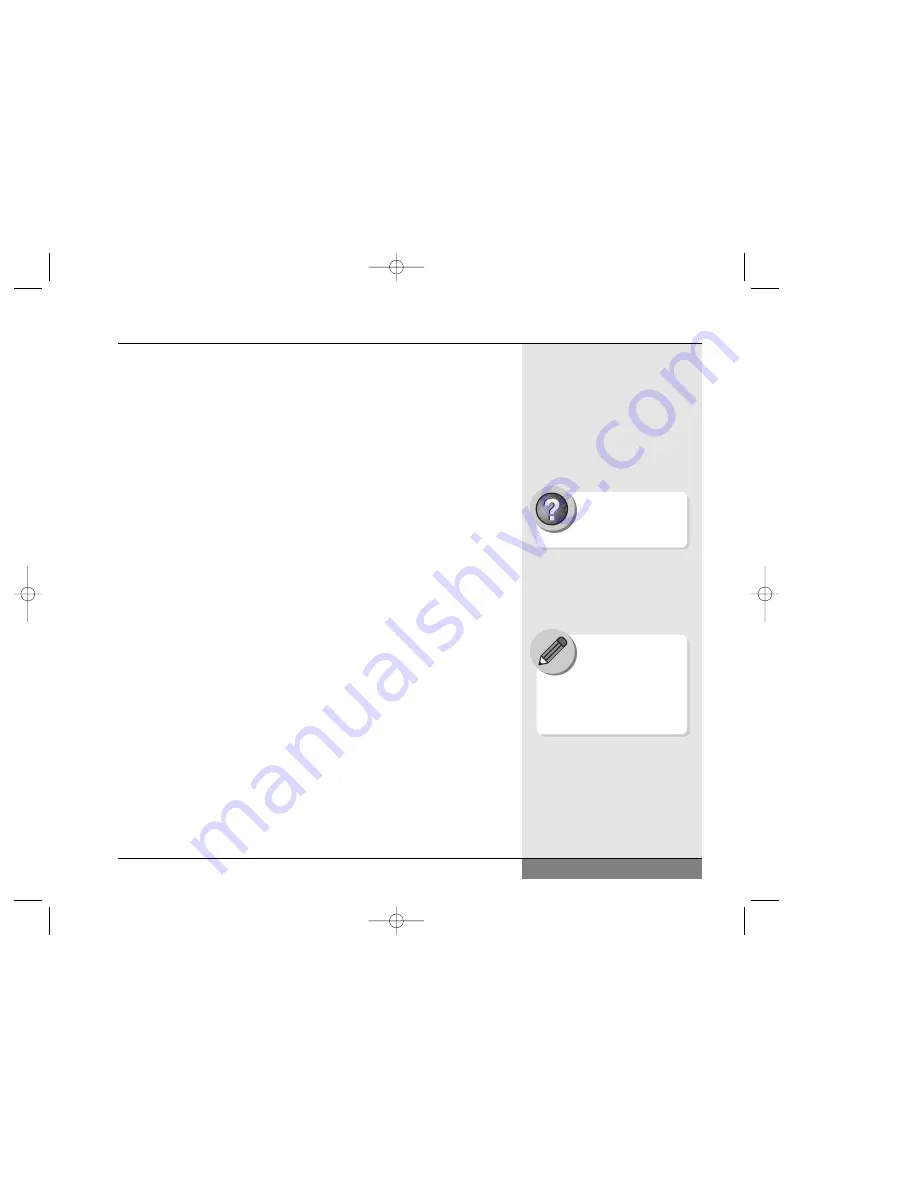
its own electrical power source, you should consider using this device
as a hub for your other devices. You can also obtain a powered USB
hub from your local retailer. These devices can draw power through
the hub device, leaving your WinBook notebook free to conserve or
recharge battery power. If you have a mobile USB device and want
to make use of the WinBook notebook as the power source for the
device, consider using an aggressive power management setting to
help maximize battery life.
Scanners and Digital Cameras
Windows is designed for easy image acquisition and handling. No matter
what kind of connection the device uses (USB, Serial, Parallel), you
can take advantage of these functions in Windows. You will be able to
establish connections to the devices’ controls that can allow for smooth
handling of images. For example, you can stream images from your
camera into a slideshow-like format. See the Help and Support center
in Windows Help file for detailed information.
LAN Port
Windows is designed to allow for easy networking setup for a home
or office network. If you have a network to which you want to connect,
you can use a standard network cable with a RJ-45 jack to connect your
WinBook N Series notebook to that network. Your system should already
be set up with the appropriate software for the network, but you might need
to make adjustments based on the needs of your individual network con-
figuration. Please see your Network Administrator for specific networking
questions. For general network questions, refer to the Help and Support
Center in Windows.
69
Chapter 5: Desktop Operation
Search Help and Support
Center using keywords:
scanner camera
WinBook Technical
Support does not
provide support for
networking functions (other
than hardware problems). Please
see your Network Administrator
for all networking questions.
N4 manual w/no OS 3/7 3/11/02 3:43 PM Page 69
Содержание N4
Страница 11: ...Chapter 1 Getting Started 11 Chapter 1 Getting Started N4 manual w no OS 3 7 3 11 02 3 38 PM Page 11 ...
Страница 34: ...34 N4 manual w no OS 3 7 3 11 02 3 42 PM Page 34 ...
Страница 42: ...42 N4 manual w no OS 3 7 3 11 02 3 42 PM Page 42 ...
Страница 43: ...Chapter 3 Basic Computing 43 Chapter 3 Basic Computing N4 manual w no OS 3 7 3 11 02 3 42 PM Page 43 ...
Страница 51: ...51 Chapter 4 Mobile Computing Chapter 4 Mobile Computing N4 manual w no OS 3 7 3 11 02 3 42 PM Page 51 ...
Страница 63: ...63 Chapter 5 Desktop Operation Chapter 5 Desktop Operation N4 manual w no OS 3 7 3 11 02 3 43 PM Page 63 ...
Страница 72: ...72 N4 manual w no OS 3 7 3 11 02 3 43 PM Page 72 ...
Страница 73: ...Chapter 6 PC Cards PCMCIA 73 Chapter 6 PC Cards PCMCIA N4 manual w no OS 3 7 3 11 02 3 43 PM Page 73 ...
Страница 79: ...79 Chapter 7 Video Settings Chapter 7 Video Settings N4 manual w no OS 3 7 3 11 02 3 43 PM Page 79 ...
Страница 84: ...84 N4 manual w no OS 3 7 3 11 02 3 43 PM Page 84 ...
Страница 104: ...104 N4 manual w no OS 3 7 3 11 02 3 43 PM Page 104 ...
Страница 119: ...Chapter 10 Upgrading Your System 119 Chapter 10 Upgrading Your System N4 manual w no OS 3 7 3 11 02 3 43 PM Page 119 ...
Страница 130: ...130 N4 manual w no OS 3 7 3 11 02 3 46 PM Page 130 ...
Страница 131: ...131 Index Index N4 manual w no OS 3 7 3 11 02 3 46 PM Page 131 ...
















































