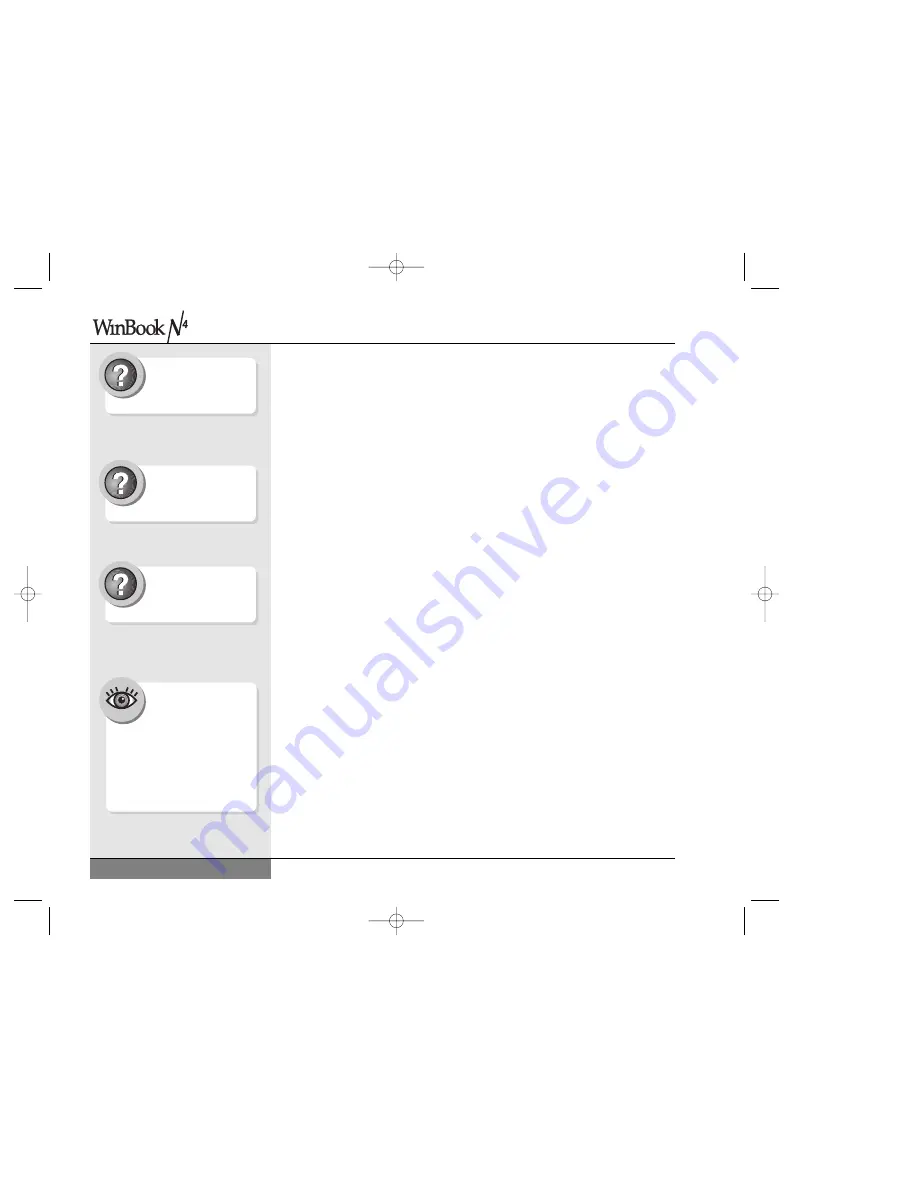
Sharing
If you want to make files on your WinBook available to another computer,
or if you want to allow another system to print to a printer attached to your
WinBook, you will need to set up your system for sharing. Refer to the
Help and Support Center for details on how to set up sharing.
Optional Port Replicator
You can “hot dock” your WinBook into an optional USB Port Replicator.
You will not need to shut down or suspend your computer to connect it to
the port replicator. If you have peripherals attached to your port replicator
that have never been recognized by your system, you might be asked about
the installation of new hardware. If you do not receive a window identify-
ing the new hardware, that hardware might not be functional until you con-
figure your system to recognize it. Refer to the Help and Support Center
within Windows for details on how to set up new hardware.
To connect your WinBook to the port replicator, plug the port replicator
into a USB port on the right side of your system. Using the port replicator
will allow you to make a single connection between your WinBook and the
port replicator and allow you to start right into your work, without having
to make the connections to your keyboard, printer, etc.
each time.
The I/O (input/output) controller of the port replicator takes control of
the I/O for the computer and directs input to the system as if the devices
were connected to the native ports of the notebook.
70
Search Help and Support
Center using keywords:
network
Search Help and Support
Center using keywords:
sharing
Search Help and Support
Center using keywords:
install device
The first time you use
a peripheral on your
system, you should be
able to plug it directly into
your port replicator. If the com-
puter does not recognize the
new hardware, you can try plug-
ging it directly into the native
port on the WinBook.
User’s Manual
N4 manual w/no OS 3/7 3/11/02 3:43 PM Page 70
Содержание N4
Страница 11: ...Chapter 1 Getting Started 11 Chapter 1 Getting Started N4 manual w no OS 3 7 3 11 02 3 38 PM Page 11 ...
Страница 34: ...34 N4 manual w no OS 3 7 3 11 02 3 42 PM Page 34 ...
Страница 42: ...42 N4 manual w no OS 3 7 3 11 02 3 42 PM Page 42 ...
Страница 43: ...Chapter 3 Basic Computing 43 Chapter 3 Basic Computing N4 manual w no OS 3 7 3 11 02 3 42 PM Page 43 ...
Страница 51: ...51 Chapter 4 Mobile Computing Chapter 4 Mobile Computing N4 manual w no OS 3 7 3 11 02 3 42 PM Page 51 ...
Страница 63: ...63 Chapter 5 Desktop Operation Chapter 5 Desktop Operation N4 manual w no OS 3 7 3 11 02 3 43 PM Page 63 ...
Страница 72: ...72 N4 manual w no OS 3 7 3 11 02 3 43 PM Page 72 ...
Страница 73: ...Chapter 6 PC Cards PCMCIA 73 Chapter 6 PC Cards PCMCIA N4 manual w no OS 3 7 3 11 02 3 43 PM Page 73 ...
Страница 79: ...79 Chapter 7 Video Settings Chapter 7 Video Settings N4 manual w no OS 3 7 3 11 02 3 43 PM Page 79 ...
Страница 84: ...84 N4 manual w no OS 3 7 3 11 02 3 43 PM Page 84 ...
Страница 104: ...104 N4 manual w no OS 3 7 3 11 02 3 43 PM Page 104 ...
Страница 119: ...Chapter 10 Upgrading Your System 119 Chapter 10 Upgrading Your System N4 manual w no OS 3 7 3 11 02 3 43 PM Page 119 ...
Страница 130: ...130 N4 manual w no OS 3 7 3 11 02 3 46 PM Page 130 ...
Страница 131: ...131 Index Index N4 manual w no OS 3 7 3 11 02 3 46 PM Page 131 ...
















































