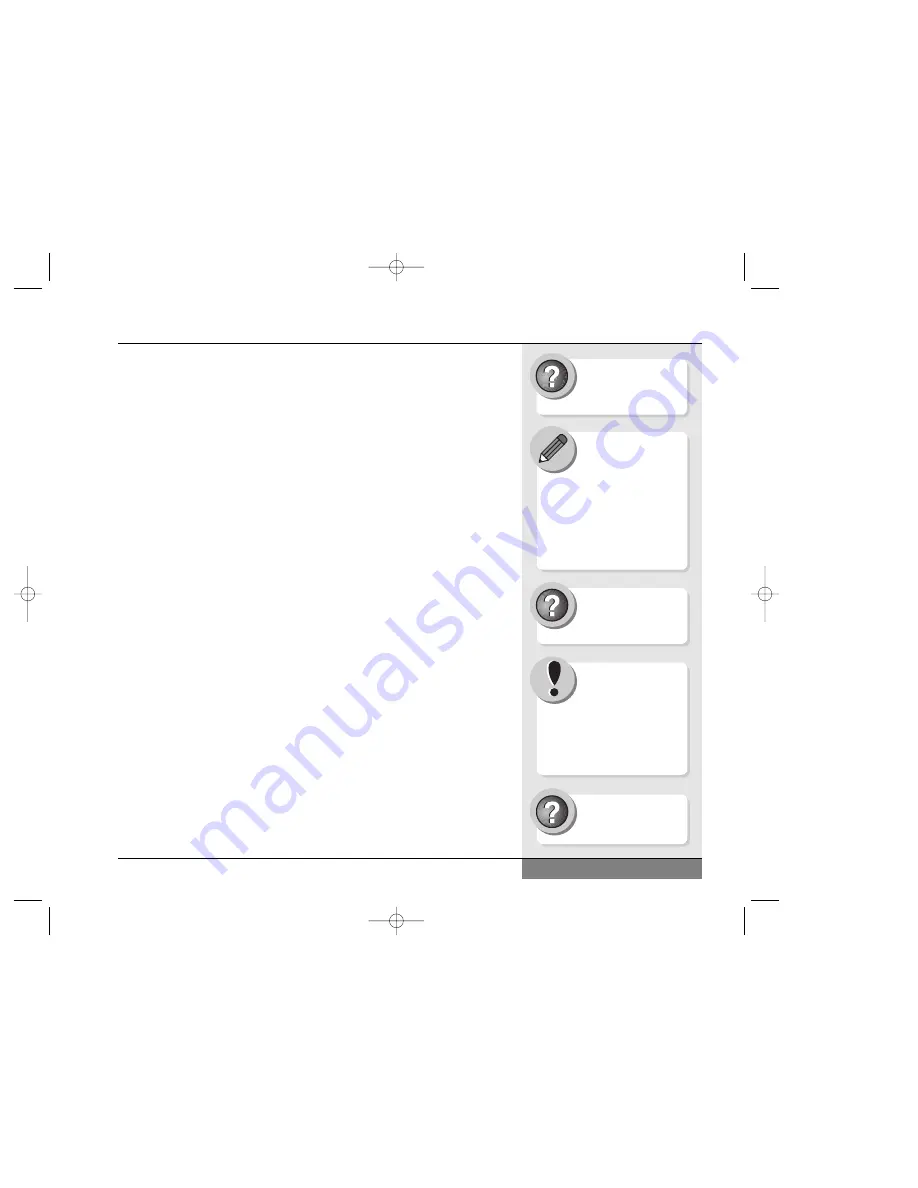
can be read only by CD-RW drives or by specially designed “multiread”
CD-ROM players, so these disks are primarily intended as a high-capacity
storage device rather than as a means of distributing data.
For more detailed information about this drive, check the Help and
Support Center in Windows.
Software
Preloaded Software
Your WinBook notebook comes preloaded with Windows as its operating
system. There is also the necessary software to use the various hardware
of the laptop. For instructions on using Windows, refer to the Help and
Support Center within Windows. In addition to the software that you run
and see, there is some preloaded software that runs in the background.
Specific drivers (files that allow pieces of hardware to communicate
effectively with the computer and operating system) have been preloaded
for the various hardware units that have been packaged with your system
(e.g. sound card, video). These drivers are also important in allowing you
to alter certain aspects of your system, such as the resolution of your video
image.
Adding Software
If you purchased some other software, or if you already own software
that you will be installing on your new WinBook notebook system,
or if you buy software at a later date, you will need to know how
to install that software on the WinBook system. Follow the instructions
provided by the software manufacturer. Most current software on CD-
ROM will start automatically once the CD is inserted and recognized by
your notebook.
33
Chapter 1: Getting Started
Search Help and Support
Center using keywords:
WinBook combo
Windows software
comes with uninstall
functions built-in. If
you ever want to remove a
Windows program, do not delete
it. Use the
Add/Remove
feature
to remove it. Refer to the Help
and Support Center within
Windows for directions on
how to uninstall software.
Search Help and Support
Center using keywords:
uninstall software
If you have to reinstall
Windows at some
point, you will lose some
of these drivers. To regain
normal functioning of your
WinBook notebook in such a
case, use the Restore CD that
came with your system.
Select
Windows
Basics
from the
help topic menu.
N4 manual w/no OS 3/7 3/11/02 3:42 PM Page 33
Содержание N4
Страница 11: ...Chapter 1 Getting Started 11 Chapter 1 Getting Started N4 manual w no OS 3 7 3 11 02 3 38 PM Page 11 ...
Страница 34: ...34 N4 manual w no OS 3 7 3 11 02 3 42 PM Page 34 ...
Страница 42: ...42 N4 manual w no OS 3 7 3 11 02 3 42 PM Page 42 ...
Страница 43: ...Chapter 3 Basic Computing 43 Chapter 3 Basic Computing N4 manual w no OS 3 7 3 11 02 3 42 PM Page 43 ...
Страница 51: ...51 Chapter 4 Mobile Computing Chapter 4 Mobile Computing N4 manual w no OS 3 7 3 11 02 3 42 PM Page 51 ...
Страница 63: ...63 Chapter 5 Desktop Operation Chapter 5 Desktop Operation N4 manual w no OS 3 7 3 11 02 3 43 PM Page 63 ...
Страница 72: ...72 N4 manual w no OS 3 7 3 11 02 3 43 PM Page 72 ...
Страница 73: ...Chapter 6 PC Cards PCMCIA 73 Chapter 6 PC Cards PCMCIA N4 manual w no OS 3 7 3 11 02 3 43 PM Page 73 ...
Страница 79: ...79 Chapter 7 Video Settings Chapter 7 Video Settings N4 manual w no OS 3 7 3 11 02 3 43 PM Page 79 ...
Страница 84: ...84 N4 manual w no OS 3 7 3 11 02 3 43 PM Page 84 ...
Страница 104: ...104 N4 manual w no OS 3 7 3 11 02 3 43 PM Page 104 ...
Страница 119: ...Chapter 10 Upgrading Your System 119 Chapter 10 Upgrading Your System N4 manual w no OS 3 7 3 11 02 3 43 PM Page 119 ...
Страница 130: ...130 N4 manual w no OS 3 7 3 11 02 3 46 PM Page 130 ...
Страница 131: ...131 Index Index N4 manual w no OS 3 7 3 11 02 3 46 PM Page 131 ...
















































