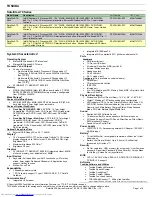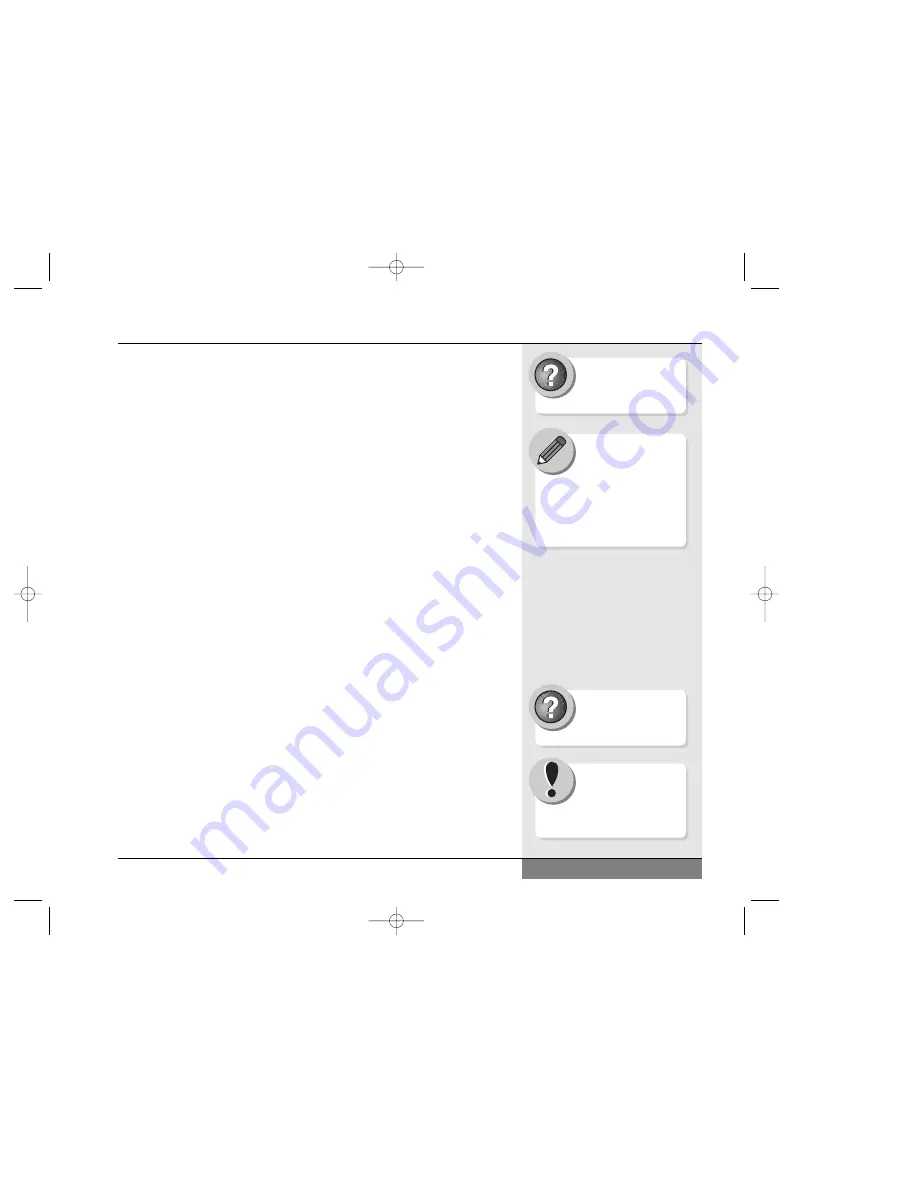
Hard Drives
The hard drive is the fixed disk, which provides the primary storage
medium for your data. Most of your programs and data will be stored
on the hard drive. The capacity of your hard drive will probably be several
gigabytes (1 gigabyte (GB) = 1024 MB or approximately 1 billion bytes).
The programs you run and the data you create will be stored on this hard
drive and take up some of that available space. Programs tend to take
up a large amount of disk space (some may take up over 100 megabytes,
with software suites taking up considerably more), while the files that
you create will generally take up much less (stored in plain text, a 1,000
page manuscript will fit in less than 1 megabyte).
Your hard drive is usually the C: drive in your system. There are a
number of system tools that will allow you to keep track of disk usage
and keep your hard drive running efficiently.
The Windows Help and Support Center contains more detailed
explanations of maintenance of your hard drive and file system.
If you start to run short of space on your hard drive, you can upgrade
to a larger capacity drive. See Chapter 10 for details about upgrading
your hard drive.
The Device Manager
While the Setup program (see Chapter 8) tells your computer what
equipment it is running, the Windows Device Manager tells the operating
system what equipment it is running. It is a good idea to learn about
the various components of your system and how they operate. You might
find that there are capabilities of your system that you had not anticipated.
You might also need to know what hardware is in your machine and to
what standards it conforms in order to know how well your system will
work with some new software you want to install. You might want to
add some additional equipment to your system and will need to know
45
Chapter 3: Basic Computing
Search Help and Support
Center using keywords:
hard disk
If your computer is
connected to a network,
you will also have access
to hard drives on other com-
puters (if they are set up to share
data). See the networking docu-
mentation in Windows to see
how to access such drives.
Search Help and Support
Center using keywords:
device manager
Be sure to read the
Windows manual
carefully before altering
any settings in Device
Manager.
N4 manual w/no OS 3/7 3/11/02 3:42 PM Page 45
Содержание N4
Страница 11: ...Chapter 1 Getting Started 11 Chapter 1 Getting Started N4 manual w no OS 3 7 3 11 02 3 38 PM Page 11 ...
Страница 34: ...34 N4 manual w no OS 3 7 3 11 02 3 42 PM Page 34 ...
Страница 42: ...42 N4 manual w no OS 3 7 3 11 02 3 42 PM Page 42 ...
Страница 43: ...Chapter 3 Basic Computing 43 Chapter 3 Basic Computing N4 manual w no OS 3 7 3 11 02 3 42 PM Page 43 ...
Страница 51: ...51 Chapter 4 Mobile Computing Chapter 4 Mobile Computing N4 manual w no OS 3 7 3 11 02 3 42 PM Page 51 ...
Страница 63: ...63 Chapter 5 Desktop Operation Chapter 5 Desktop Operation N4 manual w no OS 3 7 3 11 02 3 43 PM Page 63 ...
Страница 72: ...72 N4 manual w no OS 3 7 3 11 02 3 43 PM Page 72 ...
Страница 73: ...Chapter 6 PC Cards PCMCIA 73 Chapter 6 PC Cards PCMCIA N4 manual w no OS 3 7 3 11 02 3 43 PM Page 73 ...
Страница 79: ...79 Chapter 7 Video Settings Chapter 7 Video Settings N4 manual w no OS 3 7 3 11 02 3 43 PM Page 79 ...
Страница 84: ...84 N4 manual w no OS 3 7 3 11 02 3 43 PM Page 84 ...
Страница 104: ...104 N4 manual w no OS 3 7 3 11 02 3 43 PM Page 104 ...
Страница 119: ...Chapter 10 Upgrading Your System 119 Chapter 10 Upgrading Your System N4 manual w no OS 3 7 3 11 02 3 43 PM Page 119 ...
Страница 130: ...130 N4 manual w no OS 3 7 3 11 02 3 46 PM Page 130 ...
Страница 131: ...131 Index Index N4 manual w no OS 3 7 3 11 02 3 46 PM Page 131 ...