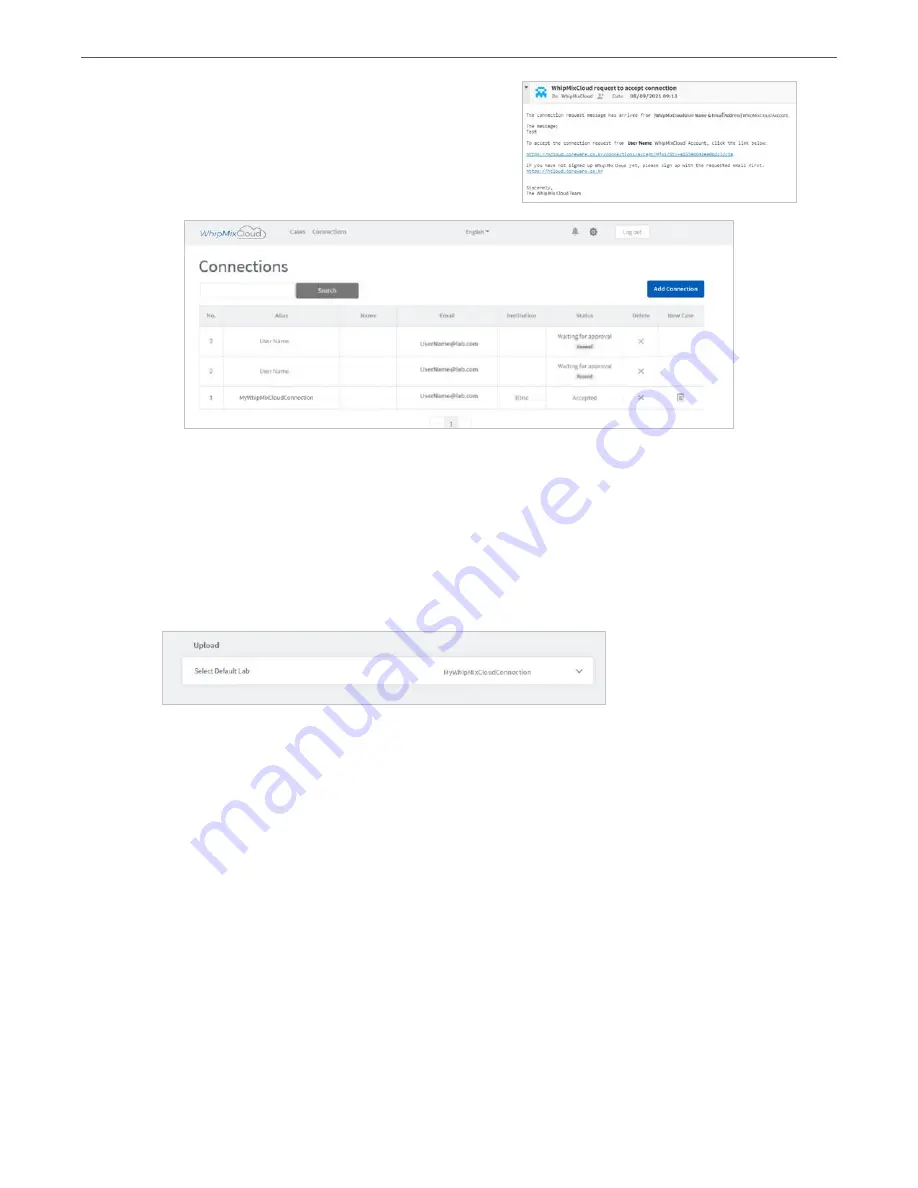
VeriPulse IOS User Manual
42
4. Click
Send
. A request email is sent to the lab
inviting it to accept the connection.
5. Click Connections to view connection status or
to add another lab connection.
The status of your
Connection Request
is displayed:
(Accepted/Waiting for approval)
Selecting Default Upload Settings in WhipMixClinic
When you have configured your WhipMixCloud account and added lab connections, you can
select a
default lab connection
in WhipMixClinic to transfer files to, via your WhipMixCloud
account:
1. Click WhipMixClinic
Settings
icon.
2. Scroll to
Upload Settings
.
3. Click
Select Default Lab
.
6.3 Managing Case Details in WhipMixCloud
To access a patient case in WhipMixCloud:
1. Click
Cases
in the WhipMixCloud Startscreen.
2. Click on the Case Title from the list of cases.
The Case window displays Patient Case details and provides access to all files and information
associated with the case.
In the Case details window, you can:
• Edit, add files to, or delete a Case
• Close or Reopen a Case
• View associated 3D elements • Download all files and information for a case
Содержание VeriPulse IOS
Страница 1: ...User Manual ...
Страница 2: ...VeriPulse IOS User Manual Precision you expected Simplicity you didn t ...






























