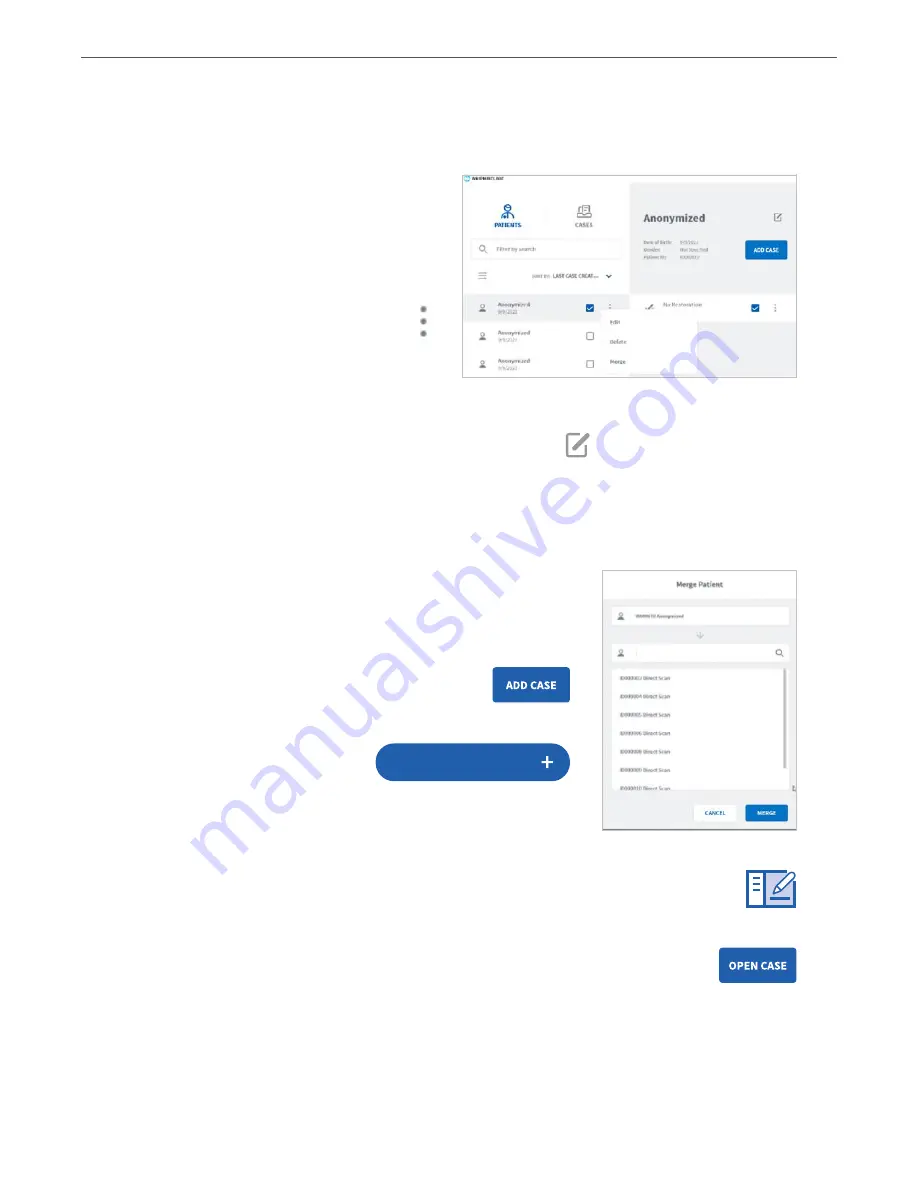
VeriPulse IOS User Manual
23
5. Using WhipMixClinic
5.1 Managing Patient cases
Previewing Patient Cases
Select a Patient profile in the left-hand
column of the Case Management interface to
preview cases already linked to a patient.
Edit, Delete or Merge a Patient profile
It is possible to Edit, Delete or Merge a
Patient profile by clicking on the icon
to the right of the Patient name.
Note:
only patient profiles with no cases can
be deleted, so any cases linked to the patient
must be deleted first. Multiple cases can be deleted simultaneously.
You can also edit a Patient profile by clicking on the Edit icon
in the Patient preview.
Anonymizing Patient Data
You can anonymize patient data before sending an order by selecting Hide Patient’s Name
in system Order Form settings. This can be useful to protect patient privacy, and to use
anonymous case examples for training and presentation purposes.
Merging a Scan with a Patient profile
A Direct Scan can be linked to an existing Patient profile by
clicking Merge and selecting a case.
Adding a New Case to a Patient
Click Add Case in a selected Patient preview
window to add a new case to the patient profile.
Creating a New Case
Click Create New Case in the
WhipMixClinic Start screen, to
create a new case.
Accessing the Order Form window
Adding or Creating a new case automatically opens the Order Form window, and the
icon is highlighted in the WhipMixClinic Scanning Workflow menu.
Opening a Case
When you select an already existing patient case and click Open Case, the
WhipMixClinic Scanning workflow will open at the step in the Scanning workflow
last worked on.
Create New Case
Содержание VeriPulse IOS
Страница 1: ...User Manual ...
Страница 2: ...VeriPulse IOS User Manual Precision you expected Simplicity you didn t ...






























