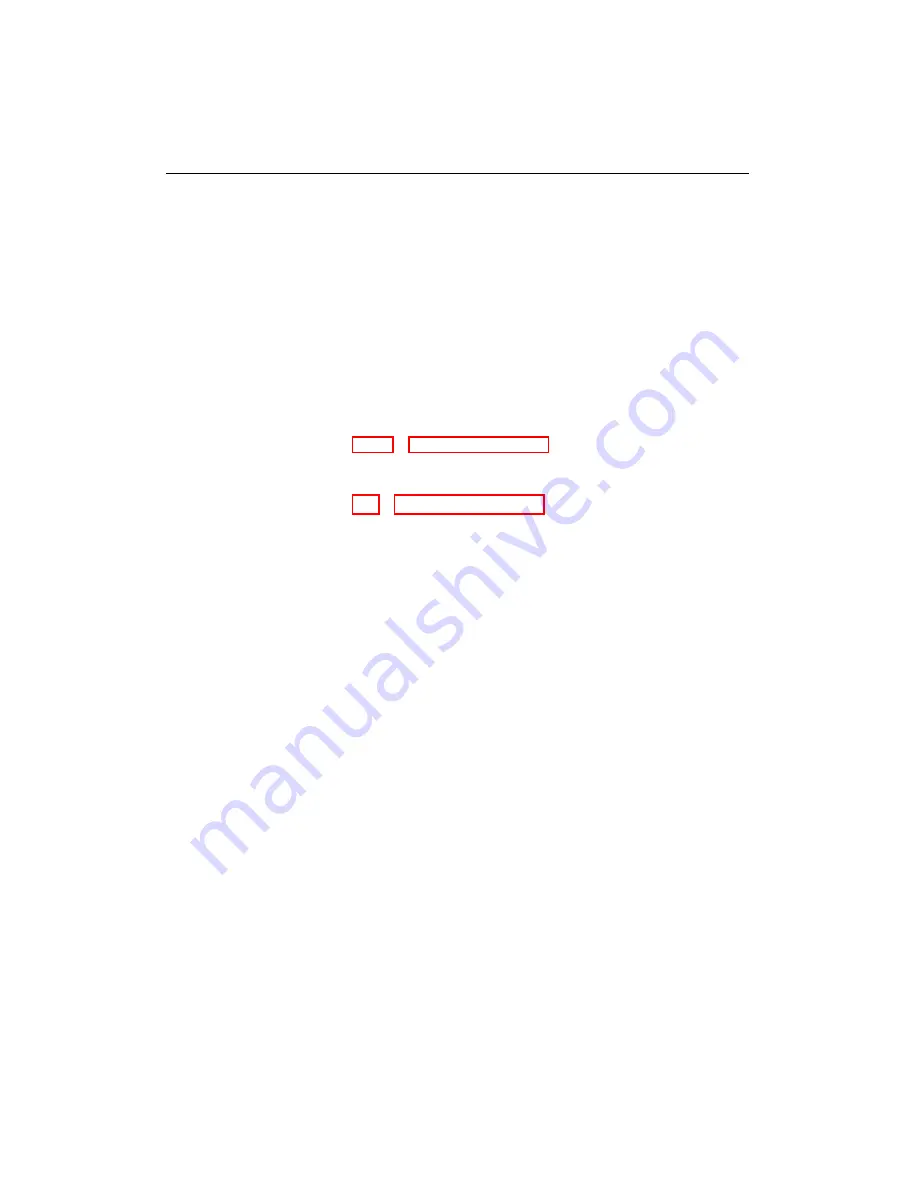
10.2. FREQUENTLY ASKED QUESTIONS
•
Power management settings such as screen savers, sleep, hibernate,
and turn off hard disk must be disabled so unattended data logging
can function properly.
•
All other applications running on the computer should be shut down
when using WEST.
10.2
Frequently Asked Questions
a. Where do I get an activation code?
Please see
Section 2.2.3 - WEST Activation
b. How do I know which A2W configuration to use?
Please see
Section 4.2 - Load Configuration
c. How would I use WEST to see if a truck system is not functioning
properly?
WEST can be used to check for fault codes and monitor system performance
during troubleshooting.
d. Can WEST be used to replace OEM engine manufacturer or vehicle
manufacturer diagnostic software?
No, OEM diagnostic software will be required to troubleshoot the OEM
ECU.
e. When I loaded an XRV file for data logging there are parameters
missing.
Ensure that the correct controller is connected. For example, EFS XRV
files can only be viewed if the EFS ECU is connected. Also ensure that
the number of parameters contained in the XRV files does not exceed
the maximum allowable number (66 parameters).
f. I can’t add a parameter to an XRV file.
Ensure that the correct controller is connected. For example, to add a
EFS parameter, the EFS ECU must be connected.
g. Can multiple versions of WEST be installed on the same service computer?
Yes, but only one version of WEST can be installed per windows user.
WEST User Manual
71
Содержание WEST ADR 80/02
Страница 1: ...WEST USER MANUAL V4 4 1031 Westport 15L System EPA07 EPA10 EPA13 ADR80 02 ADR80 03 ...
Страница 2: ... This page is intentionally left blank ...
Страница 4: ...Westport 15L System West User Manual WEST User Manual ii This page is intentionally left blank ...
Страница 17: ...2 2 SOFTWARE INSTALLATION Figure 2 2 License agreement Figure 2 3 Installation settings WEST User Manual 5 ...
Страница 19: ...2 2 SOFTWARE INSTALLATION Figure 2 5 Installation complete WEST User Manual 7 ...
Страница 25: ...2 3 WEST HARDWARE SETUP Figure 2 10 USB connection problem message WEST User Manual 13 ...
Страница 35: ...4 2 LOAD CONFIGURATION Figure 4 5 Loading an A2W Figure 4 6 Selecting an A2W WEST User Manual 23 ...
Страница 44: ...5 4 REAL TIME DATA Figure 5 6 File selection window Figure 5 7 Open XRV from file WEST User Manual 32 ...
Страница 51: ...5 5 AUTOMATED NO LOAD TRIM ANT Figure 5 15 ANT screen WEST User Manual 39 ...
Страница 57: ...5 6 REAL TIME GRAPH Figure 5 20 Change axis min and max Figure 5 21 Edit axis WEST User Manual 45 ...
Страница 68: ...5 9 EDIT REAL TIME VIEWS Figure 5 36 Parameter selection window Figure 5 37 Save XRV WEST User Manual 56 ...
Страница 72: ...7 2 CALIBRATION INFORMATION Figure 7 2 Calibration Information Window WEST User Manual 60 ...
Страница 79: ...9 1 FAULT CODES Figure 9 6 Export Fault Codes Figure 9 7 Start update fault code WEST User Manual 67 ...









































