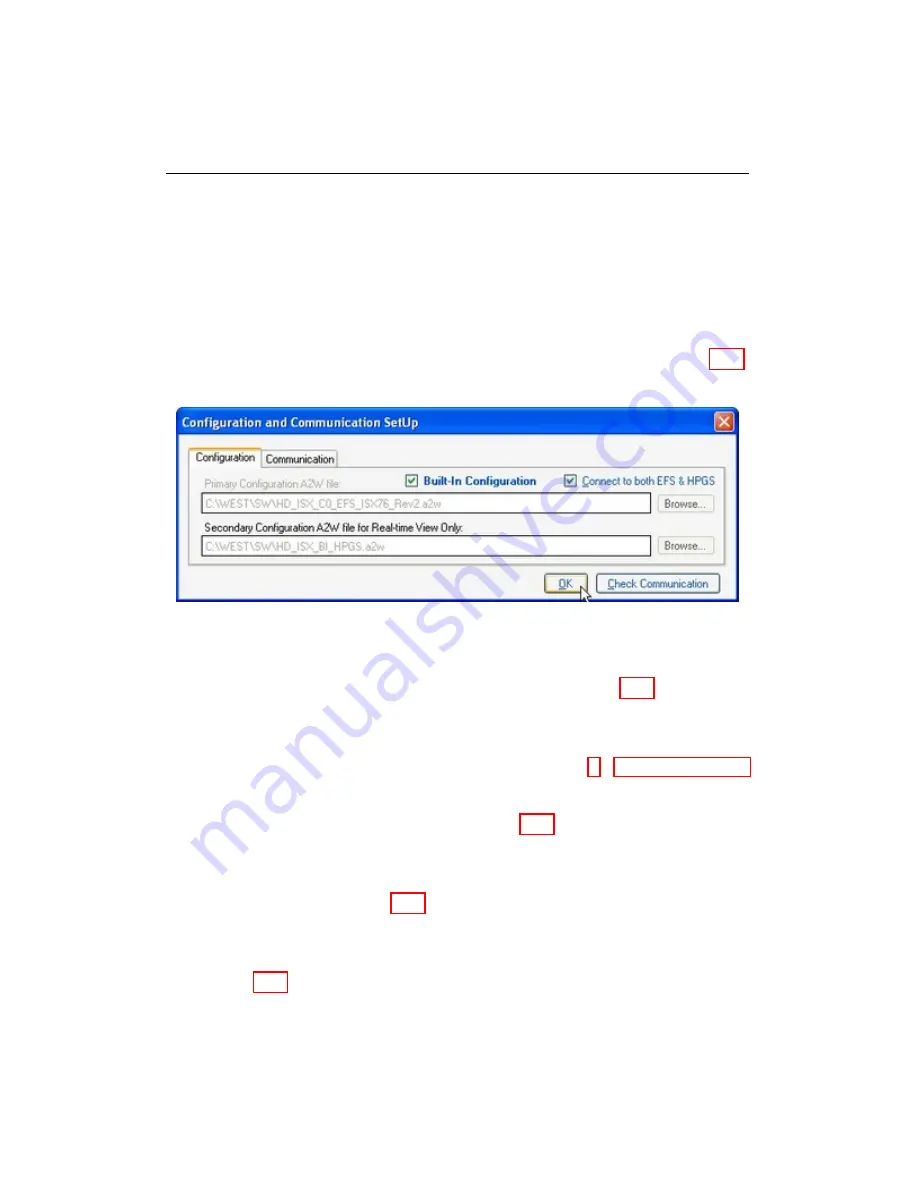
2.4. START USING WEST
2.4
Start Using WEST
2.4.1
Using WEST with a CM850
a. Launch WEST
b. Once WEST has started, you must set the desired parameters in the
Configuration Selection and Communication SetUp
window (Fig. 2.11)
that appears when WEST starts.
Figure 2.11: Configuration and Communication SetUp
c. Select the
Built-In Configuration
checkbox. (Fig. 2.11).
TIP:
To check the controller software version, click
Check Communication
.
When WEST has finished loading, the software version can be
found in the
Calibration
menu, see
Section 7 - Calibration Menu
for details.
d. Click on the
Communication
tab (Fig. 2.12) and select the USB
Port
Name
.
e. Select either the
EFS
or
HPGS
option from the
ECU ID
drop down
menu as required (Fig. 2.13).
NOTE: When using WEST for the first time to connect to a vehicle, you
may be prompted to update the Microsoft SQL Server Native Client
(Fig. 2.14). Click OK and allow WEST to install the necessary files.
Once the SQL package is installed, restart WEST in order to proceed.
WEST User Manual
14
Содержание WEST ADR 80/02
Страница 1: ...WEST USER MANUAL V4 4 1031 Westport 15L System EPA07 EPA10 EPA13 ADR80 02 ADR80 03 ...
Страница 2: ... This page is intentionally left blank ...
Страница 4: ...Westport 15L System West User Manual WEST User Manual ii This page is intentionally left blank ...
Страница 17: ...2 2 SOFTWARE INSTALLATION Figure 2 2 License agreement Figure 2 3 Installation settings WEST User Manual 5 ...
Страница 19: ...2 2 SOFTWARE INSTALLATION Figure 2 5 Installation complete WEST User Manual 7 ...
Страница 25: ...2 3 WEST HARDWARE SETUP Figure 2 10 USB connection problem message WEST User Manual 13 ...
Страница 35: ...4 2 LOAD CONFIGURATION Figure 4 5 Loading an A2W Figure 4 6 Selecting an A2W WEST User Manual 23 ...
Страница 44: ...5 4 REAL TIME DATA Figure 5 6 File selection window Figure 5 7 Open XRV from file WEST User Manual 32 ...
Страница 51: ...5 5 AUTOMATED NO LOAD TRIM ANT Figure 5 15 ANT screen WEST User Manual 39 ...
Страница 57: ...5 6 REAL TIME GRAPH Figure 5 20 Change axis min and max Figure 5 21 Edit axis WEST User Manual 45 ...
Страница 68: ...5 9 EDIT REAL TIME VIEWS Figure 5 36 Parameter selection window Figure 5 37 Save XRV WEST User Manual 56 ...
Страница 72: ...7 2 CALIBRATION INFORMATION Figure 7 2 Calibration Information Window WEST User Manual 60 ...
Страница 79: ...9 1 FAULT CODES Figure 9 6 Export Fault Codes Figure 9 7 Start update fault code WEST User Manual 67 ...
















































