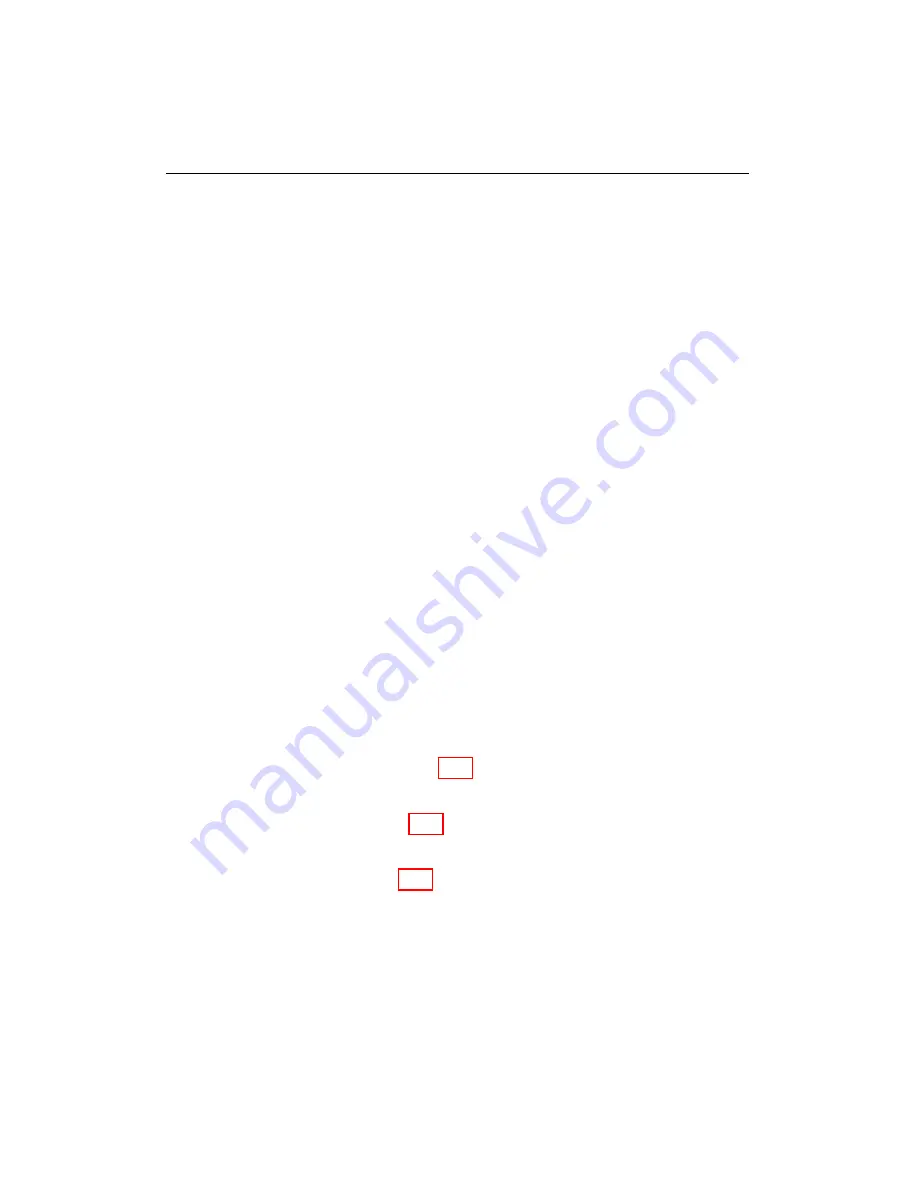
5.6. REAL-TIME GRAPH
4
Manual Flag
The user can mark points of interest by clicking on the
Manual Flag
button. When the
Manual Flag
button is clicked,
all data (except time) is briefly set to -1.
5
Save Data Log
Clicking on the
Save Data Log
button opens a dialog
box where a filename can be entered and saved. The data is saved in
a text file and contains all the data recorded by the computer since
Data Logging
was last checked. A corresponding .cfg file is created
whenever a data log is saved.
6
Data Logging
Checking this box starts the retrieval of data from the
Controller. Un-checking the box stops the retrieval of data.
7
Data View
Checking this box opens the Data View window. Un-checking
the box closes the Data View window.
5.6.4
Customizing Graph Features
Users can customize the graphical display. This section highlights some of
the more useful options.
Changing File I/O Setting
This option allows the user to save and load
external log data.
Changing Scale
a. The range of the x and y axes can be changed by selecting the axis and
dragging along the axis (Fig. 5.20).
b. For more options, select the axis and right-click. Select
Edit
to open
the options window (Fig. 5.21).
c. The scale of the x and y axes can be changed by modifying the
Min
and
Span
options (Fig. 5.22).
d. Click
X
to close the window.
NOTE:
Customized graphs are automatically saved to an .xpg file and
loaded the next time the same XRV file is used.
NOTE:
It is recommended that
Data Logging
be unchecked before customizing
graphs to improve performance.
WEST User Manual
44
Содержание WEST ADR 80/02
Страница 1: ...WEST USER MANUAL V4 4 1031 Westport 15L System EPA07 EPA10 EPA13 ADR80 02 ADR80 03 ...
Страница 2: ... This page is intentionally left blank ...
Страница 4: ...Westport 15L System West User Manual WEST User Manual ii This page is intentionally left blank ...
Страница 17: ...2 2 SOFTWARE INSTALLATION Figure 2 2 License agreement Figure 2 3 Installation settings WEST User Manual 5 ...
Страница 19: ...2 2 SOFTWARE INSTALLATION Figure 2 5 Installation complete WEST User Manual 7 ...
Страница 25: ...2 3 WEST HARDWARE SETUP Figure 2 10 USB connection problem message WEST User Manual 13 ...
Страница 35: ...4 2 LOAD CONFIGURATION Figure 4 5 Loading an A2W Figure 4 6 Selecting an A2W WEST User Manual 23 ...
Страница 44: ...5 4 REAL TIME DATA Figure 5 6 File selection window Figure 5 7 Open XRV from file WEST User Manual 32 ...
Страница 51: ...5 5 AUTOMATED NO LOAD TRIM ANT Figure 5 15 ANT screen WEST User Manual 39 ...
Страница 57: ...5 6 REAL TIME GRAPH Figure 5 20 Change axis min and max Figure 5 21 Edit axis WEST User Manual 45 ...
Страница 68: ...5 9 EDIT REAL TIME VIEWS Figure 5 36 Parameter selection window Figure 5 37 Save XRV WEST User Manual 56 ...
Страница 72: ...7 2 CALIBRATION INFORMATION Figure 7 2 Calibration Information Window WEST User Manual 60 ...
Страница 79: ...9 1 FAULT CODES Figure 9 6 Export Fault Codes Figure 9 7 Start update fault code WEST User Manual 67 ...






























