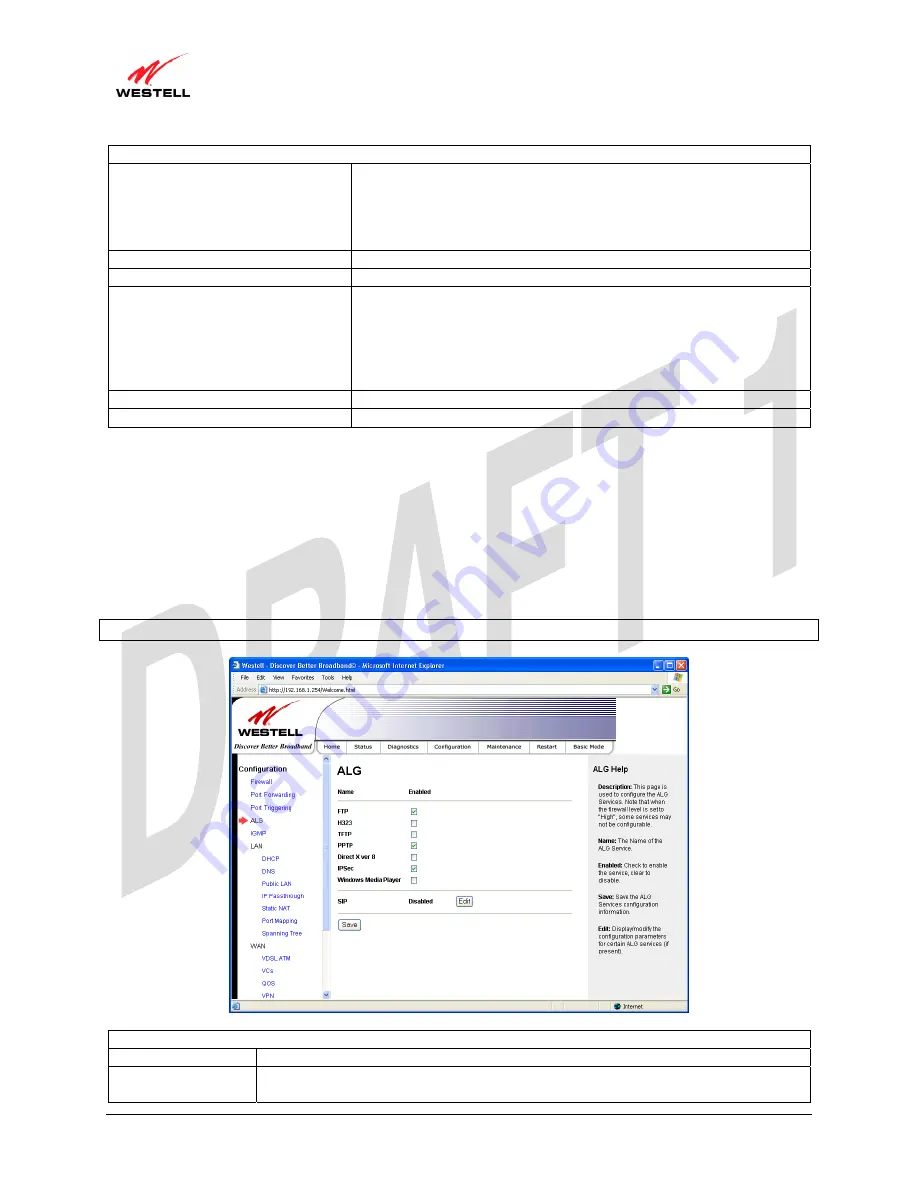
UltraLine II VDSL– Draft 1
030-300237 Rev. A
8/8/06
030-300237 Rev. A
45
August 2006
User Guide
UltraLine II VDSL Gateway (Model 826010)
Port Triggering Configuration
Outgoing Protocol
Factory Default = TCP
The outgoing protocol for the triggered ports.
Possible Responses:
TCP – Transmission Control Protocol
UDP – User Datagram Protocol
Outgoing Port Start
The WAN-side TCP/UDP starting port
Outgoing Port End
The WAN-side TCP/UDP ending port
Incoming Protocol
Factory Default = TCP
The incoming protocol for the triggered ports.
Possible Responses:
TCP- Transmission Control Protocol
UDP- User Datagram Protocol
Both – TCP and UDP
Incoming Port Start
The local LAN-side starting port.
Incoming Port End
The local LAN-side ending port.
15.4
ALG Configuration
The following screen will be displayed if you select
Configuration > ALG
from the menu options. This screen
enables you to configure the application level gateway (ALG) services for your Gateway.
To enable ALG services, click the box of each service that you want to activate (a check mark will appear in the
box). Then, click
Save
to save the settings. To edit your SIP ALG settings, click
Edit.
NOTE:
When the firewall level is set to “High,” some services may not be configurable.
ALG
Name
The name of the ALG service.
Enabled
To enable the service, click the adjacent check box (a check mark will appear in the box).
To disable the service, click to uncheck the box.




















