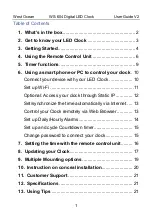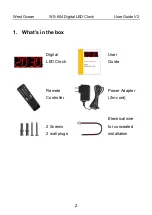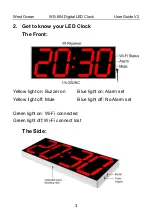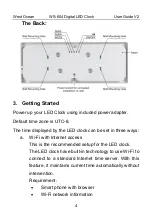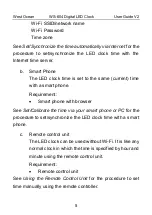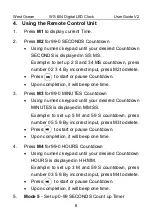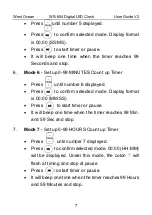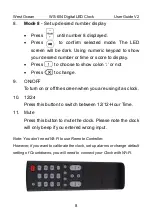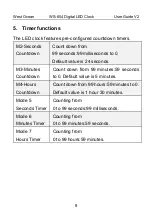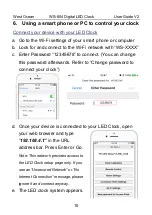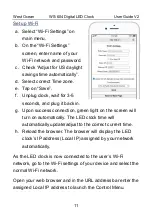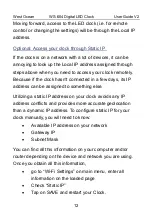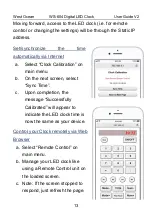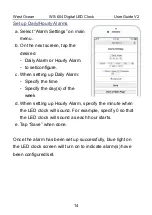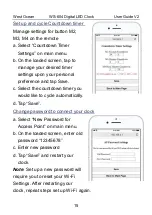Отзывы:
Нет отзывов
Похожие инструкции для WS-604

KCR125
Бренд: Kambrook Страницы: 2

404-3024PH
Бренд: LA CROSSE CLOCK Страницы: 2

1218694
Бренд: Centrios Страницы: 23

15212550
Бренд: NATURE & DECOUVERTES Страницы: 22

V-D2425B
Бренд: Valcom Страницы: 12

VISO10 – MSF
Бренд: Geemarc Страницы: 2

CoLorado TIME SYSTEMS Slim Pace Clock
Бренд: Playcore Страницы: 14

CRQ-110
Бренд: Denver Страницы: 7

CR-419 MK2
Бренд: Denver Страницы: 6

NRC-180
Бренд: Naxa Страницы: 16

PQ-75
Бренд: Casio Страницы: 3

Mist
Бренд: Ambient Страницы: 30

98.1085
Бренд: TFA Страницы: 20

60.5000
Бренд: TFA Страницы: 20

iBT28
Бренд: iHome Страницы: 14

HiP50
Бренд: iHome Страницы: 15

iPL10
Бренд: iHome Страницы: 20

T6-RCU
Бренд: Polanik Страницы: 6