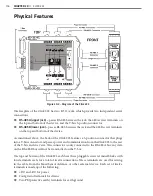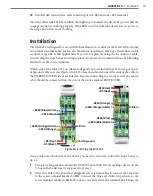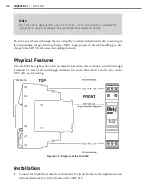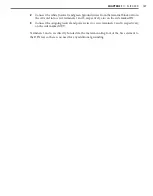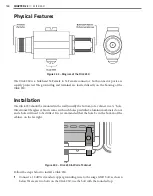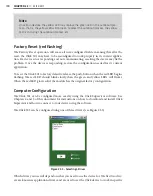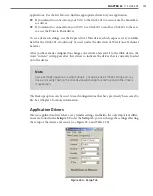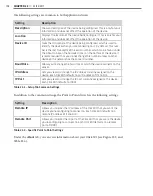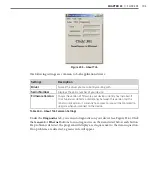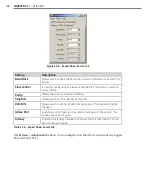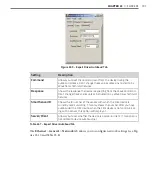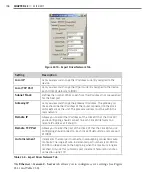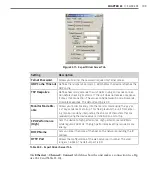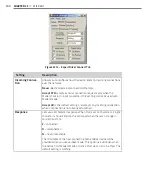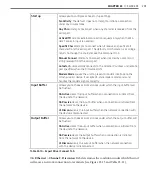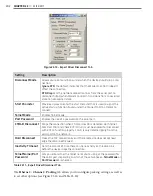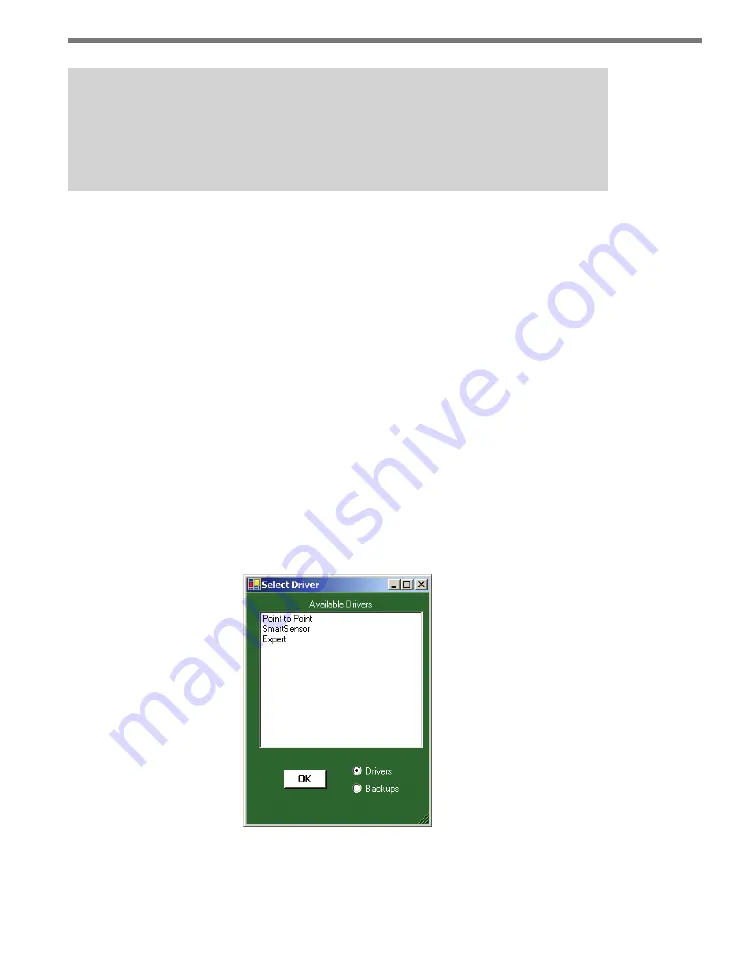
190
CHAPTER 23
•
CLICK 301
Note
On certain devices, the yellow LED may replace the green LED in the autobaud pro-
cess—that is, the yellow LED will come on to select the autobaud process, the yellow
LED is on during the autobaud process, etc.
Factory Reset (red flashing)
The Factory Reset operation will erase all user-configured fields, meaning that after the
reset, the Click 301 may have to be reconfigured to work properly in its current applica-
tion. If a device is not responding and not communicating, resetting the device may fix the
problem. Once the device is responding, restore the configuration needed for its current
application.
To reset the Click 301 to factory defaults, release the push-button when the red LED begins
flashing. The red LED should blink slowly, then the green and yellow LEDs will flicker.
When the red LED glows solid, the module has the original factory configuration.
Computer Configuration
The Click 301 can be configured more exactly using the Click Supervisor software. See
Chapters 4 and 5 of this document for instructions on how to download and install Click
Supervisor and how to connect to your device using the software.
The Click 301 can be configured using one of three drivers (see Figure 23.3).
Figure 23.3 – Selecting a Driver
Which driver you use will depend on what you need to use the device for. The first two driv-
ers are known as application drivers and are used to set the Click device to work in specific
Содержание Click 100
Страница 1: ...Click 100 400 Series USER GUIDE...
Страница 2: ...Click 100 400 Series USER GUIDE www wavetronix com 78 East 1700 South Provo Utah 84606 801 734 7200...
Страница 11: ......
Страница 17: ......
Страница 27: ......
Страница 41: ......
Страница 43: ......
Страница 79: ......
Страница 129: ......
Страница 145: ......
Страница 161: ......
Страница 175: ......
Страница 183: ......
Страница 187: ......
Страница 207: ......
Страница 219: ......
Страница 225: ......
Страница 245: ......
Страница 259: ......
Страница 260: ...www wavetronix com...