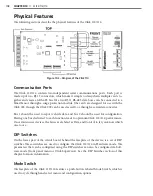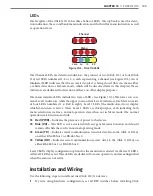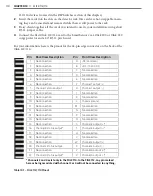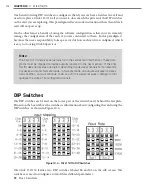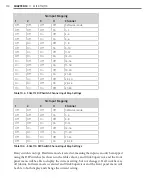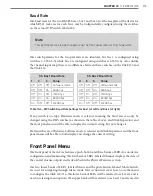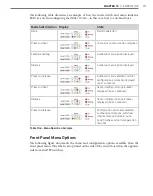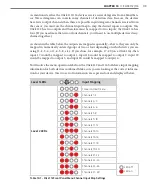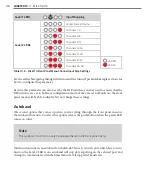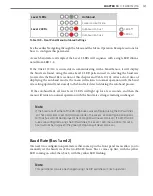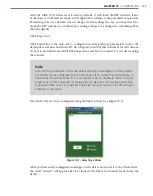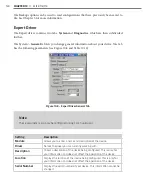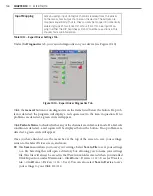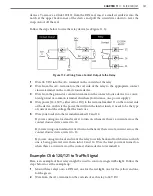118
CHAPTER 10
•
CLICK 112/114
Figure 10.6 – Front Panel Menu Label
As shown above, the menu options are displayed on the Level 1 LEDs (multicolored) and
the configuration parameters are displayed on the Level 2 LEDs (all red).
If a configuration parameter has been set using the DIP switches (meaning that parameter
is currently set to Hardware mode), you cannot change it using the front panel menu. After
selecting that particular menu option from the Level 1 LEDs, the Level 2 LEDs will display
the configuration option set in the DIP switches but will not allow you to modify the set-
ting. When you have finished reviewing the setting, press the mode switch once to leave
Menu mode and return to normal operation.
Channel Input Map
The first configuration parameter that comes up when you’re cycling through the front
panel menu is the channel input map. To select this parameter, release the push-button
when the blue LED flashes.
Note
This parameter can also be changed using the DIP switches or Click Supervisor.
Содержание Click 100
Страница 1: ...Click 100 400 Series USER GUIDE...
Страница 2: ...Click 100 400 Series USER GUIDE www wavetronix com 78 East 1700 South Provo Utah 84606 801 734 7200...
Страница 11: ......
Страница 17: ......
Страница 27: ......
Страница 41: ......
Страница 43: ......
Страница 79: ......
Страница 129: ......
Страница 145: ......
Страница 161: ......
Страница 175: ......
Страница 183: ......
Страница 187: ......
Страница 207: ......
Страница 219: ......
Страница 225: ......
Страница 245: ......
Страница 259: ......
Страница 260: ...www wavetronix com...