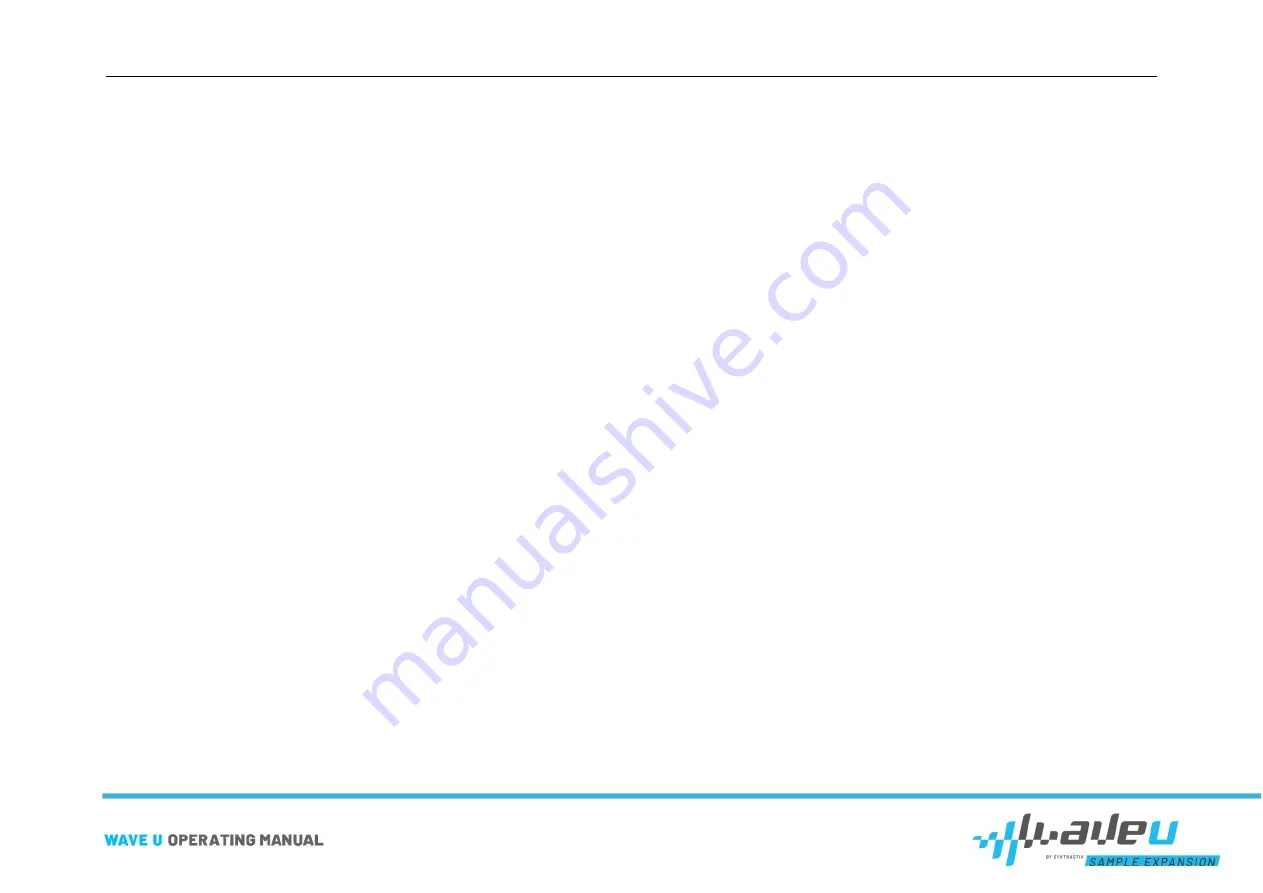
Table of contents
page 4 of 30
Table of contents
PREFACE .............................................................................. 2
Why you should read the manual ............................................................ 2
TABLE OF CONTENTS ......................................................... 4
SAFETY INSTRUCTIONS ..................................................... 6
EU DECLARATION OF CONFORMITY ................................ 8
INTENDED USE .................................................................... 9
REASONABLY FORESEEABLE MISAPPLICATION ........... 9
PREPARATION ..................................................................... 9
THE HARDWARE ................................................................ 10
THE SOFTWARE EDITOR ................................................... 11
“Save Card As” button ........................................................................... 11
FIRST STEPS ....................................................................... 18
Opening the software editor .................................................................. 20
Rearranging the tones list ..................................................................... 21
Changing the card name ....................................................................... 22
Содержание WaveU
Страница 1: ......



















