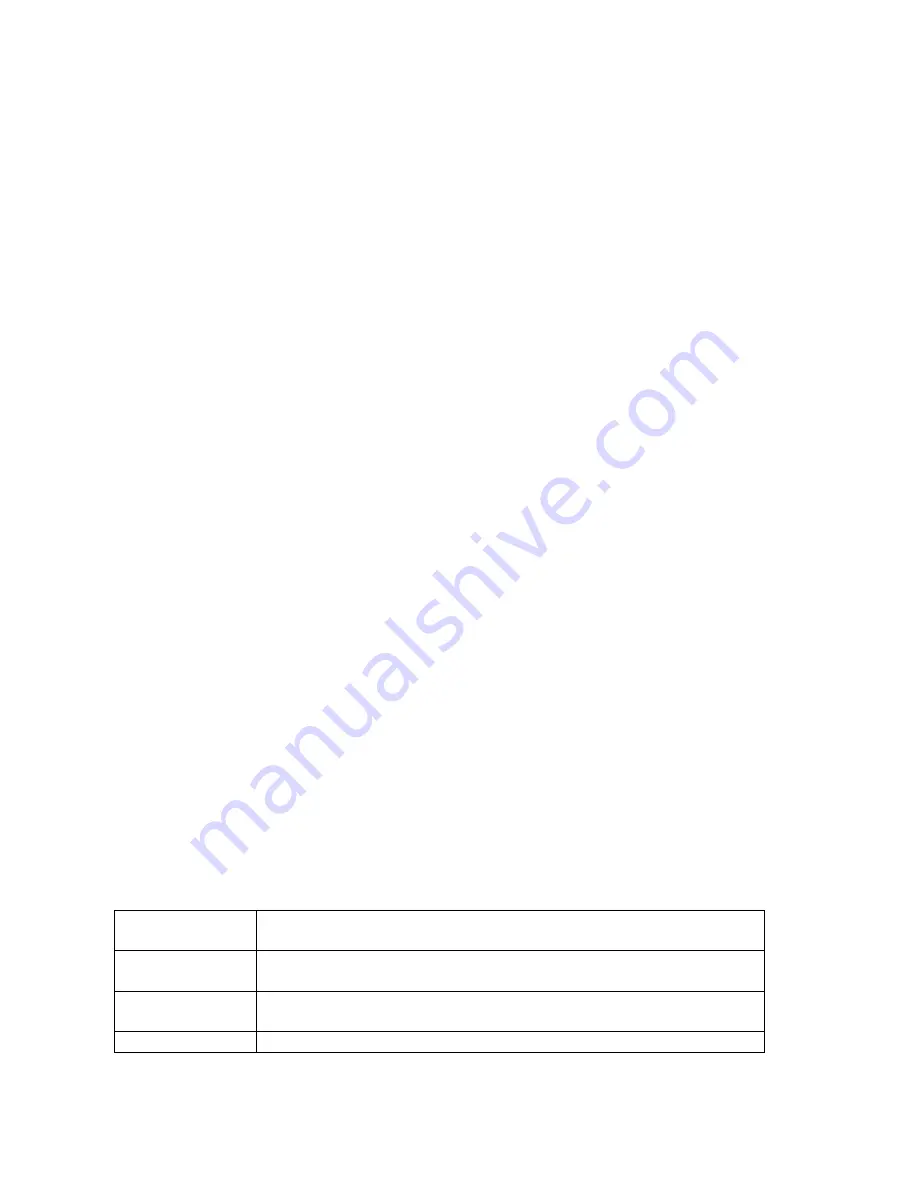
Using the Session Manager
5000 Mobile Terminal Product Guide (5000-REV2.21)
Chapter 6-50
Cloning a Session Window
You can clone the current active session window by using that window’s
Setup/Communication/Session
menu and then using the procedure:
1) Touch twice the
Session
menu item, which will display the
Copy
menu item.
2) Touch the
Copy
menu item which will display the
Title=
menu item.
3) Touch the
Title=
menu item which will pop up a keyboard.
4) Enter a distinctive title name for the new session window.
5) Reboot the MT using the
<
2nd
><
2nd
>
<
OFF><ON>
key sequence (see Chapter 2).
6) Tile the windows to view the new session window.
You can also rename the title of the new session window by using that window’s
Setup/Communication/Session
menu and then selecting the
Session
menu item, which will display the
Rename
menu item. Touch the
Rename
menu item that will display the current title. Touch the title
item, which will pop up a keyboard. Enter a new title. This title will appear in the title bar of the
window.
Deleting a Cloned Session Window
You can delete an active cloned session window by using that window’s
Setup/Communication/Session
menu and then using the procedure:
1) Touch twice the
Session
menu item, which will display the
Delete
menu item. The
Delete
item
will not appear if the current window is the
original
session window.
2) Activate the
Delete
menu item.
3) Reboot the MT using the
<
2nd
><
2nd
>
<
OFF><ON>
key sequence (see Chapter 2).
4) Tile the windows to view the existing session windows. The
deleted
window will have been
removed.
ABOUT THE CURRENT SESSION
You can obtain specific information about a particular session by activating the appropriate session
window, popping up the menu bar using the <
Mode
> key, and touching twice the
About
menu bar
item. Four bits of information is displayed; for example:
Ver=19970409
Version of the software installed in the MT unit, specified by the
software release date in reverse (YYYYMMDD format).
Node=48
This value was entered via the
NodeAddress
menu item in the Radio
Manager window’s
Setup/Parameters
menu.
Sess=2
The session sequence number resulting from a session cloning
operation
“48.ansij“
The node number and session name






























