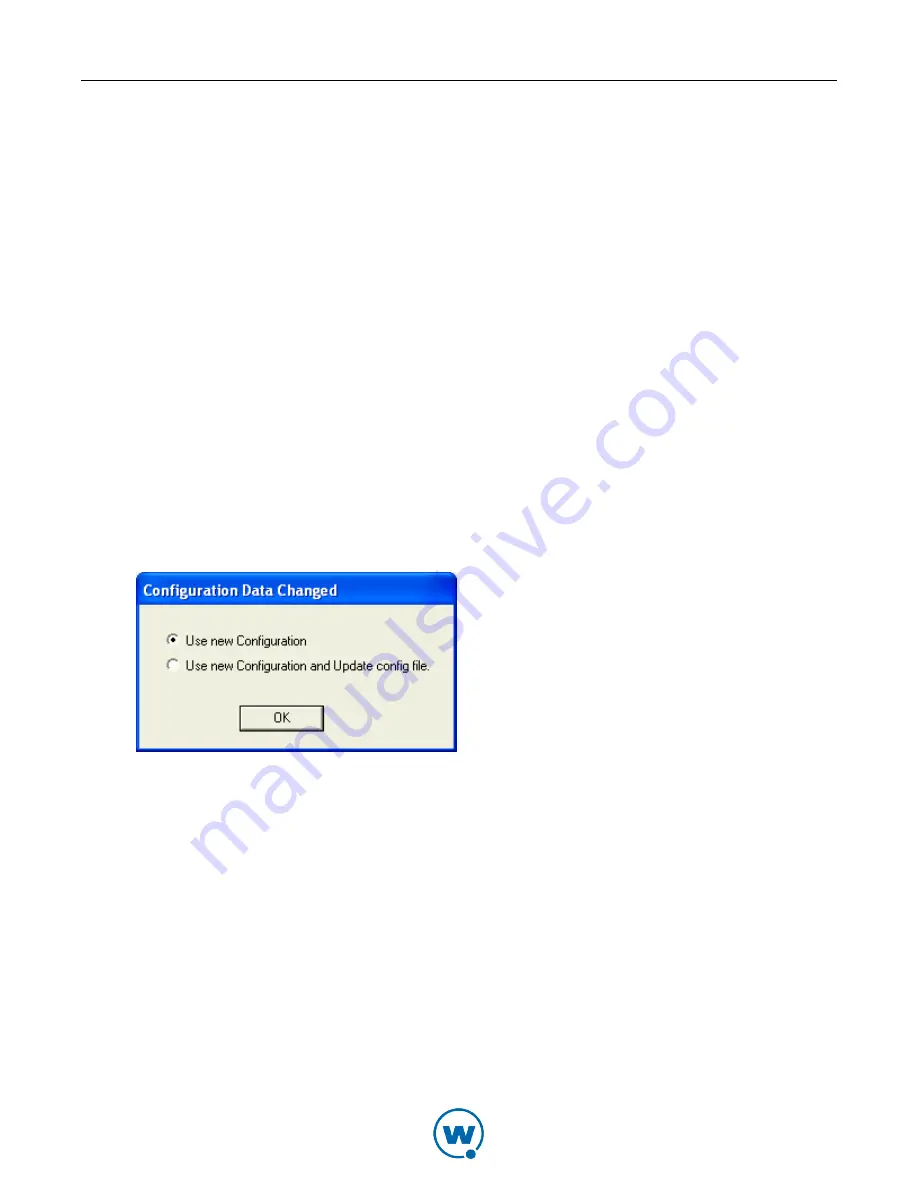
Chapter 7: Managing Device Skins
63
3
The
Select a profile
dialog box appears.
4
Click the name of the connection profile with the desired skin from the list.
5
Click
Save
.
6
The skin will appear when you view the device.
To apply a skin while you are connected with the Standard Viewer:
1
From the
File
menu in the Standard Viewer, select
Configure
.
The
Configure
dialog box opens.
2
Enable the
Show Skin
option.
3
From the
Skin
drop-down list, select which skin you want to display.
If you select
Autodetect
, Remote Control attempts to detect the type of device you are
using and apply that skin.
4
Click
OK
.
The
Configuration Data Changed
dialog box appears. This dialog box indicates that you
changed something from the original profile configuration.
Configuration Data Changed
• If you want to use the updated changes, but do not want to update the configuration
file, select the
Use New Configuration
option.
• If you want to use the updated changes and would like to update the configuration file
to reflect those changes, select the
Use New Configuration and Update config file
option.
5
Click
OK
.
The selected skin displays in the Standard Viewer.

















