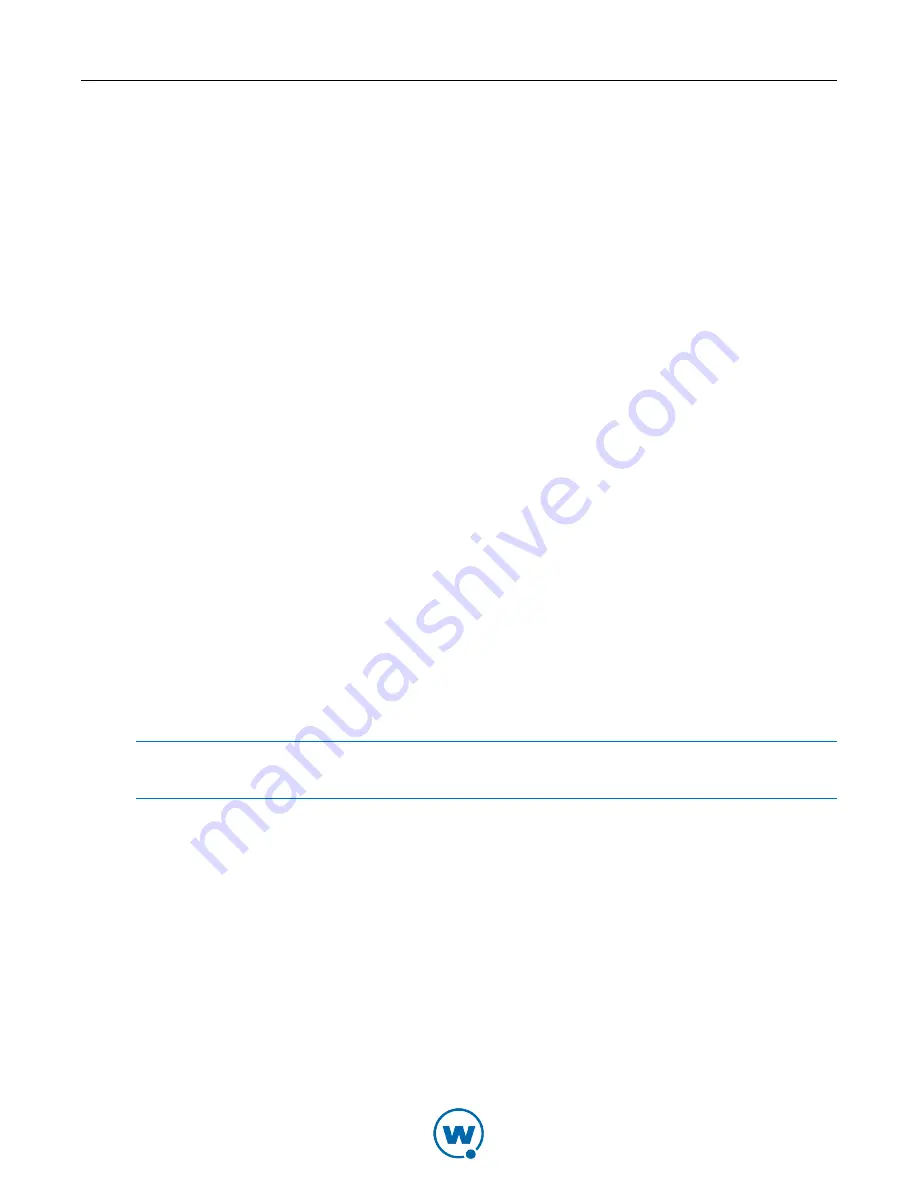
43
The
Configuration Data Change
dialog box appears. This dialog box indicates that you
changed something from the original profile configuration.
• If you want to use your updated changes, but do not want to update the device
configuration file, select the
Use New Configuration
option.
• If you want to use your updated changes and update the configuration file to reflect
those changes, select the
Use New Configuration and Update config file
option.
4
Click
OK
.
The device will appear as the size you selected.
Toggling Statistics
You can display connection statistics at the bottom of the Standard Viewer. The statistics
include bytes sent, bytes received, the number of keys pressed during the session, and the
number of mouse clicks during the session.
To toggle statistics:
1
Click the
Device
tab.
2
From the
View
menu, select
Toggle Statistics
.
Using Device Skins
From the Standard Viewer, you can toggle between a selected skin and the default view (no
skin). To use skins, you must enable the
Show Skin
option when you are configuring the
Client or from the
Configure
dialog box in the Standard Viewer.
If you did not enable the
Show Skin
option when you configured the Client, you can
configure the connection to display skins from the Standard Viewer.
NOTE:
For information on how to enable the
Show Skin
option, see
Editing the Remote
Control Package
on page 18.
Once you enable the
Show Skin
option, Remote Control displays the skin for the connected
mobile device. You can toggle the skin to display or not display from the
Device
tab in the
Standard Viewer.
To enable the Show Skin option:
1
From the
File,
select
Configure
.
The
Configure
dialog box appears.
2
Enable the
Show Skin
option.
3
Select which skin to display from the
Skin
drop-down list.
4
Click
OK
.






























