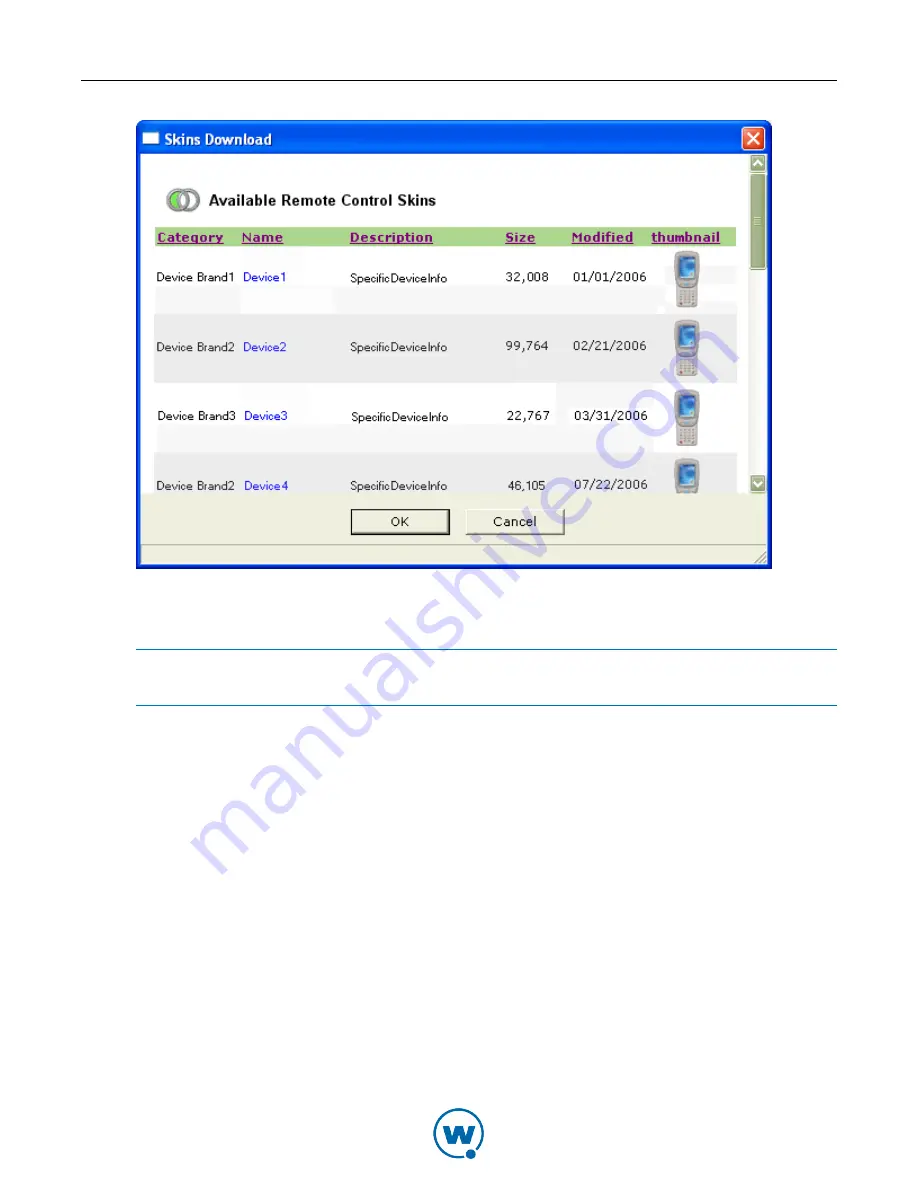
Chapter 7: Managing Device Skins
54
Skins Download
3
Click on the name of the skin you want to download.
NOTE:
For each skin, there may be a number of different keyboard configurations. Be sure
to select the skin with the keyboard configuration matching your device.
The skin files are downloaded to the
\Skins
folder in the Remote Control installation
directory. The skin will appear in the skin list of the Skins Editor.
4
When you are done downloading skins, click
OK
.
Once you download a skin, it is immediately visible to Remote Control, the Remote Control
Console and the Skins Editor. You can open the skin from the list of skins.
Accessing the Skins Editor
The Skins Editor is installed separately from the Remote Control server or package. Once it is
installed, it is accessed through the Windows Start menu.
The Skins Editor allows you to split the preview screen. Using the split preview screen, you
can view different images of the mobile device skin at the same time. For example, you can
view the color map in one screen and the actual device buttons in another.


























