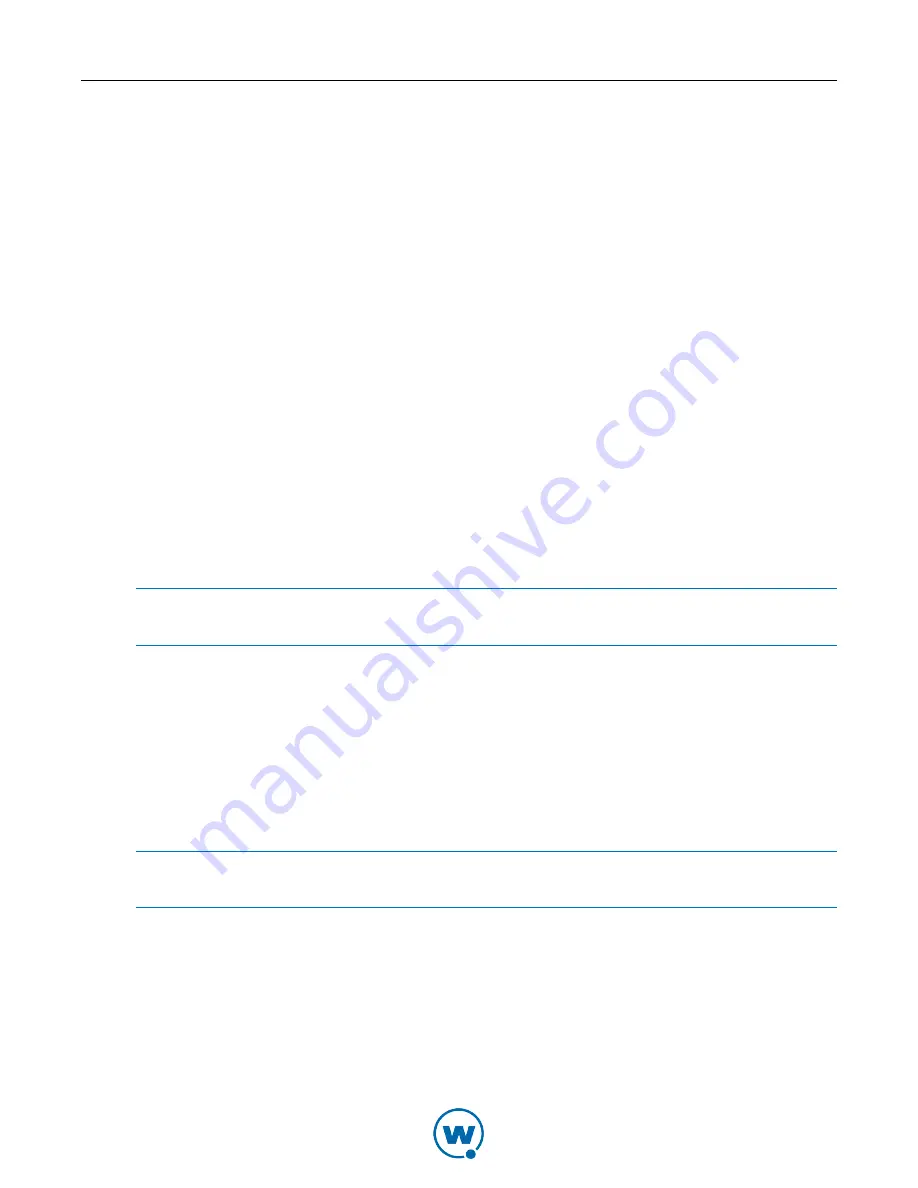
Chapter 4: Using the Remote Control Console
15
2
Click the
Auto Sync
tab.
3
Select
Yes
from the drop-down menu and click
Update
.
To view the skins available on your computer:
1
From the Remote Control Console, click
Skins
in the System Menu.
2
Click the
Available
tab.
3
Select the brand name to view all skins for that brand, or click
Expand
in the top right
corner to view all skins for all brands.
To download skins:
1
From the Remote Control Console, click
Skins
in the System Menu.
2
Click the
Download
tab.
3
Select the brand name to view all skins for that brand, or click
Expand
in the top right
corner to view all skins for all brands. When you find the skin you want, click
Download
.
Managing Cell Carriers
If you are using an e-mail gateway for SMS messages, select a default cellular provider for the
messages to be sent through. If your carrier is not in the list, you can add it.
NOTE:
If you have some devices that use a different carrier, you can configure the carrier
on a per-device basis from the Remote Control Client.
To select your cellular provider for SMS messages:
1
From the Remote Control Console, click
Carriers
in the System Menu.
2
Use the
Default
drop-down menu to select your provider.
3
If your carrier is not in the list, click
Add New
.
4
Type the
Name
,
Email Address
, and the
Max Length
of the text message in the text boxes
and click
Update
. The carrier will be added to the list.
NOTE:
For examples of the e-mail address format, you can view the details of carriers that
have already been configured.
Backing Up and Restoring the Remote Control Database
Remote Control maintains its own database of device information separate from the Avalanche
databases. The Remote Control web page allows you to back up and restore the
Remote Control database. Database backups can be exported to another system for storage or
for redundancy.






























