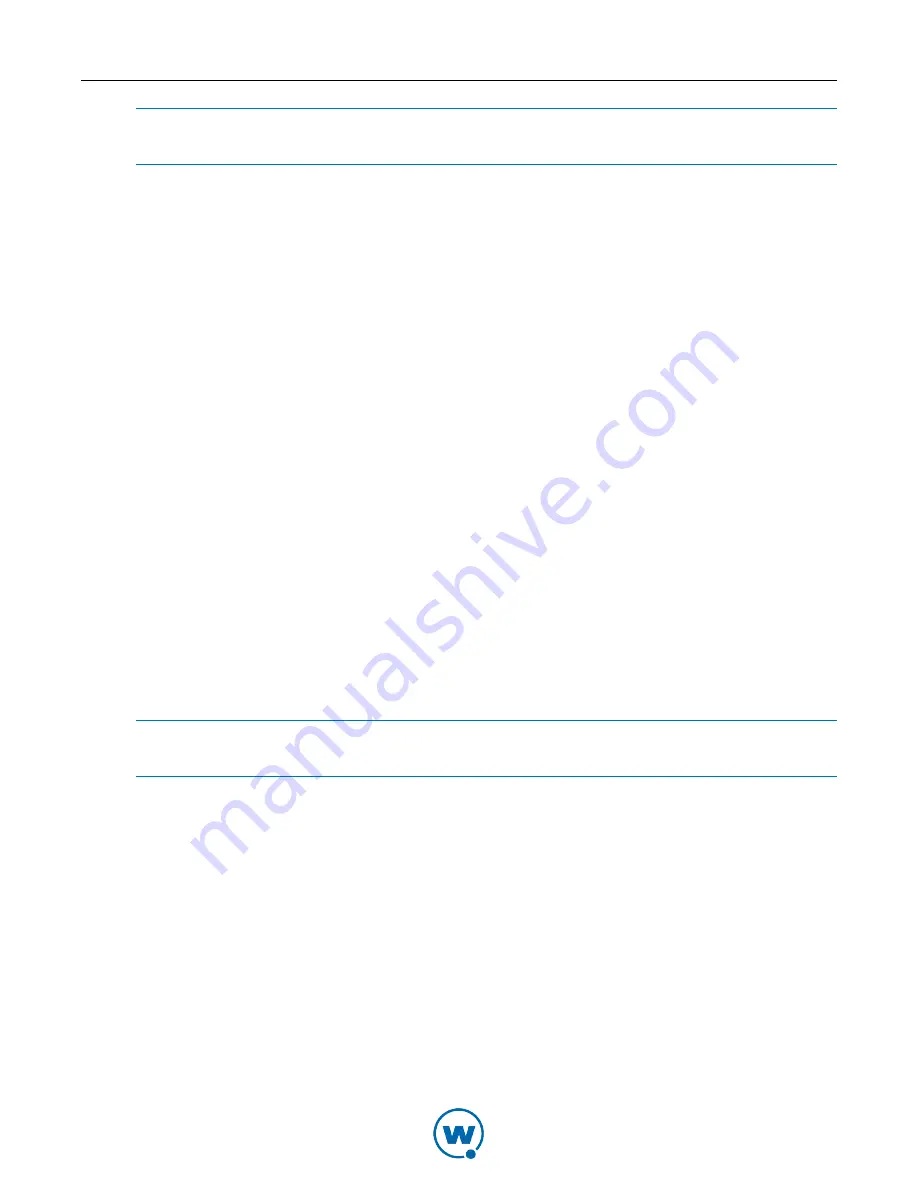
42
NOTE:
You can also configure the refresh rate option when you configure the Client. For
more information, see
Editing the Remote Control Package
on page 18.
To configure the refresh rate:
1
From the Standard Viewer, click
File > Configure
.
The
Configure
dialog box appears.
2
From the
Refresh Rate
drop-down list, select the rate at which you want the screen display
to refresh.
3
Click
OK
.
The
Configuration Data Change
dialog box appears. This dialog box indicates that you
changed something from the original profile configuration.
• If you want to use your updated changes, but do not want to update the configuration
file, select the
Use New Configuration
option.
• If you want to use your updated changes and would like to update the configuration
file to reflect those changes, select the
Use New Configuration and Update config file
option.
4
Click
OK
.
Sizing the Mobile Device Display
While you are viewing a device, you can configure the size of the mobile device display to
scale from .5x - 4x. There is also an auto-scale option that will fit the display to the size of the
window you have open.
NOTE:
You can also configure scale setting when you configure the Client. For more
information, see
Editing the Remote Control Package
on page 18.
To change the display scale:
• From the
View
Menu, select
Scale
and then the size you want the display to be.
-Or-
• Use the
Zoom In
,
Zoom Out
, or
Autoscale
toolbar options to adjust the size of the display.
To set the scale for the profile:
1
From the
File
menu, select
Configure
.
The
Configure
dialog box appears.
2
From the
Scale
drop-down list, select the size of the mobile device display.
3
Click
OK
.






























