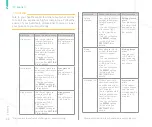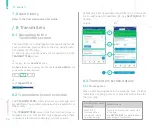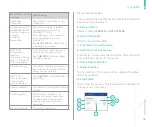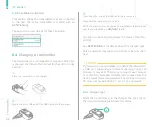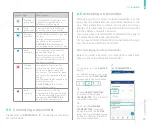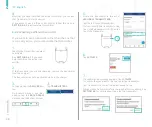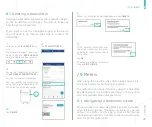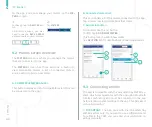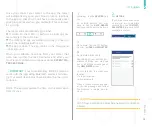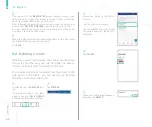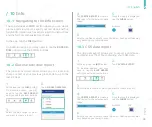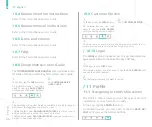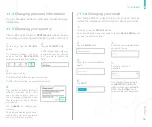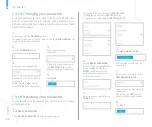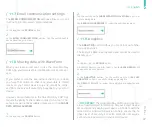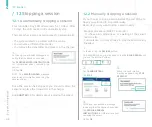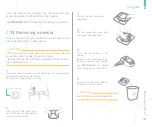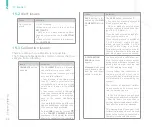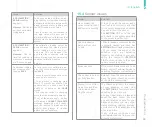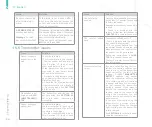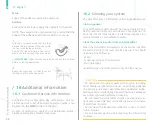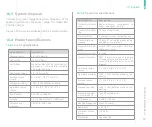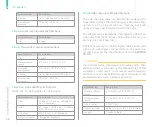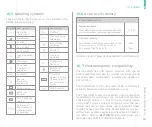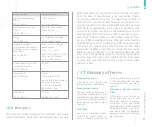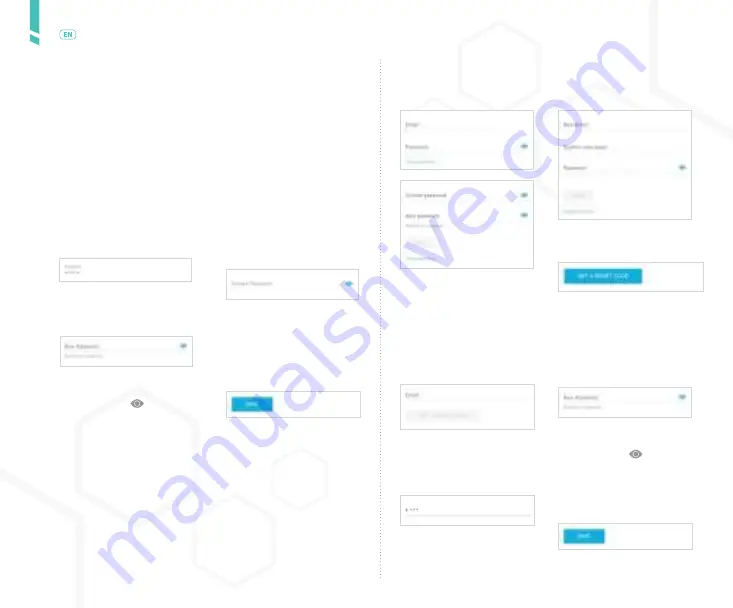
46
Pr
ofile
/
English
•
Logging in to your account (
SECTION 3.3
)
•
Changing your email (
SECTION 11.4
)
•
Changing your password (
SECTION 11.5
)
2.
On the
RESET PASSWORD
screen, if your email address
is not displayed, tap the
field and enter the
email address associated
with your account.
3.
Tap
GET A RESET CODE
.
A reset code will be sent to
your email.
4.
Enter the reset code into the
CODE
field.
5.
Enter a new password in the
NEW PASSWORD
field.
Passwords must be at least 8
characters.
NOTA: Tap the ( ) icon to
show or hide your password.
6.
Tap
SAVE
.
/ 11.5
Changing your password
A good password is important to keep your health data
safe. It is good practice to change your password occa-
sionally, especially if you believe your password may have
been compromised.
1.
In the app, tap the
PROFILE
button.
On Android devices, you may need to tap the
BACK ARROW
until
you see the bottom buttons.
2.
Tap the
PASSWORD
field.
3.
Enter your current
password.
4.
Enter your new password.
5.
Tap
SAVE
.
Passwords must be at least 8
characters.
NOTA: Tap the ( ) icon to
show or hide your password.
If you forgot your password,
see
SECTION 11.6
for the
steps to reset your password.
/ 11.6
Resetting your password
If you forgot your password, you can reset it and create
a new password.
1.
Tap
FORGOT PASSWORD?
The
FORGOT PASSWORD?
button appears when: