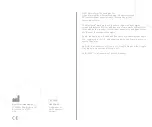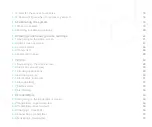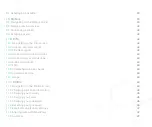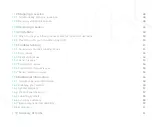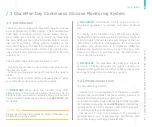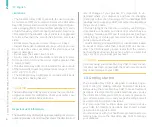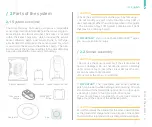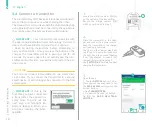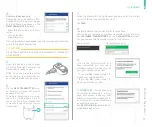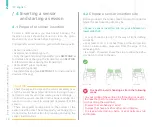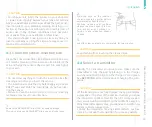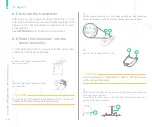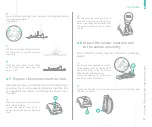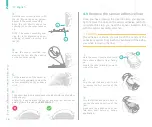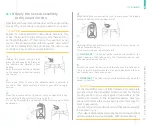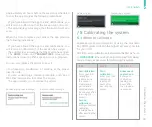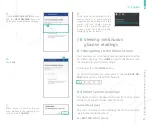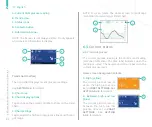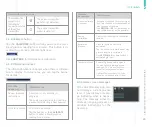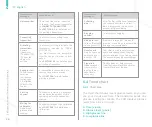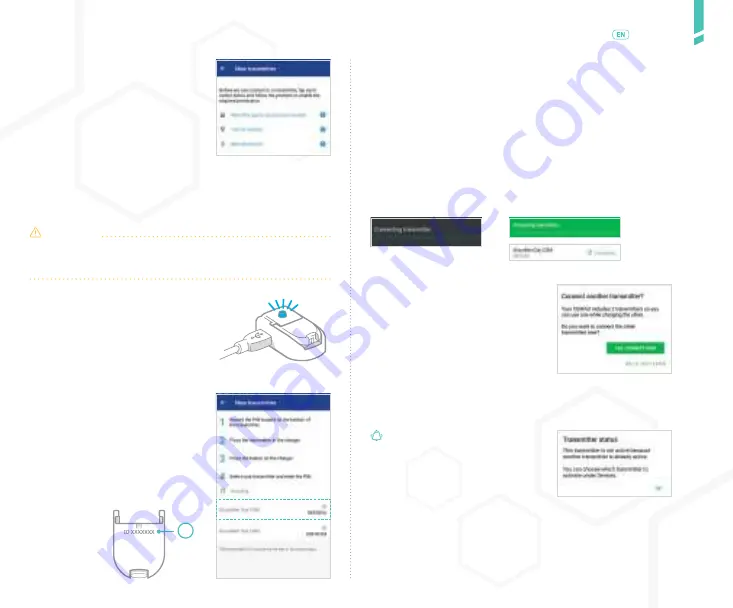
A
11
Set
ting up the sy
s
tem
/
English
9.
If this is the first transmitter you
have connected, you will see a
message asking if you want to con-
nect your second transmitter.
•
If you tap
YES
, repeat steps 1-7
with the second transmitter.
•
If you tap
NO
, follow steps 1-7
when you are ready to pair.
IMPORTANT
: If more than one
transmitter is connected, a mes-
sage will appear indicating that
another transmitter is already acti-
ve. Only the active transmitter can
be used for a session.
See
SECTION
8.6
for details about
activating a transmitter.
4.
On Android devices only
:
Depending on your device’s per-
mission settings, you may see any
or all of these messages on the
NEW TRANSMITTER
screen:
•
Allow this app to access your lo-
cation.
•
Turn on location.
•
Allow Bluetooth.
CAUTION
All of these permissions must be enabled to connect to
a transmitter.
5.
Press the button on the charger.
A flashing blue light indicates the
transmitter is ready to pair.
NOTE: Once you press the button
on the charger, the transmitter will
be in pairing mode for 60 seconds.
6.
On the
NEW TRANSMITTER
scre-
en, select your transmitter when it
appears in the list.
If multiple transmitters are listed,
check the 7-digit alphanumeric ID
(A) on the top of your transmitter
to make sure you select the correct
transmitter.
7.
When the
Bluetooth Pairing Request appears, enter the 6-digit
numeric PIN that you recorded in step 1.
Tap
PAIR
.
8.
The app indicates that the transmitter is connecting.
Once pairing is complete, your paired transmitter will be listed un-
der
AVAILABLE TRANSMITTERS
on the
TRANSMITTERS
screen.
You can now use this transmitter to start a CGM session.
Home screen:
Transmitters screen:
If any of these messages appear, tap the message and follow the
prompts to enable permissions.