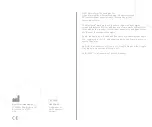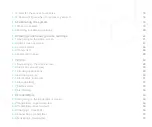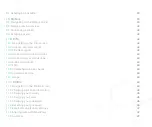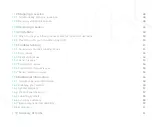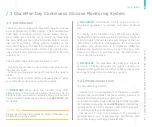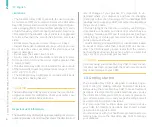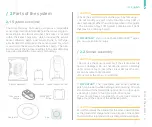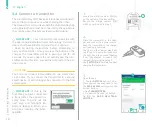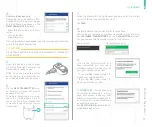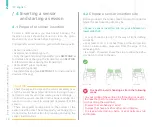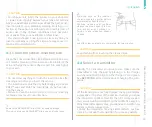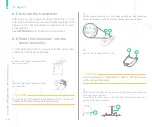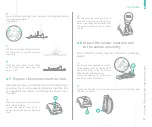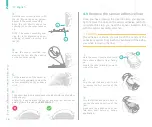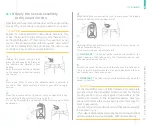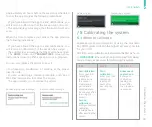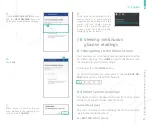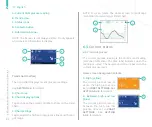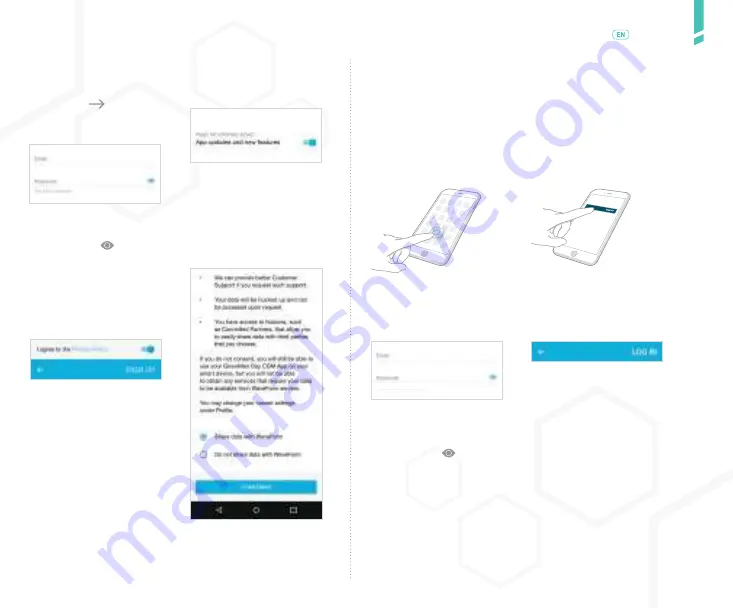
9
Set
ting up the sy
s
tem
/
English
6.
Read the explanation of why
notifications are important
and tap the (
) icon.
Enter your email and create
a password.
At the bottom of the
agreement, choose a sharing
option and tap
CONFIRM
.
On Android: If you see a
message asking for
DO NOT
DISBURB
access, tap
GO TO
SETTINGS
and follow the
prompts to enable permissions
so that you don’t miss any
alerts.
7.
Choose your email
communication settings.
Passwords must be at least
8 characters.
NOTA: Tap the ( ) icon to
show or hide your password.
8.
Read and agree to the
PRIVACY POLICY
and tap
SIGN UP
.
9.
Review the
CONSENT TO
DATA PROCESSING BY
WAVEFORM
to decide if you
want to consent to sharing
data.
On iOS: If you see a message asking for permission to send
notifications, tap
ALLOW
so that you don’t miss any alerts.
/ 3.3
Log into an existing account
If you already have an account for the GlucoMen Day
CGM App, you can log in to your existing account.
1.
Tap the GlucoMen Day
CGM App icon to open
the app.
2.
Tap
LOG IN
.
3.
Enter your email and
password.
4.
Tap
LOG IN
.
If you forgot your password,
see
SECTION 11.6
for steps
to reset your password.
NOTA: Tap the ( ) icon to
show or hide your password.