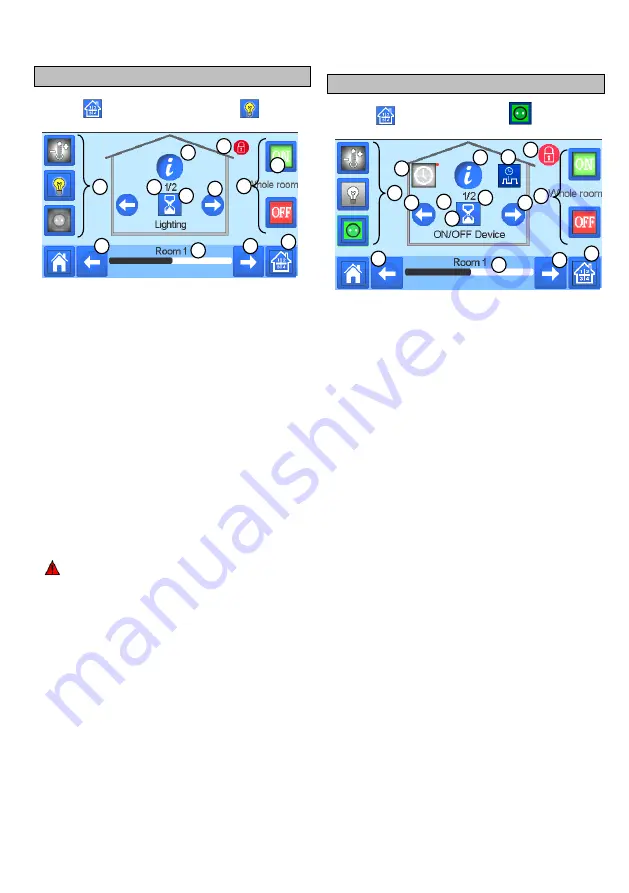
7
LIGHTING DEVICES MANAGEMENT
Press on
in the main screen and press
on
①
Device type choice (heating/cooling, lighting, On/Off). These
buttons are only displayed if one device type is installed in the
room (colored if active).
②
Room changing.
③
Information about the lighting devices installed in the room.
④
Indicates both the current lighting device number / the number
of lighting devices in the room.
⑤
Indicates the lighting status. A press on it switches the lighting
status.
⑥
General management for all lighting in the room.
⑦
Current room.
⑧
Quick access to the desired room.
⑨
Only displayed if the number of devices is upper than 1; used
to select the devices in the room.
⑩
Only displayed if the screen is locked.
Please note that the lighting functionality does not support
programs. If you want to program the lighting devices, please set
the devices as ON/OFF.
ON/OFF DEVICES MANAGEMENT
Press on
in the main screen and on
①
Device type choice (heating/cooling, lighting, On/Off). These
buttons are only displayed if one device type is installed in the
room (colored if active).
②
Room changing.
③
Information about the device.
④
Indicates both the number of the current device / number of
devices in the room.
⑤
Indicates the ON/OFF status. A press on it switches the
status of the device.
⑥
General management for all the ON/OFF devices in the
room.
⑦
Current room.
⑧
Quick access to the desired room.
⑨
Only displayed if the number of devices is upper than 1; used
to select the devices in the room.
⑩
Long press to switch between auto mode and normal mode
(colored if active).
⑪
Displayed only if the device is in Auto mode, press to access
and edit the device program.
⑫
Only displayed if the screen is locked.
3
2
4
5
6
7
8
9
10
11
1
3
4
5
6
7
8
9
10
11
2
1
2
2
3
9
12






















