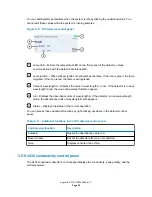3.2.3 To open the console from UNIFI software
1.
From the UNIFI Portal, click the
My Work
tab.
2.
From the
My Work
tab, select
Instrument Systems
, and then double-click on the device
that you want to monitor.
Alternative:
Launch the
System Console
from the
System Control Panel
menu.
Result:
A control panel for the selected device appears.
3.3 Priming the system
Requirement:
You must prime the system after starting up the system, as well as after
changing the mobile phase, after changing the sample needle, and after the system has been idle
for four hours or more.
Recommendation:
If you are introducing new solvents, prime them at 10 mL/min for 7
minutes. Alternatively, prime the solvents at 10 mL/min for 3 minutes. Ensure that sufficient
quantities of solvent are available for priming.
Tip:
In the console, you can select the Startup System feature to prime all solvents and to
specify the solvent composition, flow rate, column and sample temperatures, and needle
characterization. For details, see the console online Help.
3.4 Monitoring module LEDs
The LEDs on each module indicate its operational status. Note, however, that the significance of
an LED's color differs from one module to another.
3.4.1 Power LED
The power LED indicates the power-on or power-off status. Two LEDs appear on each device or
instrument, typically located on the left-hand side of the front panel or door. The one on the left is
the power LED, which glows green when power is applied to the device and unlit when power is
not applied.
Note:
To provide adequate ventilation, the sample manager's fans run continuously, even when
the power switch is in the "off" position. These fans switch off only when you disconnect the
power cable from the ac wall outlet or rear panel.
3.4.2 Status LEDs
August 8, 2016, 715005049 Rev. C
Page 48