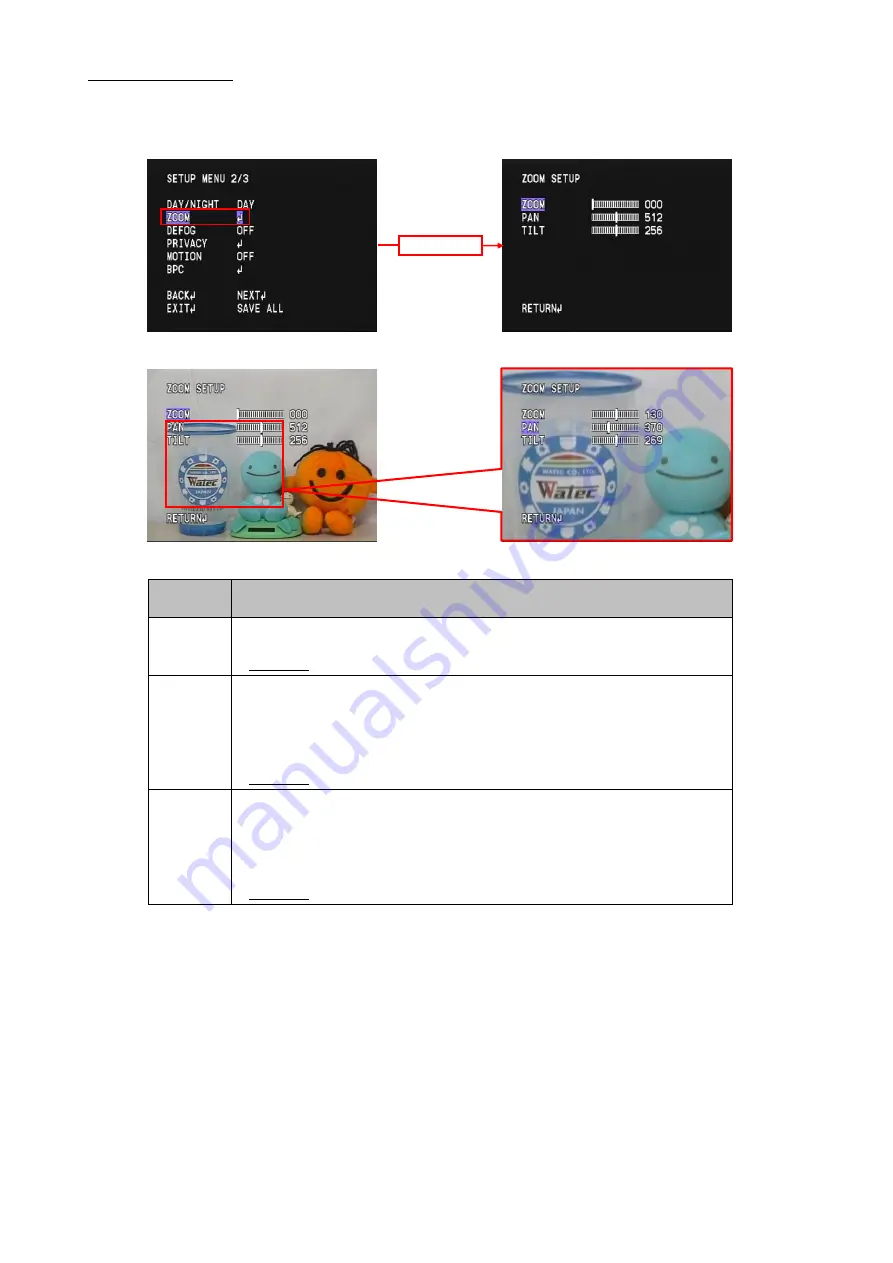
3.9 Digital Zoom (ZOOM)
Set the digital zoom function (ZOOM). The function allows you to magnify and display a part of the screen. Place the cursor on ZOOM and press the
ENTER key to display the ZOOM SETUP menu. Move the cursor up and down and use the LEFT / RIGHT key to adjust the item you want to.
(ZOOM SETUP
Set the magnification of the digital zoom.
PAN
*Default: 512
*Default: 000
OPERATION
MENU)
ENTER
*PAN is a function that uses the surplus of the area enlarged with ZOOM, therefore the operation range
Before
After
Specify the image position in the horizontal direction (invalid when the magnification 1.0 is selected).
Set the imaging position within the range from 000 (left end) to 512 (middle) to 1023 (right end).
may vary depending on the magnification.
Set the magnification within the range from x1 to x256. Use the LEFT / RIGHT keys to set the magnification.
ZOOM
Use the LEFT / RIGHT keys to set the imaging position.
*TILT is a fuction that uses the surplus of the area enlarged with zoom, therefore the operation range may
*Default: 256
TILT
vary depending on the magnification.
Use the LEFT / RIGHT keys to set the imaging position.
Set the imaging position within the range from 000 (upper end) to 256 (middle) to 511 (lower end).
Specify the image position in the vertical direction (invalid when the magnification 1.0 is selected).
41






























