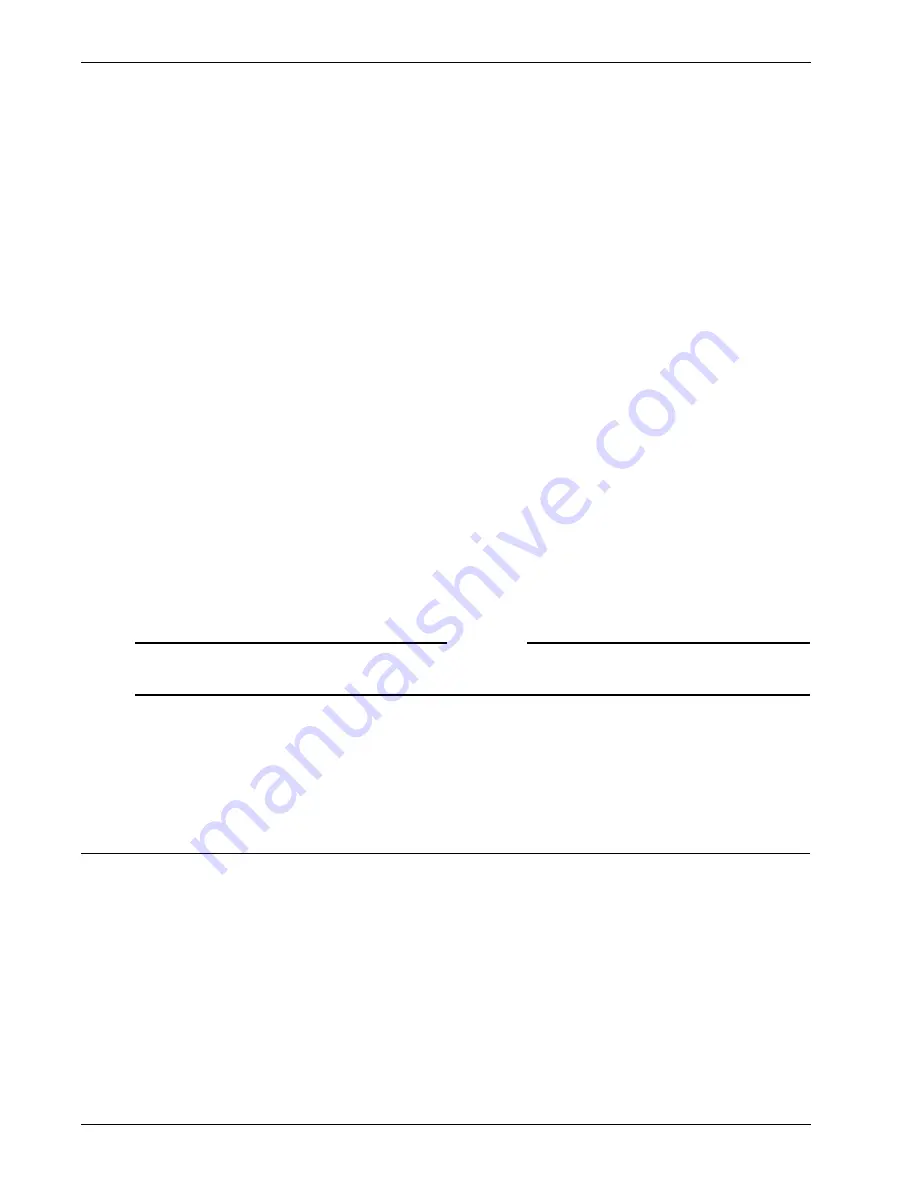
Administration Guide
69
Using RADIUS Servers for Authentication and Authorization
If you are already using SafeWord for Citrix or SafeWord RemoteAccess in your configuration to authen-
ticate using the Web Interface, you need to do the following:
• Install and configure the SafeWord IAS Agent
• Configure the IAS RADIUS server to recognize the Firebox SSL VPN Gateway as a RADIUS client
• Configure the Firebox SSL VPN Gateway to send RADIUS authentication requests to the IAS
RADIUS server
To install and configure the IAS Agent and the IAS RADIUS server, see the SafeWord for Citrix or SafeW-
ord Remote Access product documentation.
If you are not currently using SafeWord for Citrix or SafeWord RemoteAccess, you should first install one
of these servers following the product documentation.
To configure the Firebox SSL VPN Gateway to send RADIUS authentication requests to the IAS RADIUS
server, follow the instructions in “Using RADIUS Servers for Authentication and Authorization” on page
69.
To configure the IAS RADIUS realm
1
Click the
Authentication
tab.
2
In
Realm Name
, type a name for the authentication realm that you will create, select
One Source
,
and then click
Add
.
3
In
Select Authentication Type
, in
Authentication Type,
select
RADIUS Authentication
and click
OK
.
4
On the
Authentication
tab, in
Server IP Address
, type the IAS RADIUS server IP address.
5
In
Server Port
, type the IAS RADIUS server port. The default port numbers are 1812 and 1645.
6
In
Server Secret
, type a RADIUS share secret.
Note
Make sure you use a strong shared secret. A strong shared secret is one that is at least eight characters
and includes a combination of letters, numbers, and symbols.
7
If there is a secondary IAS RADIUS server, configure the settings for the server in
Secondary Radius
Server
.
The RADIUS port number and the RADIUS server secret configured on the Firebox SSL VPN Gateway must match
those configured on the IAS RADIUS server.
Using RADIUS Servers for Authentication and Authorization
You can configure the Firebox SSL VPN Gateway to authenticate user access with one or more RADIUS
servers. For each RADIUS realm that you use for authentication, you can configure both primary and sec-
ondary RADIUS servers. If the primary RADIUS server is unavailable, the Firebox SSL VPN Gateway
attempts to authenticate against the secondary RADIUS server for that realm.
If a user is not located on the RADIUS servers or fails authentication, the Firebox SSL VPN Gateway
checks the user against the user information stored locally on the Firebox SSL VPN Gateway if the
Enable Local Database lookup
check box is selected on the
Settings
tab of the realm.
The Firebox SSL VPN Gateway software also includes RADIUS authorization, which is configured using
Remote Access Policy in Microsoft Internet Authentication Service (IAS). During configuration of the
Firebox SSL VPN Gateway, the following information needs to be provided:
• Vendor ID is the vendor-specific code number that was entered in IAS.
Содержание Firebox SSL Series
Страница 1: ...WatchGuard Firebox SSL VPN Gateway Administration Guide Firebox SSL VPN Gateway ...
Страница 40: ...Using the Firebox SSL VPN Gateway 30 Firebox SSL VPN Gateway ...
Страница 118: ...Setting the Priority of Groups 108 Firebox SSL VPN Gateway ...
Страница 146: ...Managing Client Connections 136 Firebox SSL VPN Gateway ...
Страница 168: ...Generating Trusted Certificates for Multiple Levels 158 Firebox SSL VPN Gateway ...
Страница 190: ...180 Firebox SSL VPN Gateway ...
Страница 198: ...188 Firebox SSL VPN Gateway ...
















































