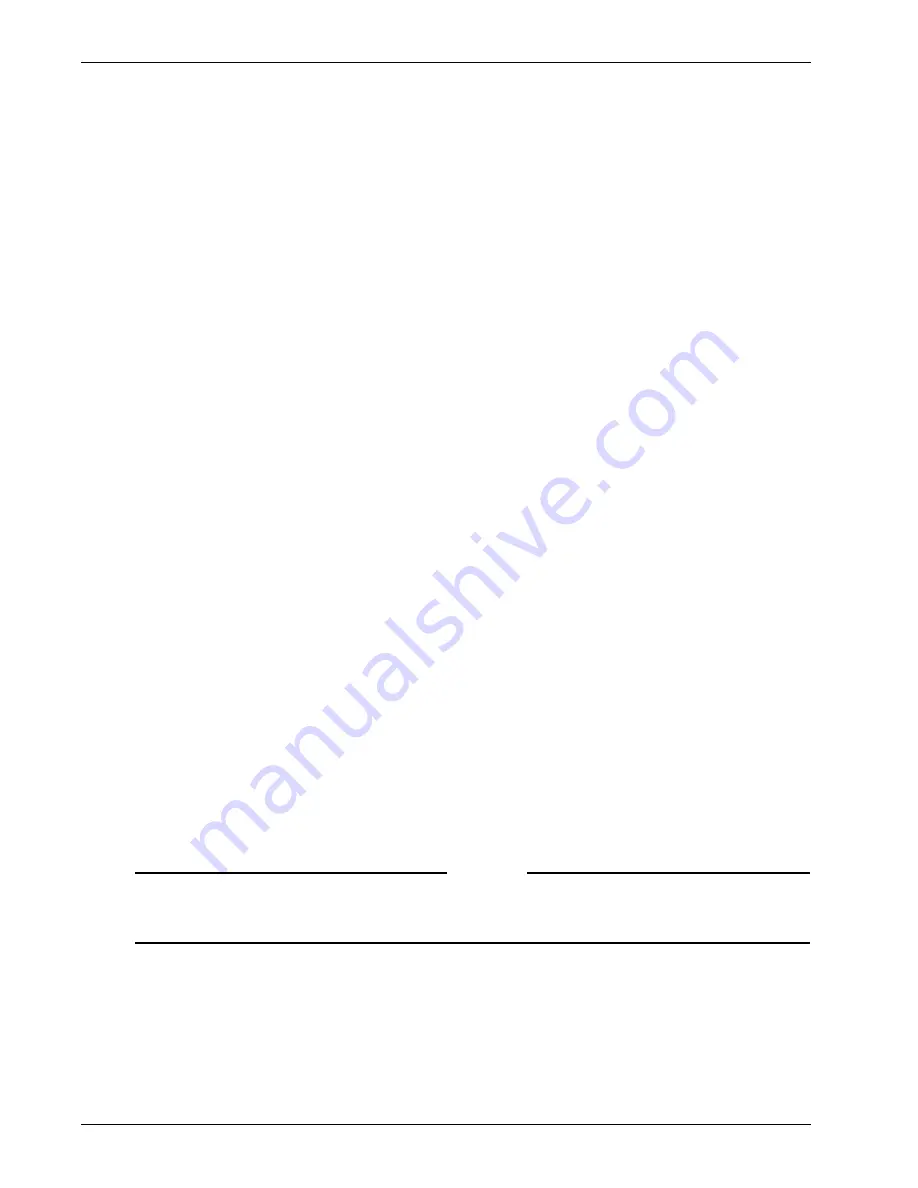
Managing Client Connections
134
Firebox SSL VPN Gateway
Closing a connection to a resource
Without disrupting a user’s VPN connection, you can temporarily close the user’s connection to a partic-
ular resource. To prevent the user from connecting to the resource, correct the user’s group ACL.
To close a connection
1
In the Firebox SSL VPN Gateway Administration Desktop, click the Real-time Monitor icon.
2
Click the arrow to expand the user’s entry.
3
Right-click the connection that you want to close and select
Close connection
.
The Firebox SSL VPN Gateway maintains connections to Target IP 0.0.0.0 that are required for VPN oper-
ations. Closing any of those connections temporarily closes a connection.
Disabling and enabling a user
The Firebox SSL VPN Gateway tracks user connections by a combination of user name and MAC address,
enabling a user to establish simultaneous VPN connections from different computers. You can disable
and enable a user and MAC address combination. Disabling a user frees a license.
To disable a user at a particular MAC address
1
In the Administration Desktop, click the Real-time Monitor icon.
2
Right-click the main entry for the user and choose
Disable User from MAC
.
The user cannot establish a connection from that MAC address until you reenable the user or restart
the Firebox SSL VPN Gateway.
To enable a user at a particular MAC address
1
In the Administration Desktop window, click the Real-time Monitor icon.
2
Right-click the user’s entry and choose
Enable User from MAC
.
The user can establish a connection provided that there is an available license.
Configuring Authentication Requirements after Network Interruption
By default, if a user’s network connection is briefly interrupted, the user does not have to log on again
when the connection is restored. You can require that users log on after interruptions such as when a
computer comes out of hibernation or standby, when the user switches to a different wireless network,
or when a connection is forcefully closed.
Note
Note:
The Firebox SSL VPN Gateway attempts to authenticate users using the cached password. If users
log on using a one-time password, such as used by an RSA SecurID token, authentication on the Firebox
SSL VPN Gateway fails, and the user can be locked out and unable to log on.
To prevent the use of one-time passwords, the Firebox SSL VPN Gateway can be configured to force
users to log on again after a network interruption. For more information, see “Configuring Authentica-
tion to use One-Time Passwords” on page 84.
To require users to log on after a network interruption or on system resume
1
Click the
Access Policy Manager
tab.
Содержание Firebox SSL Series
Страница 1: ...WatchGuard Firebox SSL VPN Gateway Administration Guide Firebox SSL VPN Gateway ...
Страница 40: ...Using the Firebox SSL VPN Gateway 30 Firebox SSL VPN Gateway ...
Страница 118: ...Setting the Priority of Groups 108 Firebox SSL VPN Gateway ...
Страница 146: ...Managing Client Connections 136 Firebox SSL VPN Gateway ...
Страница 168: ...Generating Trusted Certificates for Multiple Levels 158 Firebox SSL VPN Gateway ...
Страница 190: ...180 Firebox SSL VPN Gateway ...
Страница 198: ...188 Firebox SSL VPN Gateway ...






























