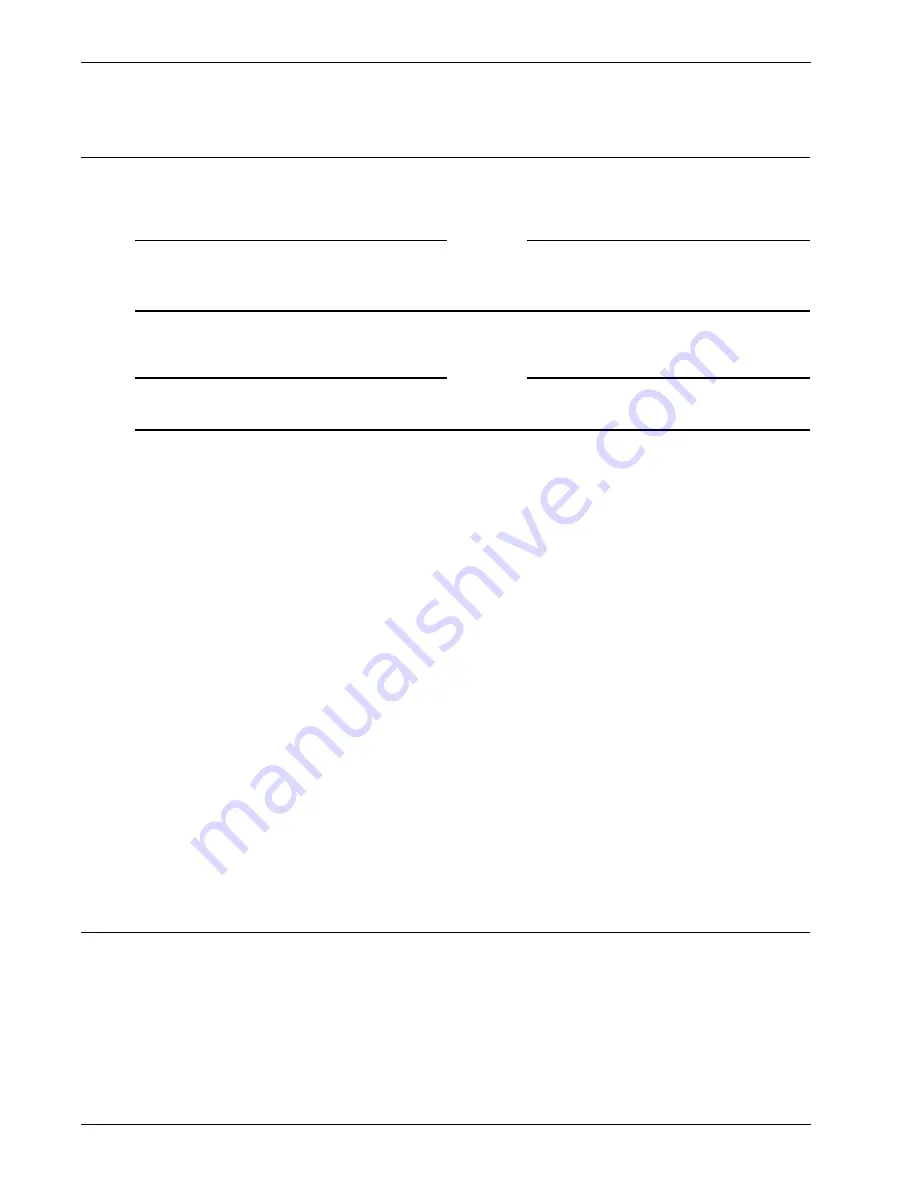
Saving and Restoring the Configuration
44
Firebox SSL VPN Gateway
Saving and Restoring the Configuration
When you upgrade the Firebox SSL VPN Gateway, all of your configuration settings, including uploaded
certificates, licenses, and portal pages, are restore automatically. However, if you reinstall the Firebox
SSL VPN Gateway software, you must manually restore your configuration settings.
Note
Before using the Recovery CD to reinstall the Firebox SSL VPN Gateway software, save your
configuration. Reinstalling the Firebox SSL VPN Gateway software returns the Firebox SSL VPN Gateway
to its preconfigured state.
If you saved your configuration settings, as described in this section, you can easily restore them.
Note
You can also save and restore configuration settings from the
Maintenance
tab of the Administration
Portal.
To save the Firebox SSL VPN Gateway configuration
1
In the Administration Tool, click the
VPN Gateway Cluster
tab.
2
Open the dialog box for the appliance.
3
On the
Administration
tab, by
Save the current configuration
, click
Save Configuration
.
4
Save the file, named
config.restore
, to your computer.
The entire Firebox SSL VPN Gateway configuration, including system files, uploaded licenses, and uploaded server
certificates, is saved.
To restore a saved configuration
1
In the Administration Tool, click the
VPN Gateway Cluster
tab.
2
On the
Administration
tab, by
Upload a Server Upgrade or saved Config,
click
Browse
.
3
Locate the file named config.restore and click
Open
.
After the configuration file is uploaded, the Firebox SSL VPN Gateway restarts. All of your configuration settings,
licenses, and certificates are restored.
4
If you use RSA SecurID authentication, you must reset the node secret on the RSA ACE/Server, as
described in “Resetting the node secret” on page 82. Because the Firebox SSL VPN Gateway was
reimaged, the node secret no longer resides on it and attempts to authenticate with the RSA ACE/
Server fail.
Upgrading the Firebox SSL VPN Gateway Software
The software that resides on the Firebox SSL VPN Gateway can be upgraded when new releases are
made available.
To upgrade the Firebox SSL VPN Gateway
1
In the Firebox SSL VPN Gateway Administration Tool, click the
VPN Gateway Cluster
tab, select the
appliance, and then click the
Administration
tab.
Содержание Firebox SSL Series
Страница 1: ...WatchGuard Firebox SSL VPN Gateway Administration Guide Firebox SSL VPN Gateway ...
Страница 40: ...Using the Firebox SSL VPN Gateway 30 Firebox SSL VPN Gateway ...
Страница 118: ...Setting the Priority of Groups 108 Firebox SSL VPN Gateway ...
Страница 146: ...Managing Client Connections 136 Firebox SSL VPN Gateway ...
Страница 168: ...Generating Trusted Certificates for Multiple Levels 158 Firebox SSL VPN Gateway ...
Страница 190: ...180 Firebox SSL VPN Gateway ...
Страница 198: ...188 Firebox SSL VPN Gateway ...






























