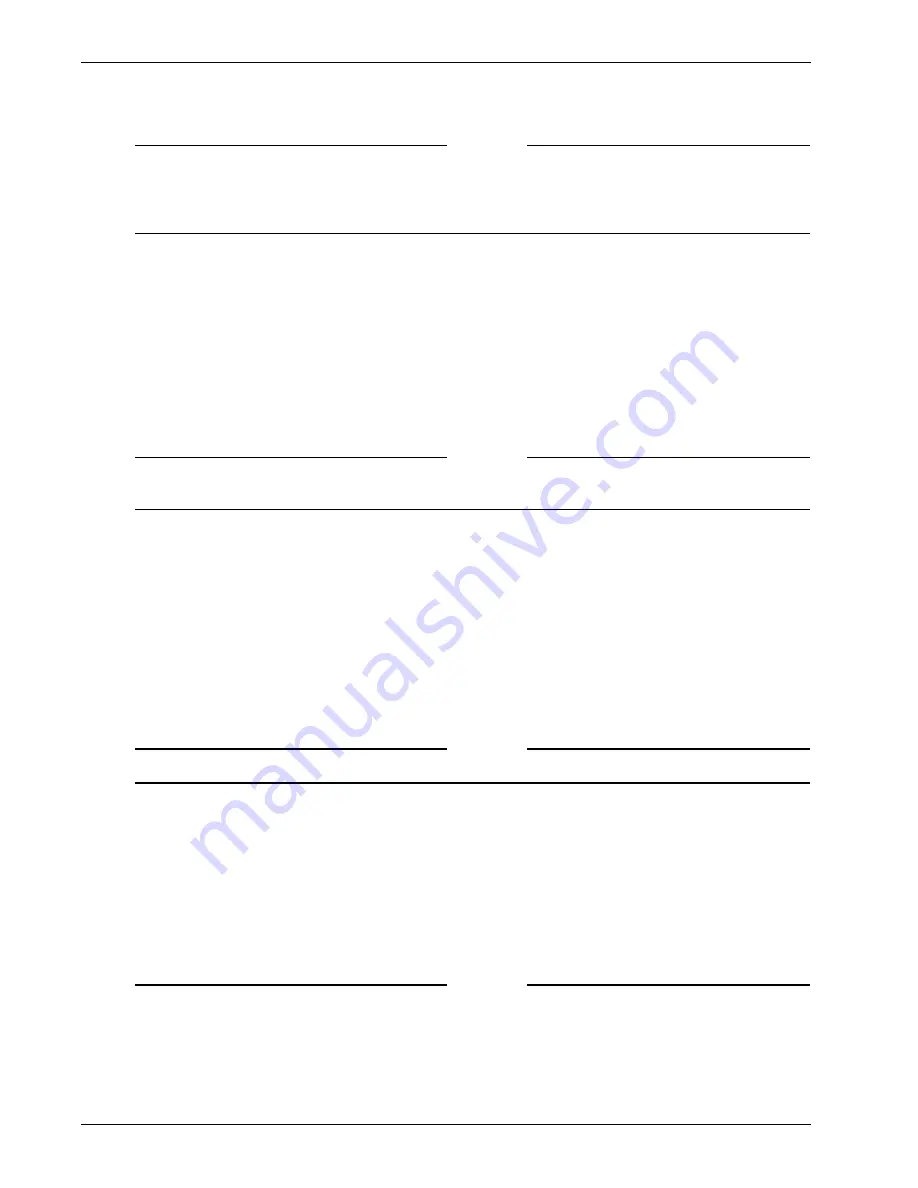
Administration Guide
91
Configuring Properties for a User Group
Note
If you want to close a connection and prevent a user or group from reconnecting automatically, you
must select the Authenticate after network interruption setting. Otherwise, users immediately
reconnect without being prompted for their credentials. For more information, see “Managing Client
Connections” on page 133.
Configuring Secure Access Client for single sign-on
By default, Windows users open a connection by launching the Secure Access Client from the desktop.
You can specify that the Secure Access Client start automatically after the user logs onto Windows by
enabling single sign-on. Users’ Windows logon credentials are passed to the Firebox SSL VPN Gateway
for authentication.
Enable single sign-on only if users’ computers are logging on to your organization’s domain. If single
sign-on is enabled and a user connects from a computer that is not on your domain, the user is
prompted to log on.
Note
Users must be logged on as a Power User or be a member of the Power Users group to use single sign-
on to Windows.
If the Secure Access Client is configured for single sign-on with Windows, it automatically starts after the
user logs on to Windows. The user’s Windows logon credentials are passed to the Firebox SSL VPN Gate-
way for authentication. Enabling single sign-on for the Secure Access Client facilitates operations on the
remote computer such as installation scripts and automatic drive mapping
To configure Secure Access Client for single sign-on
1
Click the
Access Policy Manager
tab.
2
In the left pane, right-click a group and then click
Properties
.
3
On the
General
tab, under
Session Options
, click
Enable single sign-on
.
4
Click
OK
.
Note
If you configured double-source authentication, you cannot use single sign-on.
Enabling domain logon scripts
In your network, you may have logon scripts that run on the client computer after a successful log on. If
logon scripts are enabled on the Firebox SSL VPN Gateway, after authentication, the Firebox SSL VPN
Gateway establishes the connection, obtains Windows logon scripts from the domain controller, and
then runs the logon scripts to perform operations such as automatic drive mapping. If the domain con-
troller cannot be contacted, the Firebox SSL VPN Gateway connection is completed but the logon
scripts are not run.
Note
Clients that want to use single sign-on to Windows and logon scripts must be logged on as a Power User
or be a member of the Power Users group. The Firebox SSL VPN Gateway can run logon scripts that are
defined in the user’s Windows profile. Logon scripts that are defined in Active Directory are not
Содержание Firebox SSL Series
Страница 1: ...WatchGuard Firebox SSL VPN Gateway Administration Guide Firebox SSL VPN Gateway ...
Страница 40: ...Using the Firebox SSL VPN Gateway 30 Firebox SSL VPN Gateway ...
Страница 118: ...Setting the Priority of Groups 108 Firebox SSL VPN Gateway ...
Страница 146: ...Managing Client Connections 136 Firebox SSL VPN Gateway ...
Страница 168: ...Generating Trusted Certificates for Multiple Levels 158 Firebox SSL VPN Gateway ...
Страница 190: ...180 Firebox SSL VPN Gateway ...
Страница 198: ...188 Firebox SSL VPN Gateway ...






























