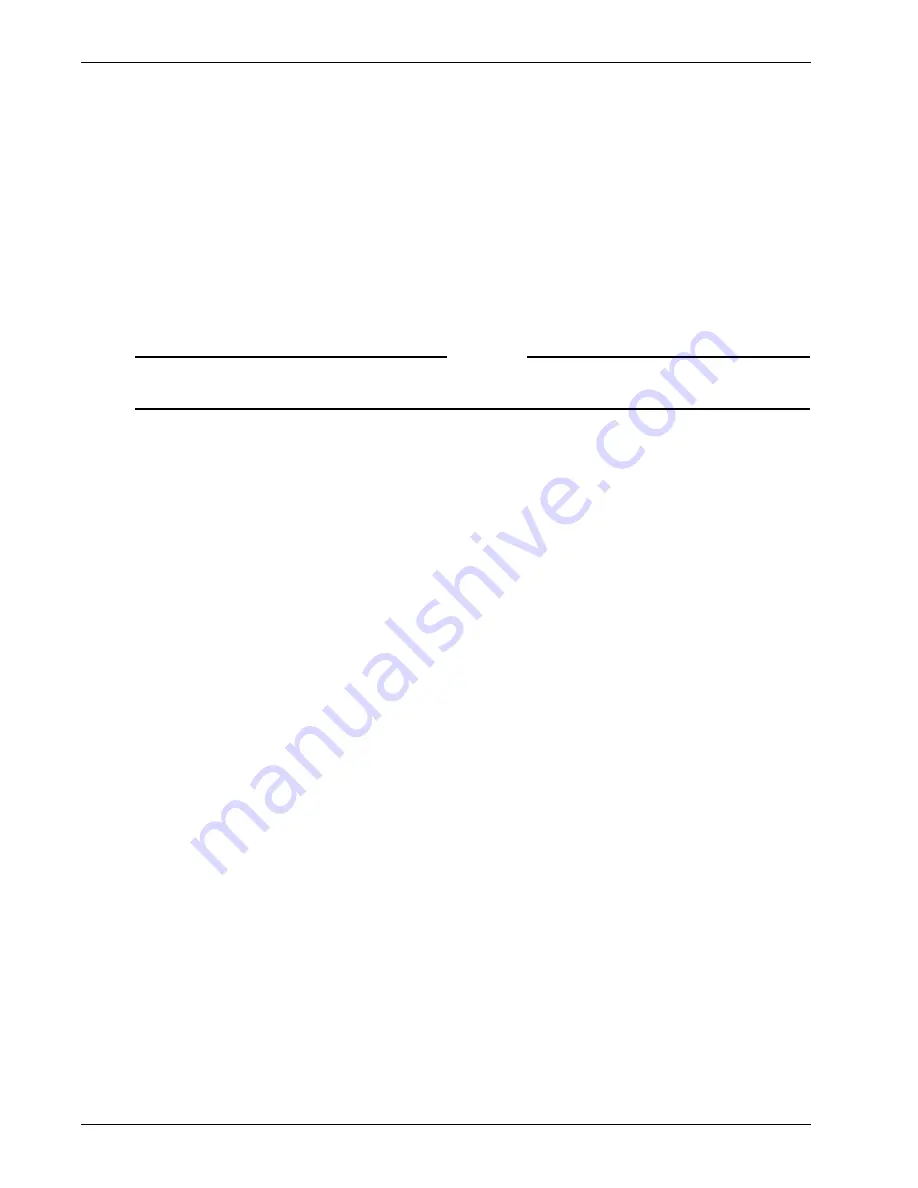
Administration Guide
21
Installing the Firebox SSL VPN Gateway for the First Time
• The Firebox SSL VPN Gateway FQDN for network address translation (NAT)
• The IP address of the default gateway device
• The port to be used for connections
If connecting the Firebox SSL VPN Gateway to a server load balancer:
• The Firebox SSL VPN Gateway IP address and subnet mask.
• The settings of the server load balancer as the default gateway device (if required). See the load
balancer manufacturer’s documentation for more information.
• The FQDN of the server load balancer to be used as the external public address of the Firebox SSL
VPN Gateway.
• The port to be used for connections.
Note
The Firebox SSL VPN Gateway does not work with Dynamic Host Configuration Protocol (DHCP). The
Firebox SSL VPN Gateway requires the use of static IP addresses.
Setting Up the Firebox SSL VPN Gateway Hardware
This section provides procedures for setting up the Firebox SSL VPN Gateway for the first time.
To physically connect the Firebox SSL VPN Gateway
1
Install the Firebox SSL VPN Gateway in a rack if it is rack-mounted.
2
Connect the power cord to the AC power receptacle.
3
Connect either the serial cable to a Windows computer, a cross-over cable to a Windows computer,
or an RJ-45 network cable to a network switch and the Access Gateway.
4
Configure the TCP/IP settings using the instructions in “Configuring TCP/IP Settings for the Firebox
SSL VPN Gateway”
Configuring TCP/IP Settings for the Firebox SSL VPN Gateway
The preconfigured IP address of the Firebox SSL VPN Gateway is 10.20.30.40. The IP address can be
changed using a serial cable and a terminal emulation program, or by connecting the Firebox SSL VPN
Gateway using network cables and the Administration Tool.
You can use the serial console to set the IP address and subnet of the Firebox SSL VPN Gateway Interface
0, as well as the IP address of the default gateway device. All other configuration must be done using the
Administration Tool. You can also use the serial console to test a connection with the ping command. If
you want to reach the Firebox SSL VPN Gateway through the serial console before making any configu-
ration settings, use a serial cable to connect the Firebox SSL VPN Gateway to a computer that has termi-
nal emulation software.
The serial console provides the following options for configuring the Firebox SSL VPN Gateway:
•
[0] Express Setup
configures the TCP/IP settings for Interface 0 on the
Firebox SSL VPN
Gateway Cluster > General Networking
tab
•
[1] Ping
is used to ping other network devices to check for connectivity
•
[2] Link Modes
is used to set the duplex mode and speed mode for Interface 0 on the
Firebox
SSL VPN Gateway Cluster > General Networking
tab
•
[3] External Administration Port
enables or disables connections to the Administration Tool
from a remote computer
Содержание Firebox SSL Series
Страница 1: ...WatchGuard Firebox SSL VPN Gateway Administration Guide Firebox SSL VPN Gateway ...
Страница 40: ...Using the Firebox SSL VPN Gateway 30 Firebox SSL VPN Gateway ...
Страница 118: ...Setting the Priority of Groups 108 Firebox SSL VPN Gateway ...
Страница 146: ...Managing Client Connections 136 Firebox SSL VPN Gateway ...
Страница 168: ...Generating Trusted Certificates for Multiple Levels 158 Firebox SSL VPN Gateway ...
Страница 190: ...180 Firebox SSL VPN Gateway ...
Страница 198: ...188 Firebox SSL VPN Gateway ...






























