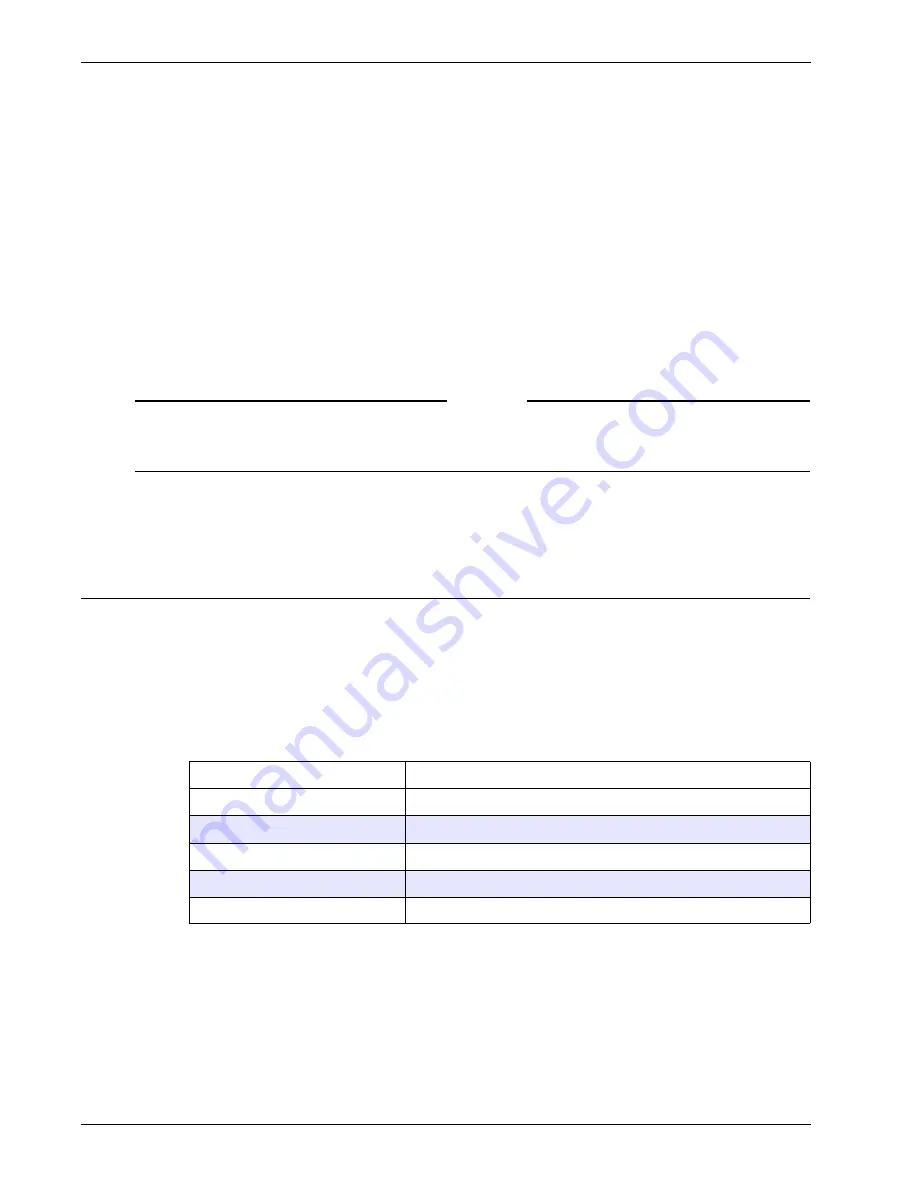
Administration Guide
39
Downloading and Working with Portal Page Templates
By default, users see a WatchGuard Firebox SSL VPN Gateway portal page when they open
https://
Firebox SSL VPN Gateway_IP_or_hostname
. For samples of the default portal pages for Windows,
Linux, and Java, see “Using the Access Portal” on page 118.
Several portal page templates that can be customized are provided. One of the templates includes links
to both the Firebox SSL Secure Access Client and kiosk mode. Customization of the default portal page
can be as simple as replacing the logo.
The text for
My own computer
and
A public computer
uses a variable to insert the text into the tem-
plate. The text in these two sections cannot be changed.
The other two templates include links to just one of the clients. You choose a template based on the
access that you want to provide on a group basis. For example, you might want to provide access to
both clients to some users and access only to the Firebox SSL Secure Access Client or kiosk mode for
other users. You can do that by adding custom portal pages to the Firebox SSL VPN Gateway and then
specifying the portal page to be used for each user group.
Note
If you want to add text to the template or make format changes, you need to consult with someone who
is familiar with HTML. Changes to the templates other than those described in this section are not
supported.
The portal page templates are available from the Downloads page of the Administration Portal in the
section
Sample Portal Page Templates
.
Downloading and Working with Portal Page Templates
The portal page templates include variables that the Firebox SSL VPN Gateway replaces with the current
user name and with links that are appropriate for the connecting computer (Windows 2000 or higher, or
Linux).
If you also have users on platforms such as Macintosh, Windows 95, or Windows 98, you can provide
them access to the Java-based kiosk mode by inserting the appropriate variable in the template(s) used
by those groups, as described in this section. The variables that can be used in templates are described
in the following table.
A template can include only one of the three variables that start with $citrix_portal.
When choosing a template that is appropriate for a group, you need to know only whether the group
should have access to both the Firebox SSL Secure Access Client and kiosk mode or just one of the cli-
ents. The Firebox SSL VPN Gateway detects the user’s platform (Windows, Linux, Java) and inserts the
appropriate links into the templates that you upload to the Firebox SSL VPN Gateway.
Variable
Content inserted by variable
$citrix_username;
Name of logged on user.
$citrix_portal;
Links to both the Firebox SSL Secure Access Client and
kiosk mode
.
$citrix_portal_full_client_only;
Link to the Firebox SSL Secure Access Client only.
$citrix_portal_kiosk_client_only;
Link to
kiosk mode
only.
$citrix_activex_object_include
Inserts the ActiveX control that starts the client portal page.
Содержание Firebox SSL Series
Страница 1: ...WatchGuard Firebox SSL VPN Gateway Administration Guide Firebox SSL VPN Gateway ...
Страница 40: ...Using the Firebox SSL VPN Gateway 30 Firebox SSL VPN Gateway ...
Страница 118: ...Setting the Priority of Groups 108 Firebox SSL VPN Gateway ...
Страница 146: ...Managing Client Connections 136 Firebox SSL VPN Gateway ...
Страница 168: ...Generating Trusted Certificates for Multiple Levels 158 Firebox SSL VPN Gateway ...
Страница 190: ...180 Firebox SSL VPN Gateway ...
Страница 198: ...188 Firebox SSL VPN Gateway ...
















































