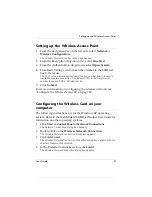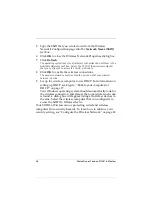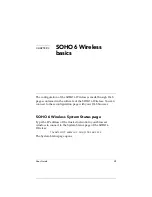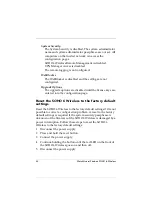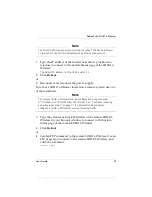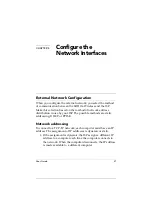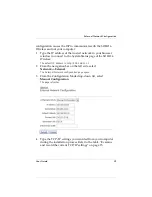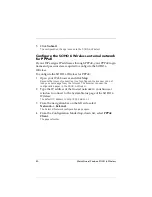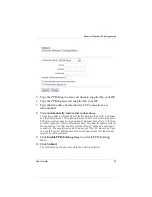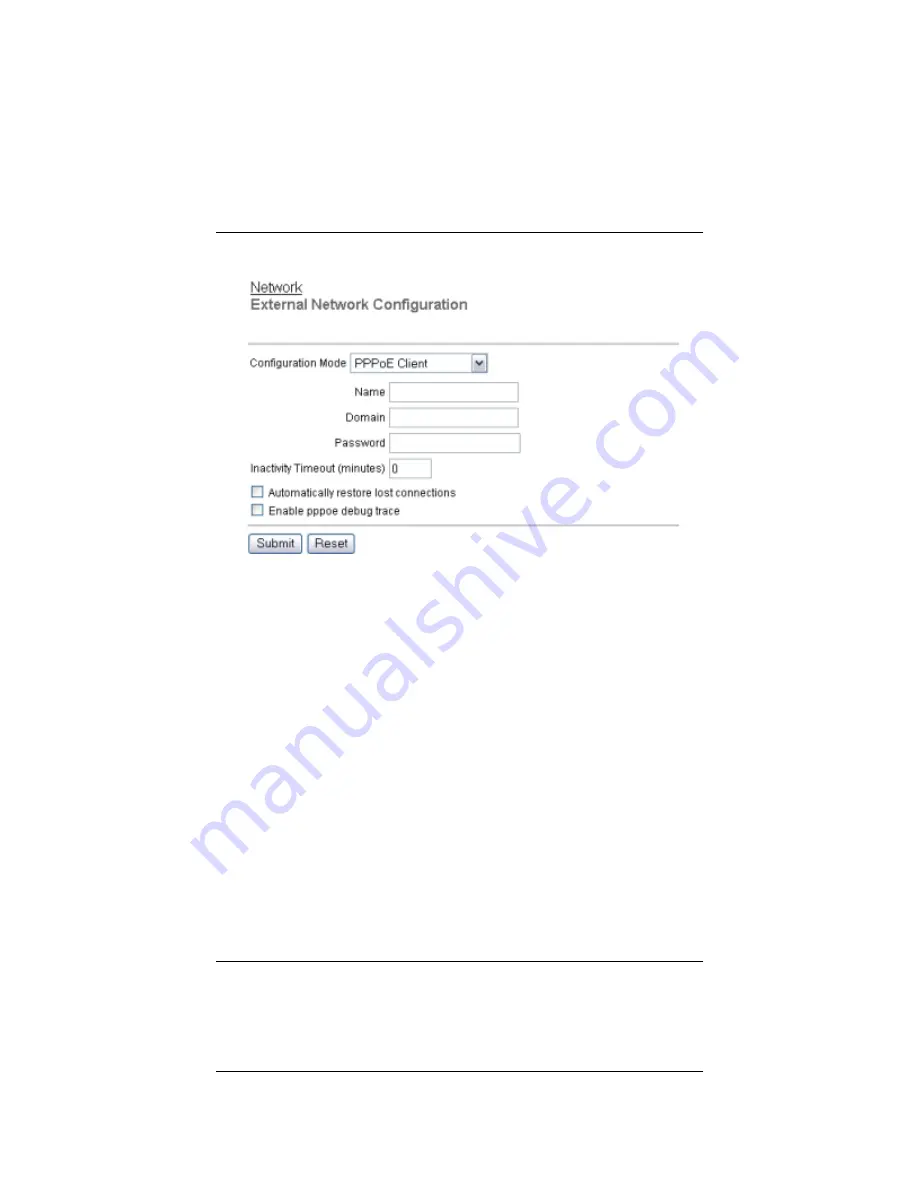
User Guide
41
External Network Configuration
5
Type the PPPoE login name and domain supplied by your ISP.
6
Type the PPPoE password supplied by your ISP.
7
Type the time delay before inactive TCP connections are
disconnected.
8
Click
Automatically restore lost connections.
This option keeps a constant flow of traffic between the SOHO 6 Wireless
and the PPPoE server. This option allows the SOHO 6 Wireless to keep the
PPPoE connection open during a period of frequent packet loss. If the flow
of traffic stops, the SOHO 6 Wireless reboots. A reboot frequently restores
the connection. The ISP sees this constant flow of traffic as a continuous
connection. The regulations and billing policy of the ISP determine if you
can use this option. Watchguard Technical Support uses this feature as a
solution to some problems.
9
Click
Enable PPPoE debug trace
to activate PPPoE debug
trace.
10 Click
Submit
.
The configuration change is saved to the SOHO 6 Wireless.
Содержание BF4S16E5W
Страница 1: ...WatchGuard Firebox SOHO 6 Wireless User Guide SOHO 6 firmware version 6 2 ...
Страница 6: ...vi WatchGuard Firebox SOHO 6 Wireless VCCI Notice Class A ITE ...
Страница 7: ...User Guide vii Declaration of Conformity ...
Страница 58: ...36 WatchGuard Firebox SOHO 6 Wireless ...
Страница 80: ...58 WatchGuard Firebox SOHO 6 Wireless ...
Страница 92: ...70 WatchGuard Firebox SOHO 6 Wireless ...
Страница 106: ...84 WatchGuard Firebox SOHO 6 Wireless ...
Страница 135: ...User Guide 113 Set Up multiple SOHO SOHO VPN tunnels 3 Click Add to set up the VPN tunnel The Add Gateway page opens ...
Страница 208: ...Index 186 WatchGuard Firebox SOHO 6 Wireless ...