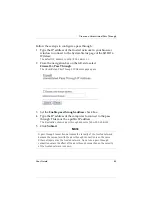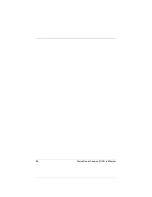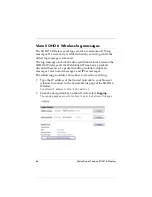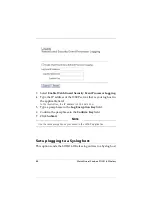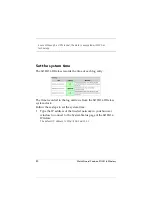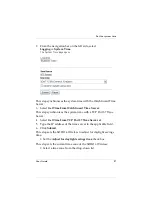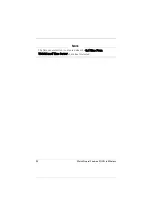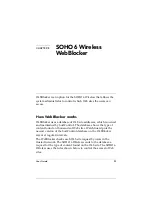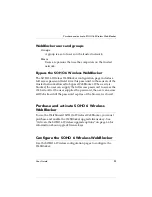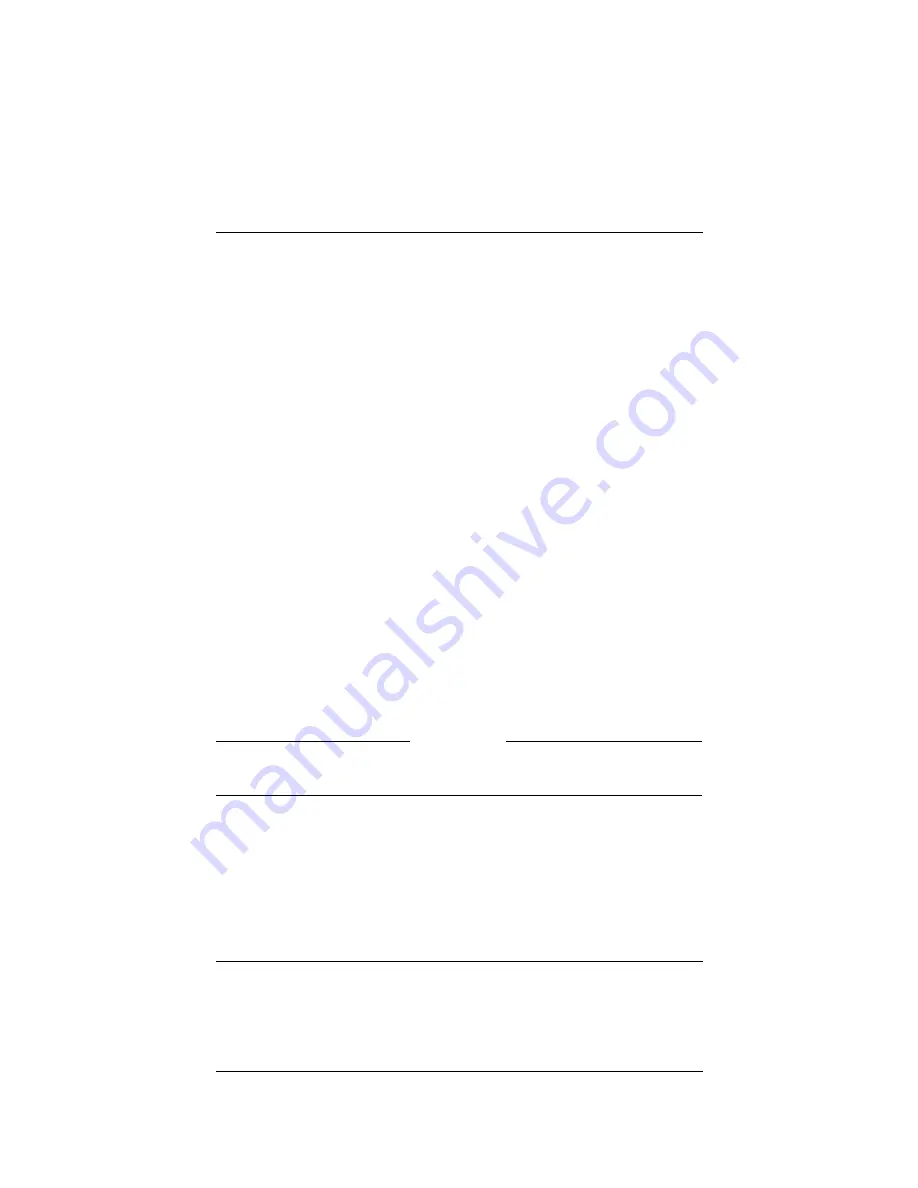
User Guide
81
Firewall options
Disabling SOCKS on the SOHO 6 Wireless
After a SOCKS-compatible application has connected through the
SOHO 6 Wireless, the SOCKS port stays open. After the
application terminates, the SOCKS port is available to anyone on
your trusted network. The following steps prevent this security
problem.
When the SOCKS-compatible application is not in use:
1
Set the
Disable SOCKS proxy
check box.
This disables the SOCKS proxy feature of the SOHO 6 Wireless.
2
Click
Submit
.
To use the SOCKS-compatible application:
1
Reset the
Disable SOCKS proxy
check box.
This enables the SOHO 6 Wireless SOCKS proxy server.
2
Click
Submit
.
This disables the SOHO 6 Wireless SOCKS proxy server.
Logging all allowed outbound traffic
When in the default configuration, the SOHO 6 Wireless only
records unusual events. For example, all denied traffic is recorded
in the log file. You can change the configuration of the SOHO 6
Wireless to record all outbound traffic events.
N
OTE
This option records an large number of log entries. WatchGuard
recommends that you use this option as a problem solving aid only.
Follow these steps to enable this option:
1
Select
Log All Allowed Outbound Access
.
2
Click
Submit
.
Содержание BF4S16E5W
Страница 1: ...WatchGuard Firebox SOHO 6 Wireless User Guide SOHO 6 firmware version 6 2 ...
Страница 6: ...vi WatchGuard Firebox SOHO 6 Wireless VCCI Notice Class A ITE ...
Страница 7: ...User Guide vii Declaration of Conformity ...
Страница 58: ...36 WatchGuard Firebox SOHO 6 Wireless ...
Страница 80: ...58 WatchGuard Firebox SOHO 6 Wireless ...
Страница 92: ...70 WatchGuard Firebox SOHO 6 Wireless ...
Страница 106: ...84 WatchGuard Firebox SOHO 6 Wireless ...
Страница 135: ...User Guide 113 Set Up multiple SOHO SOHO VPN tunnels 3 Click Add to set up the VPN tunnel The Add Gateway page opens ...
Страница 208: ...Index 186 WatchGuard Firebox SOHO 6 Wireless ...