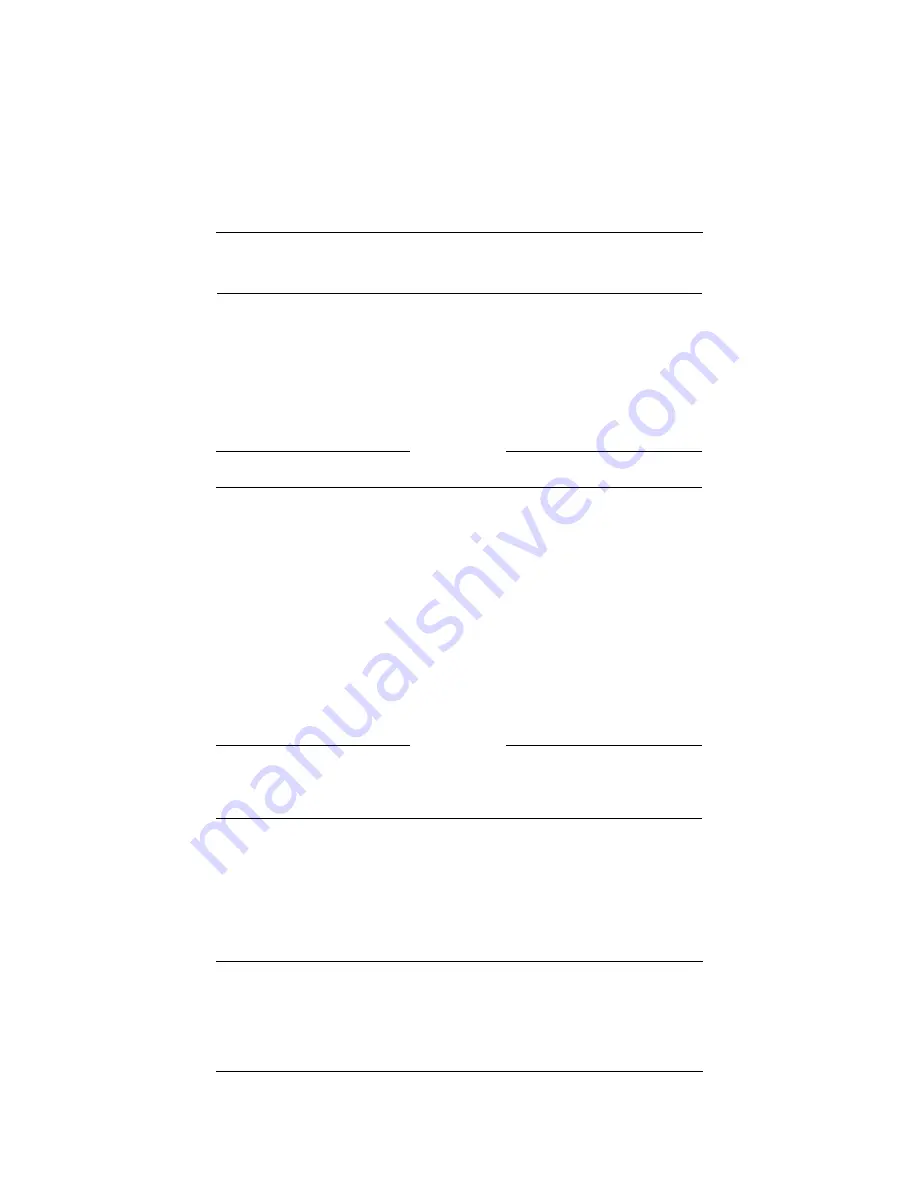
User Guide
65
Update the firmware
Update the firmware
Check regularly for SOHO 6 Wireless firmware updates on the
WatchGuard Web site:
http://support.watchguard.com/sohoresources/
Download the .exe or .wgd files that contain the firmware update.
The .exe file is an installer and the .wgd file is a binary file. The
.wgd file is an advanced installation method.
N
OTE
The .exe file is not available for firmware previous to the 6.0 release.
To install the .exe file:
1
Save the .exe file to your computer.
2
Double-click the .exe file.
The installer will install the updated firmware.
To install the .wgd file:
1
Type the IP address of the trusted network in your browser
window to connect to the System Status page of the SOHO 6
Wireless:
The default IP address is: http://192.168.111.1
2
Click
Update
.
N
OTE
If you configure your SOHO 6 Wireless from a computer that does not use
the Windows operating system, for example Macintosh or Linux, you
must update your firmware with this procedure.
3
Read the End-User License Agreement. Then set the
I accept
the above license agreement
check box at the bottom of the
page.
Содержание BF4S16E5W
Страница 1: ...WatchGuard Firebox SOHO 6 Wireless User Guide SOHO 6 firmware version 6 2 ...
Страница 6: ...vi WatchGuard Firebox SOHO 6 Wireless VCCI Notice Class A ITE ...
Страница 7: ...User Guide vii Declaration of Conformity ...
Страница 58: ...36 WatchGuard Firebox SOHO 6 Wireless ...
Страница 80: ...58 WatchGuard Firebox SOHO 6 Wireless ...
Страница 92: ...70 WatchGuard Firebox SOHO 6 Wireless ...
Страница 106: ...84 WatchGuard Firebox SOHO 6 Wireless ...
Страница 135: ...User Guide 113 Set Up multiple SOHO SOHO VPN tunnels 3 Click Add to set up the VPN tunnel The Add Gateway page opens ...
Страница 208: ...Index 186 WatchGuard Firebox SOHO 6 Wireless ...








































