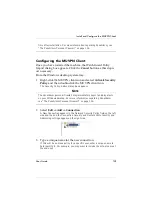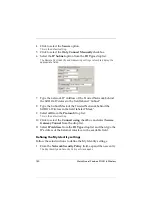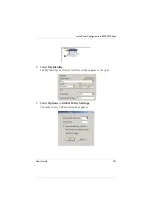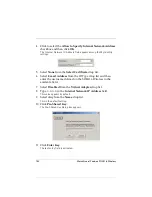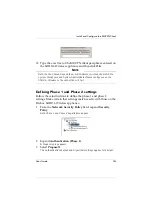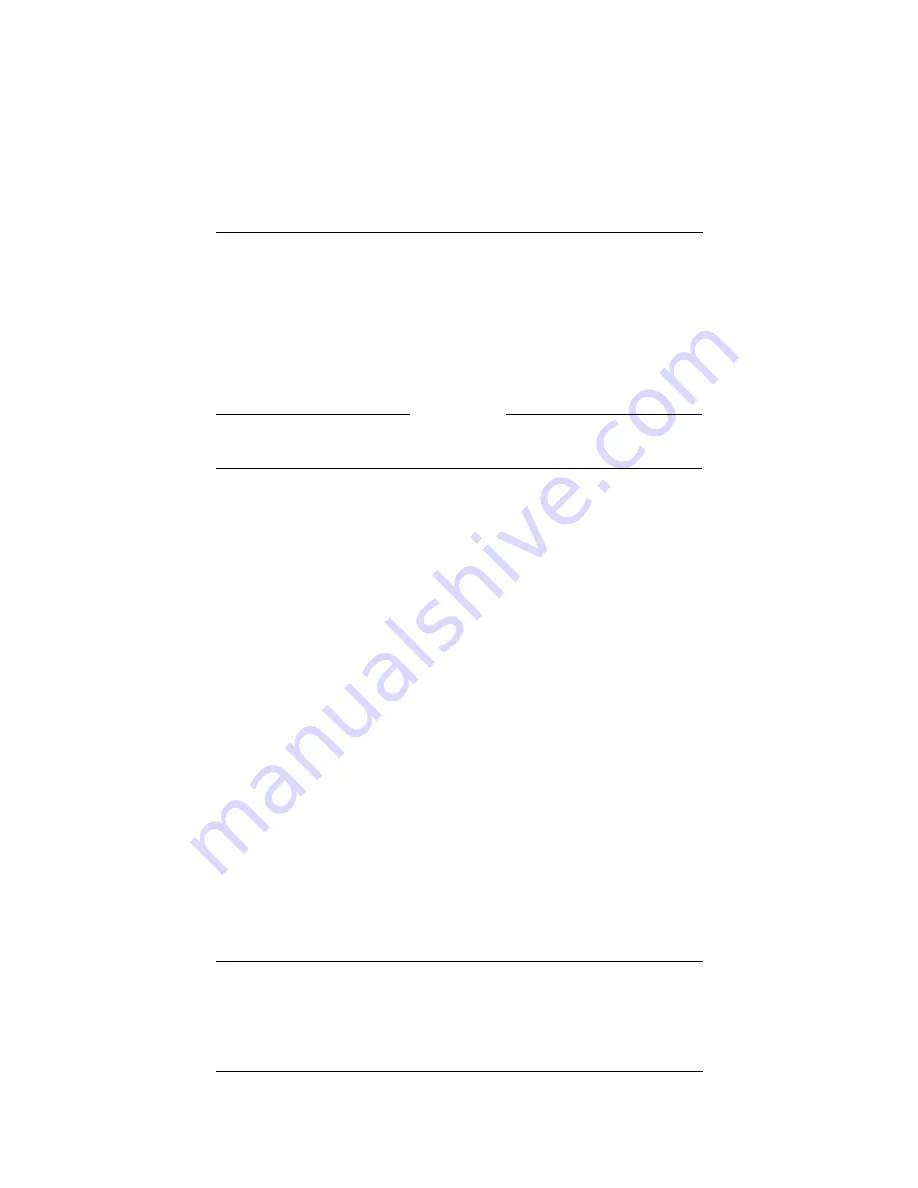
User Guide
129
Prepare the Remote Computers for the MUVPN Client
3
Select the
TCP/IP
protocol and click the
Properties
button.
The Microsoft TCP/IP Properties window appears.
4
Click the
DNS
tab.
5
Click the
Add
button.
6
Type your DNS server IP address in the appropriate field.
If you have multiple remote DNS servers repeat the previous three steps.
N
OTE
You
must
list the DNS server on the Private network behind the Firebox
first.
7
Click the
WINS Address
tab.
8
Type your WINS server IP address in the appropriate field,
then click the
OK
button.
If you have multiple remote WINS servers repeat this step.
9
Click the
Close
button to close the Network window.
The Network Settings Change dialog box appears.
10 Click the
Yes
button to restart the computer and implement the
changes.
Windows 2000 operating system setup
The following networking components
must
be installed and
configured on a remote computer running Windows 2000 in order
for the MUVPN client to function properly.
From the Windows desktop:
1
Select
Start
=>
Settings
=>
Network and Dial-up Connections
,
then select the Dial-up connection you use to access the
Internet.
The connection window appears.
2
Click the
Properties
button.
3
Select the
Networking
tab.
Содержание BF4S16E5W
Страница 1: ...WatchGuard Firebox SOHO 6 Wireless User Guide SOHO 6 firmware version 6 2 ...
Страница 6: ...vi WatchGuard Firebox SOHO 6 Wireless VCCI Notice Class A ITE ...
Страница 7: ...User Guide vii Declaration of Conformity ...
Страница 58: ...36 WatchGuard Firebox SOHO 6 Wireless ...
Страница 80: ...58 WatchGuard Firebox SOHO 6 Wireless ...
Страница 92: ...70 WatchGuard Firebox SOHO 6 Wireless ...
Страница 106: ...84 WatchGuard Firebox SOHO 6 Wireless ...
Страница 135: ...User Guide 113 Set Up multiple SOHO SOHO VPN tunnels 3 Click Add to set up the VPN tunnel The Add Gateway page opens ...
Страница 208: ...Index 186 WatchGuard Firebox SOHO 6 Wireless ...